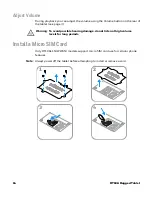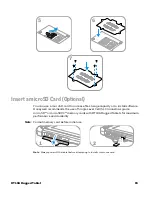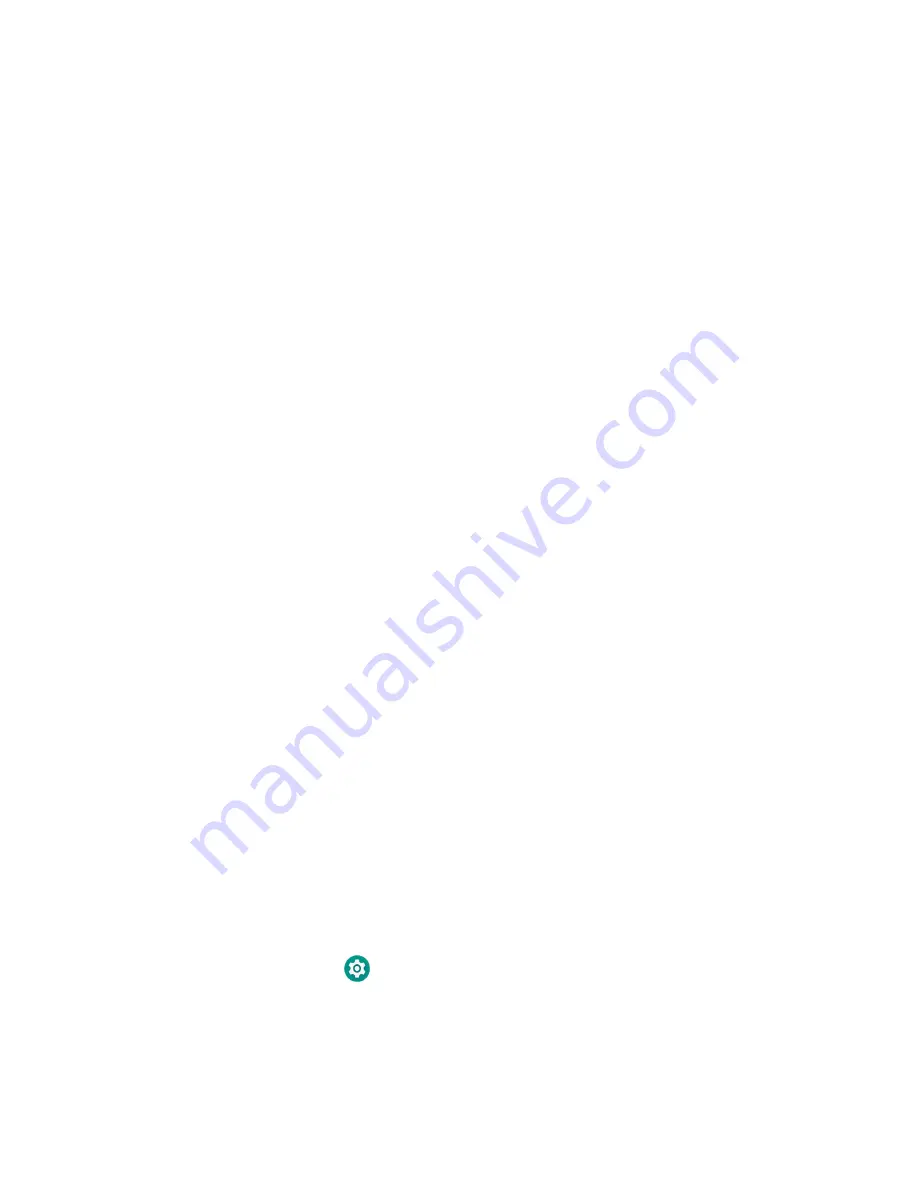
10
RT10A Rugged Tablet
Welcome Screen
The first time you power on the tablet, a Welcome screen appears. Select a
language and then tap
Start
. You can either scan a configuration barcode or select
manual to set up the tablet. To learn more about how to
. To learn more about configuring multiple devices using the Wi-Fi Staging app,
During the manual setup process, follow the prompts on the screen to:
•
Set up the Wi-Fi network connections.
•
Set the time, date, and time zone, if no Wi-Fi connection is available.
•
Personalize (name) the tablet.
•
Set up security and privacy options.
Once you complete the initial setup, the Welcome screen no longer appears when
you power on the tablet and
Provisioning mode
is automatically turned Off
(disabled). Scanning a barcode to install applications, certificates, configuration
files, and licenses on the tablet is restricted when
Provisioning mode
is turned Off.
.
Unlock the Screen
The screen lock automatically activates every time the tablet is turned On or when
the tablet wakes from sleep mode.
•
Swipe up from the lock icon at the bottom of the screen.
The level of security provided depends on the type of lock set (e.g., Swipe, Pattern,
PIN, or Password). The default setting, Swipe, provides no protection against
unauthorized access to your tablet.
Change the Screen Lock to Protect the Tablet
After you start using the tablet, you should change the screen lock to prevent
unauthorized persons from accessing the tablet after the screen lock activates,
unless they input the correct password, pin, or pattern.
The recommended setting for the Screen lock is to enable a Password lock. Use a
strong password value (e.g., include numbers, characters, special characters, and
mix character case).
1. Swipe up from the bottom of the Home screen to access all apps.
2. Tap
Settings
>
Security & location
>
Screen lock
.
Summary of Contents for RT10A
Page 1: ...User Guide RT10A Rugged Tablet powered by Android ...
Page 8: ...viii RT10A Rugged Tablet ...
Page 10: ...x RT10A Rugged Tablet ...
Page 48: ...38 RT10A Rugged Tablet ...
Page 52: ...42 RT10A Rugged Tablet ...
Page 76: ...66 RT10A Rugged Tablet ...
Page 92: ...82 RT10A Rugged Tablet ...
Page 93: ......