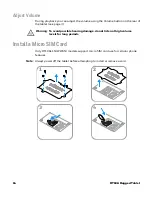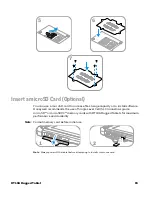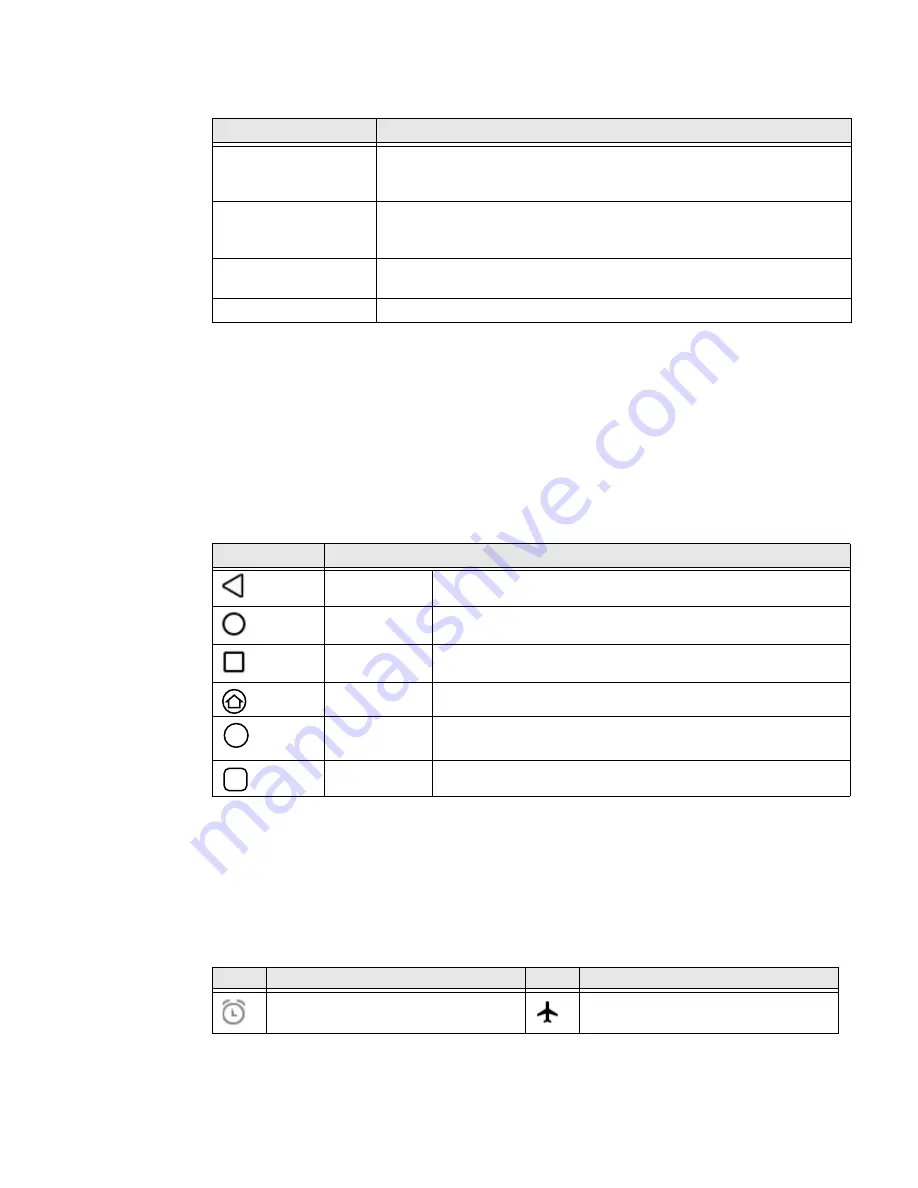
18
RT10A Rugged Tablet
Home Screen Features
Navigation and Function Buttons
Your mobile computer has virtual buttons on the front panel below the Favorites
tray and hardware buttons located on the sides for easy navigation and quick
feature access when using the computer.
For button locations on the computer, see
Navigation and Function Buttons
.
About Status Bar Icons
Status and notification icons show you the current status of your network, the
battery, notifications, and sounds. Use the table below to understand some of the
most common icons.
Status and Notification Icons
Item
Description
Notifications panel /
Status bar
Status icons to the left tell you when an app has sent notifications, such
as an arriving message. System icons to the right display the current
wireless and network connection state and battery level.
Search bar
Search the Internet or the computer using Google™.
Touch the microphone icon in the search box to initiate a voice search or
command.
Home Screen panel
You can create more than one custom Home screen panel. Swipe left or
right on the Home to switch between your custom panels.
Favorites tray
App icons in the customizable tray are visible on all Home screen panels.
Button
Description
Back
Return to the previous screen.
Home
Return to the Home screen.
Recent Apps
View and switch between recently used apps.
Home
Return to the Home screen.
Function
Programmable shortcut button. See
page 19 to select a button function. (The default is scan.)
Scan
Press the Fn2 button to trigger the scanner.
Fn
Fn
Icon
Description
Icon
Description
Pending alarm and Alarm is set
Airplane mode is turned On.
Summary of Contents for RT10A
Page 1: ...User Guide RT10A Rugged Tablet powered by Android ...
Page 8: ...viii RT10A Rugged Tablet ...
Page 10: ...x RT10A Rugged Tablet ...
Page 48: ...38 RT10A Rugged Tablet ...
Page 52: ...42 RT10A Rugged Tablet ...
Page 76: ...66 RT10A Rugged Tablet ...
Page 92: ...82 RT10A Rugged Tablet ...
Page 93: ......