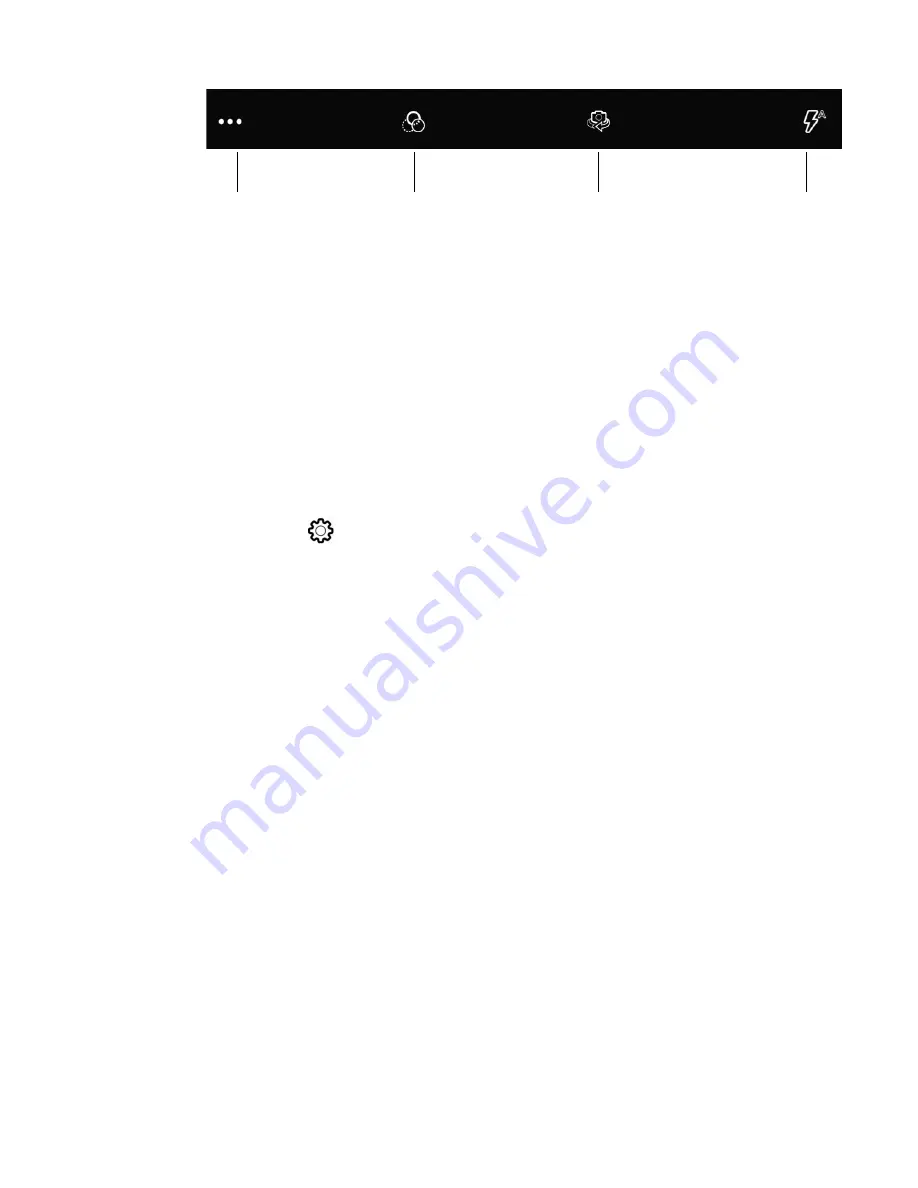
RT10A Rugged Tablet
41
•
More Settings
Select to access Scene Modes, ProMode, and Advanced Settings.
•
Scene Modes
Select preset profiles for best picture quality. Options include: Automatic,
High Dynamic Range, Portrait, Landscape, Sports, Candlelight, Sunset,
Night, Beach, and Snow.
•
Automatic or ProMode
Select ProMode to manually control settings for ISO exposure, white
balance, and focus. Select Automatic to have the camera automatically
adjust the settings and focus for you.
•
Advanced Settings
Select
to access advanced settings such as video quality, duration,
image stabilization, noise reduction, video encoder, audio encoder, video
rotation, time lapse, and frame rate.
•
Color Filters
Stylize your pictures by applying a filter. Options include: None, Mono, Sepia,
Negative, Solarize, Posterize, Aqua.
•
Camera Selection
Switch between the front and rear camera.
•
Flash Setting
Select to adjust the camera flash setting (e.g., automatic, no flash or always
flash). This option is only available for the rear camera.
Use the Camera as a Flashlight
To use the rear camera as a flashlight.
1. Open Quick Settings (see page
2. Tap the
Flashlight
icon to turn the flashlight on.
•
Select the icon again to turn the flashlight off.
Color Filters
Camera
Selection
More
Settings
Flash
Setting
Summary of Contents for RT10A
Page 1: ...User Guide RT10A Rugged Tablet powered by Android ...
Page 8: ...viii RT10A Rugged Tablet ...
Page 10: ...x RT10A Rugged Tablet ...
Page 48: ...38 RT10A Rugged Tablet ...
Page 52: ...42 RT10A Rugged Tablet ...
Page 76: ...66 RT10A Rugged Tablet ...
Page 92: ...82 RT10A Rugged Tablet ...
Page 93: ......
















































