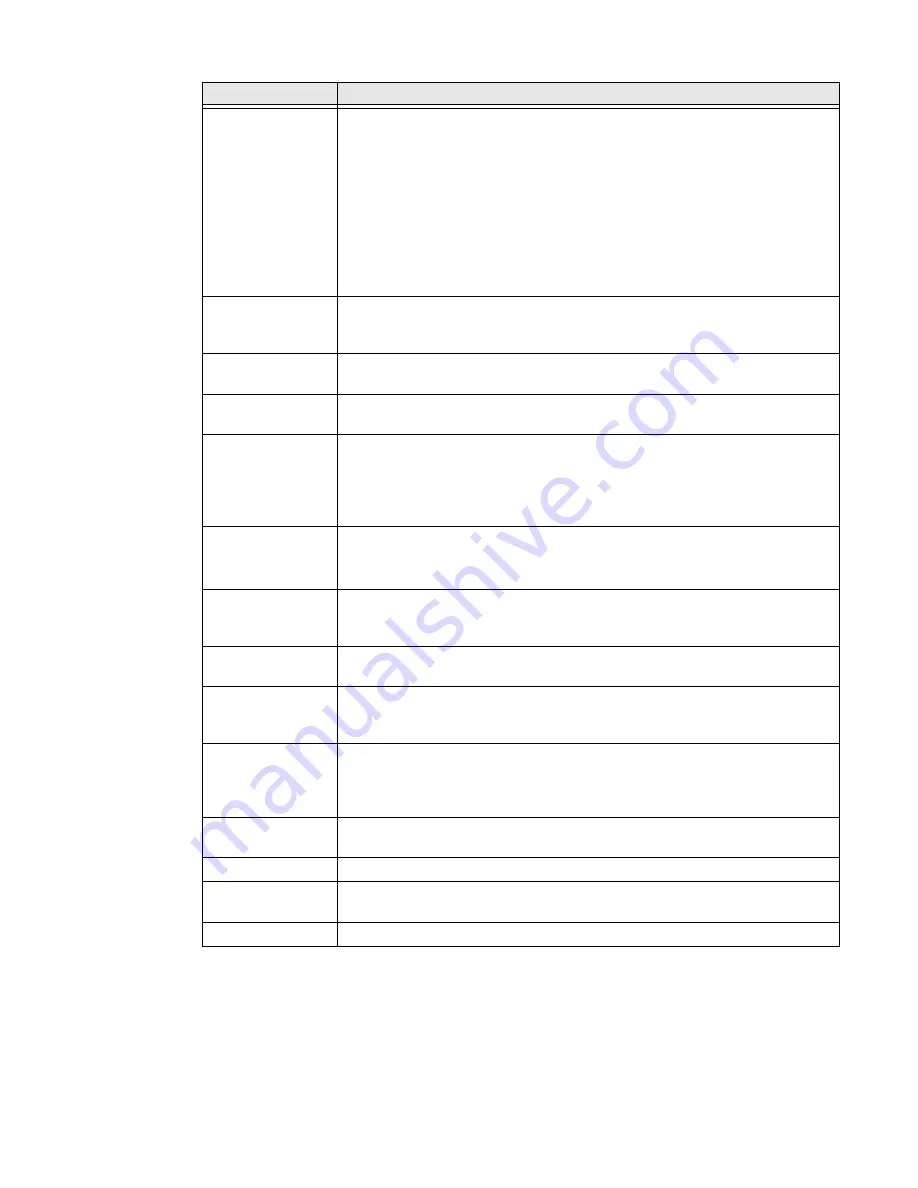
RT10A Rugged Tablet
49
Accessibility
In the Settings app, select
Accessibility
to access screen readers, display settings,
interaction controls, and audio & on-screen text features to improve accessibility
levels.
HXLogger
The HXLogger is an advanced diagnostic log service that provides a basic log
service, plug-ins for modified log services, and a log manager.
•
Tap
HXLogger
to turn the basic log service On or Off.
When enabled the service records app and system diagnostic
troubleshooting information into four basic log files:
main log file, radio log, event log, and kernel log.
•
Tap
Plugin
to view and enable additional log services and custom plug-
ins.
•
Tap
Manager
, to change the default log path, delete logs or upload logs
for technical support troubleshooting.
Key WakeUp
Set the buttons you want to use to wake the computer from sleep mode.
Options include: Left Scan, Middle Scan, Right Scan. By default the Left,
Middle and Right Scan buttons are enabled for wake up.
Key Remap
Change (remap) a button or key function. To learn more, see
LinkLEDIndicator
Set Link LED Indicator settings: IP address, ping rate, failed ping count
threshold, degraded link threshold, and failed link threshold.
Misc
Turn on or off miscellaneous features:
•
Permanent CapsLock Enable
•
Touch Screen Disable
•
Enable Keypad Backlight
PowerMode
•
Set Power Mode to AC/DC, Auto-on, Ignition Control, or UPS.
•
Set Power Schedule for Switch state to Sleep and Switch state to
Shutdown.
Provisioning Mode
Enable or disable unrestricted installation of applications, certificates,
configuration files, and licenses. Provisioning mode is turned Off by default.
To learn more
Scanning
Configure the computer imager. To learn more, see
Smart Sensors
Configures the integrated motion detection sensors for advanced power
management. Options include: Keep awake on motion, Wake on motion, Face
down suspend.
Staging Hub
Agent
Use this agent and settings to connect the computer to the Honeywell Staging
Hub Foundation software platform; a centralized software platform IT
integrators and administrators can use as a solution for managing, monitoring
and deploying Honeywell devices in a connected workspace environment.
Touch Screen
Profile
Optimize screen interactions by selecting a touch screen profile designed
specifically for your use case. To learn more, see page
.
Web Applications
Enable access for Honeywell Mobility SDK for Web apps and port selection.
Wi-Fi Staging
Set up multiple devices with the same base configuration. To learn more, see
page
Zoomzone
Configure screen blanking settings. To learn more, see page
Setting
Description
Summary of Contents for RT10A
Page 1: ...User Guide RT10A Rugged Tablet powered by Android ...
Page 8: ...viii RT10A Rugged Tablet ...
Page 10: ...x RT10A Rugged Tablet ...
Page 48: ...38 RT10A Rugged Tablet ...
Page 52: ...42 RT10A Rugged Tablet ...
Page 76: ...66 RT10A Rugged Tablet ...
Page 92: ...82 RT10A Rugged Tablet ...
Page 93: ......
















































