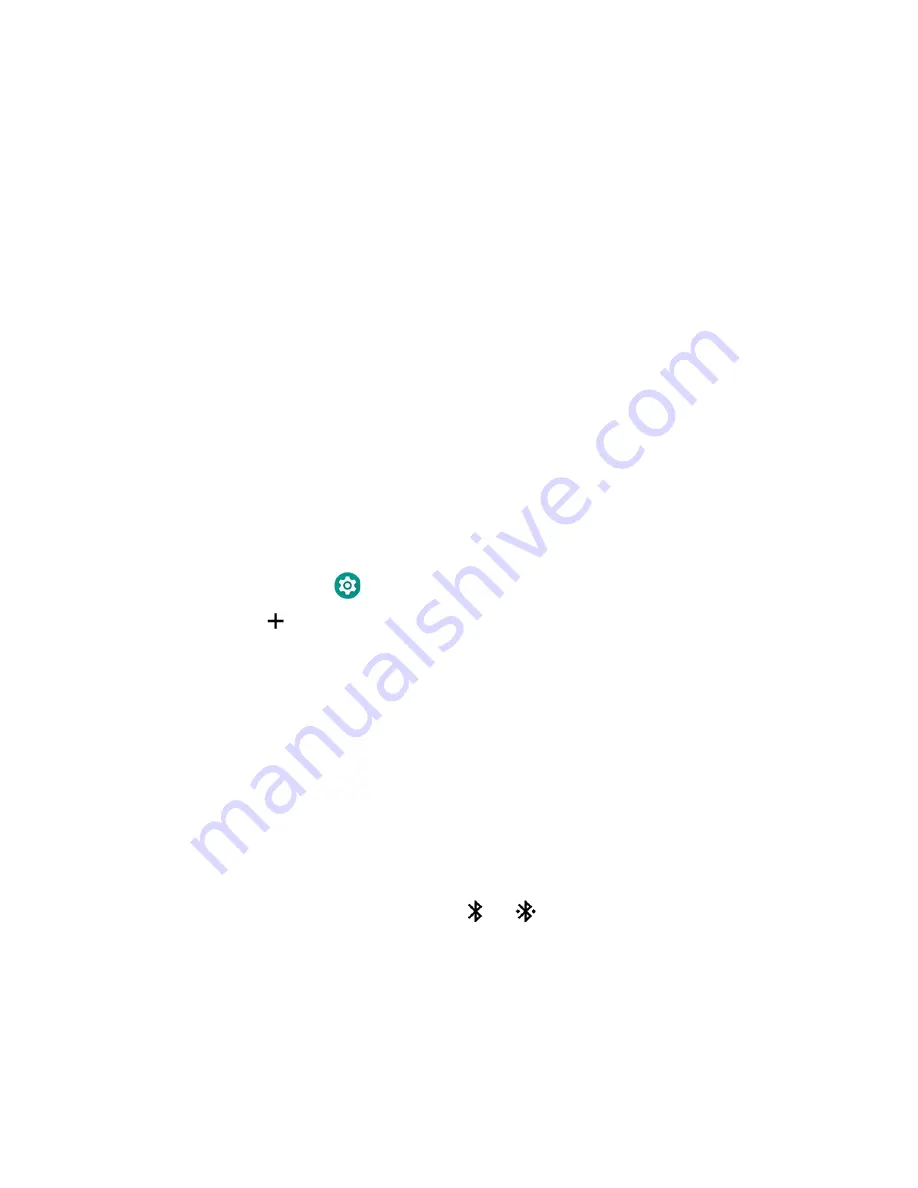
RT10A Rugged Tablet
57
4. Tap the name of the certificate to you want to disable or remove. The Security
certificate screen appears.
5. Scroll to the bottom of the screen and tap
Disable
(for System certificates) or
Remove
(for User certificates).
6. Tap
OK
.
Note:
You can enable a disabled System certificate but if you remove a User certificate, you
must install it again to enable it.
About Bluetooth Communications
Your mobile computer is equipped to communicate with other devices using
Bluetooth technology. The Bluetooth radio must be turned On to discover, pair and
connect to other Bluetooth devices. System bar icons indicate Bluetooth radio
status.
Connect a Bluetooth Device
To connect to a Bluetooth device, you must turn On the Bluetooth radio and then
select the device from a list of discovered devices.
1. Swipe up from the bottom of the Home screen to access all apps.
2. Tap
Settings
>
Connected devices
.
3. Tap
Pair new device
. A list of Bluetooth devices appears.
4. Select a device on the list to initiate a pairing request.
5. When the pairing request message appears:
•
Verify the pairing PIN is the same on both device, and then tap
Pair
.
OR
•
If the pairing request requires a PIN, enter the
PIN,
and then tap
Pair
.
When the device is successfully paired with the computer, the device name
appears under Paired devices.
6. (Optional) Once paired to a device, you can connect manually to the device. Tap
the device under Paired devices. The word “Connected” appears under the
paired device name.
The status icon changes from
to
.
•
To disconnect a paired device, tap the name of the paired device and then tap
OK
when the “Disconnect?” screen appears.
Summary of Contents for RT10A
Page 1: ...User Guide RT10A Rugged Tablet powered by Android ...
Page 8: ...viii RT10A Rugged Tablet ...
Page 10: ...x RT10A Rugged Tablet ...
Page 48: ...38 RT10A Rugged Tablet ...
Page 52: ...42 RT10A Rugged Tablet ...
Page 76: ...66 RT10A Rugged Tablet ...
Page 92: ...82 RT10A Rugged Tablet ...
Page 93: ......
















































