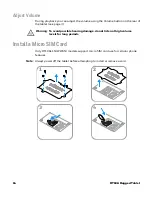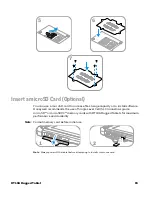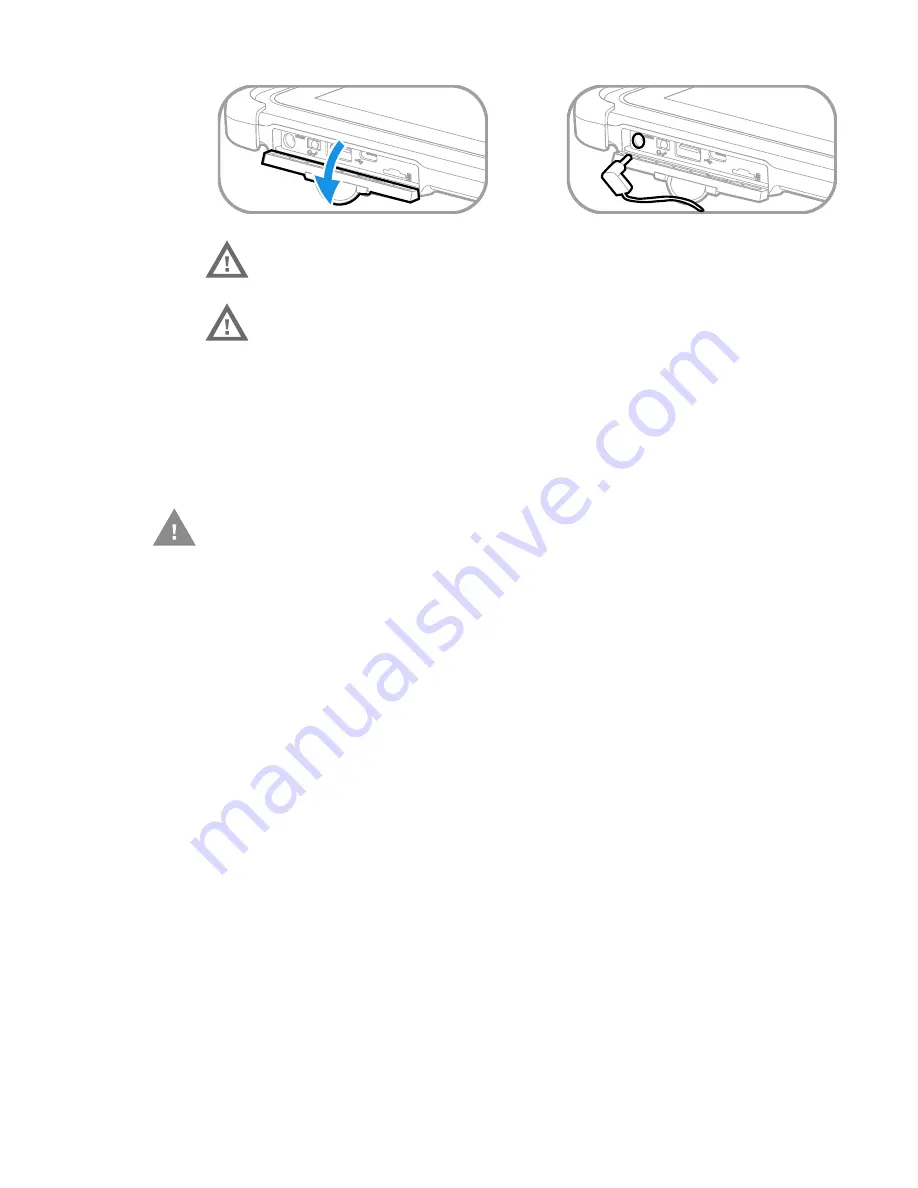
RT10A Rugged Tablet
5
Replace the Battery
When battery power is low, you have the choice to either charge the battery in the
tablet, or replace it with another fully charged battery. Spare batteries can be
purchased separately.
Hot Swap
You can replace the battery on demand provided the following conditions are met:
•
The tablet been powered on for at least 4 minutes.
AND
•
You insert a new battery within 30 seconds.
Swap Battery Mode
Swap Battery mode places the tablet in a low power state so that the battery can be
removed for a short time.
1. Save your files and close any open applications.
2. Press and hold the
Power
button until the options menu appears.
3. Tap
Swap Battery
. Follow the on-screen instructions to place the unit in battery
swap mode.
4. Unlock the battery.
5. While pushing the battery release button toward the top of the tablet, lift the
edge of the battery and remove it from the tablet.
6. Insert the charged battery into the tablet.
Caution: We recommend the use of Honeywell accessories and power
adapters. Use of any non-Honeywell accessories or power
adapters may cause damage not covered by the warranty.
Caution: Ensure all components are dry prior to mating the computers
and batteries with peripheral devices. Mating wet components
may cause damage not covered by the warranty.
1
2
Caution: Ensure all components are dry prior to placing the battery in the
computer terminal. Mating wet components may cause damage not
covered by the warranty.
Summary of Contents for RT10A
Page 1: ...User Guide RT10A Rugged Tablet powered by Android ...
Page 8: ...viii RT10A Rugged Tablet ...
Page 10: ...x RT10A Rugged Tablet ...
Page 48: ...38 RT10A Rugged Tablet ...
Page 52: ...42 RT10A Rugged Tablet ...
Page 76: ...66 RT10A Rugged Tablet ...
Page 92: ...82 RT10A Rugged Tablet ...
Page 93: ......