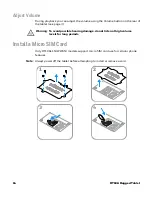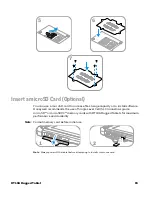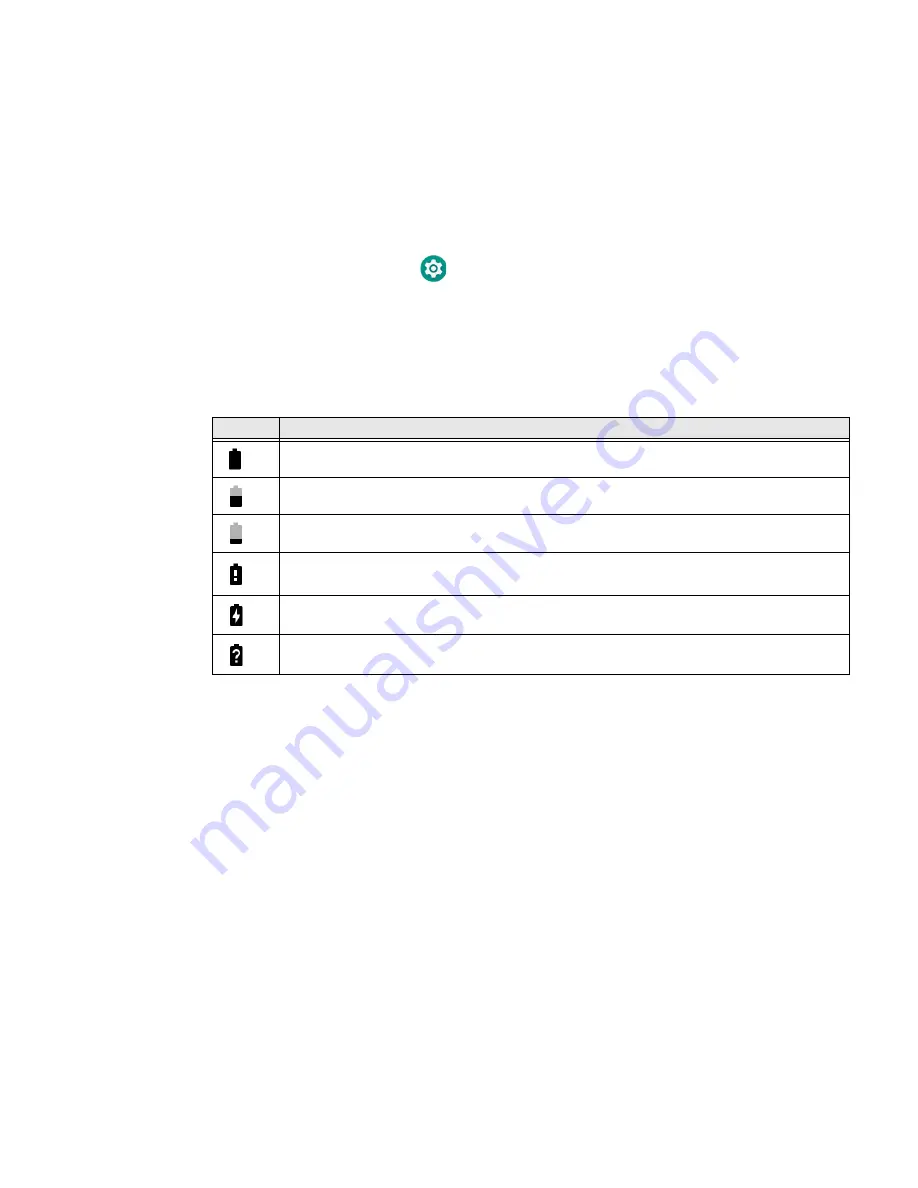
6
RT10A Rugged Tablet
7. Press down on the right edge of the battery.
8. Engage the battery lock.
About the Battery Status
To view detailed information on your battery, such as use statistics, amount of
charge remaining, and battery health information:
1. Open the
Settings
app
.
2. Select either
Battery
or
Honeywell Settings
>
Battery Optimizer.
You can also use the battery icon at the top of the screen in the Status bar to see
battery charge information. The icon changes depending on the charge level.
Battery Status Icons
Along with the battery icon, there is a battery status LED above the touch screen
(see next section).
About the Battery Status LED Setting
You can change the behavior of the Battery status LED if the out-of-box behavior
for a charging battery (blinking green) is not acceptable to your environment.
You can choose one of three options:
•
Honeywell Battery LED
(factory default, out-of-box configuration)
•
Default Battery LED
(optional Android OS configuration)
•
No Battery LED
Icon
Status
The battery charge is at 100%.
The battery charge is at 50%.
The battery charge is low. You need to charge or replace the battery soon.
The battery is critically low. You need to replace the battery now or connect the tablet to a
charging accessory.
The tablet is connected to external power and the battery is charging.
There is a battery error. Install another battery. If the problem persists, contact Honeywell
Technical Support.
Summary of Contents for RT10A
Page 1: ...User Guide RT10A Rugged Tablet powered by Android ...
Page 8: ...viii RT10A Rugged Tablet ...
Page 10: ...x RT10A Rugged Tablet ...
Page 48: ...38 RT10A Rugged Tablet ...
Page 52: ...42 RT10A Rugged Tablet ...
Page 76: ...66 RT10A Rugged Tablet ...
Page 92: ...82 RT10A Rugged Tablet ...
Page 93: ......