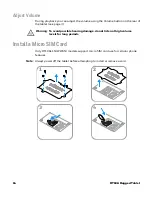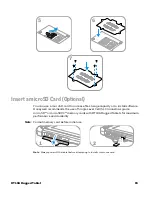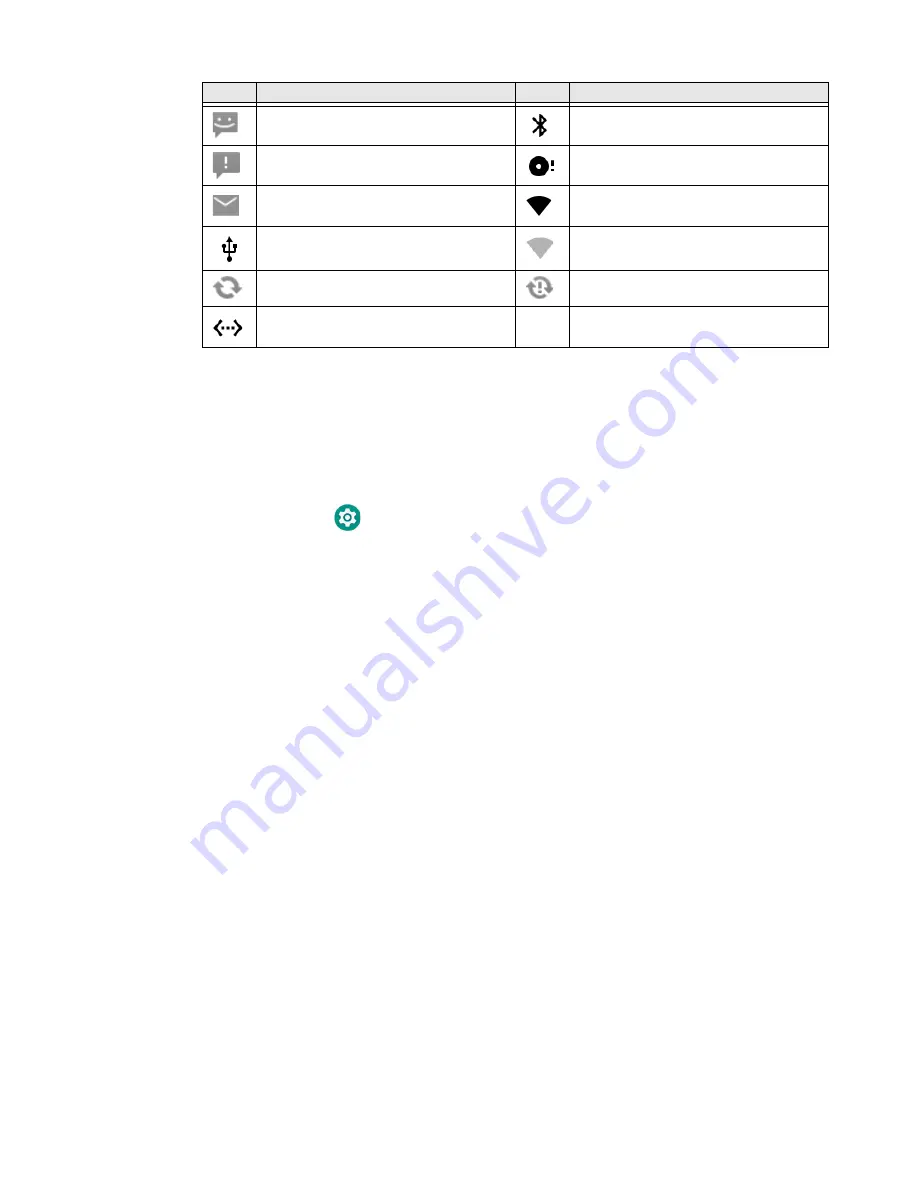
RT10A Rugged Tablet
19
Remap a Button or Key
You can change the default function of the Left Scan, Right Scan, or Camera
buttons as well as the Back, Recent, Home, and Search virtual buttons.
1. Swipe up from the bottom of the Home screen to access all apps.
2. Tap
Settings
>
Honeywell Settings
>
Key Remap
.
3. Tap the plus sign (+).
4. Press the button you want to remap or select one of the virtual buttons.
5. Tap
OK
.
6. Select one of the following options:
•
Tap
Keys
to view available functions. Select the function you want assigned
to the button.
•
Tap
Apps
to view available applications. Select the application you want
assigned to the button.
•
Tap
Actions
to enter an Intent or Broadcast. Tap
OK
to assign the action to
the button. For example, to send a Broadcast,
android.intent.action.MASTER_CLEAR, or to start an Intent,
com.android.settings/com.android. settings.wifi.WifiSettings.
•
Tap
Text
to type characters to display when the remapped key is pressed. Use
a comma “,” to separate the characters. Tap
OK
to assign the text to the
button. Examples are listed below:
New text message or multimedia
message
Bluetooth is turned On.
Error with text or multimedia message
delivery
SD card is full
New email
Wi-Fi network connected with full
signal strength
Computer is connected to a PC with a
USB cable
WiFi network connected but no signal
strength
Synchronizing data
Error with sync or sign-in
Computer is connected with Ethernet
Icon
Description
Icon
Description
Summary of Contents for RT10A
Page 1: ...User Guide RT10A Rugged Tablet powered by Android ...
Page 8: ...viii RT10A Rugged Tablet ...
Page 10: ...x RT10A Rugged Tablet ...
Page 48: ...38 RT10A Rugged Tablet ...
Page 52: ...42 RT10A Rugged Tablet ...
Page 76: ...66 RT10A Rugged Tablet ...
Page 92: ...82 RT10A Rugged Tablet ...
Page 93: ......