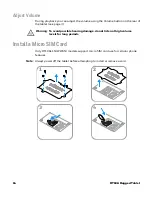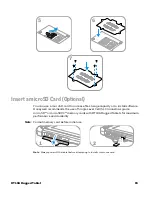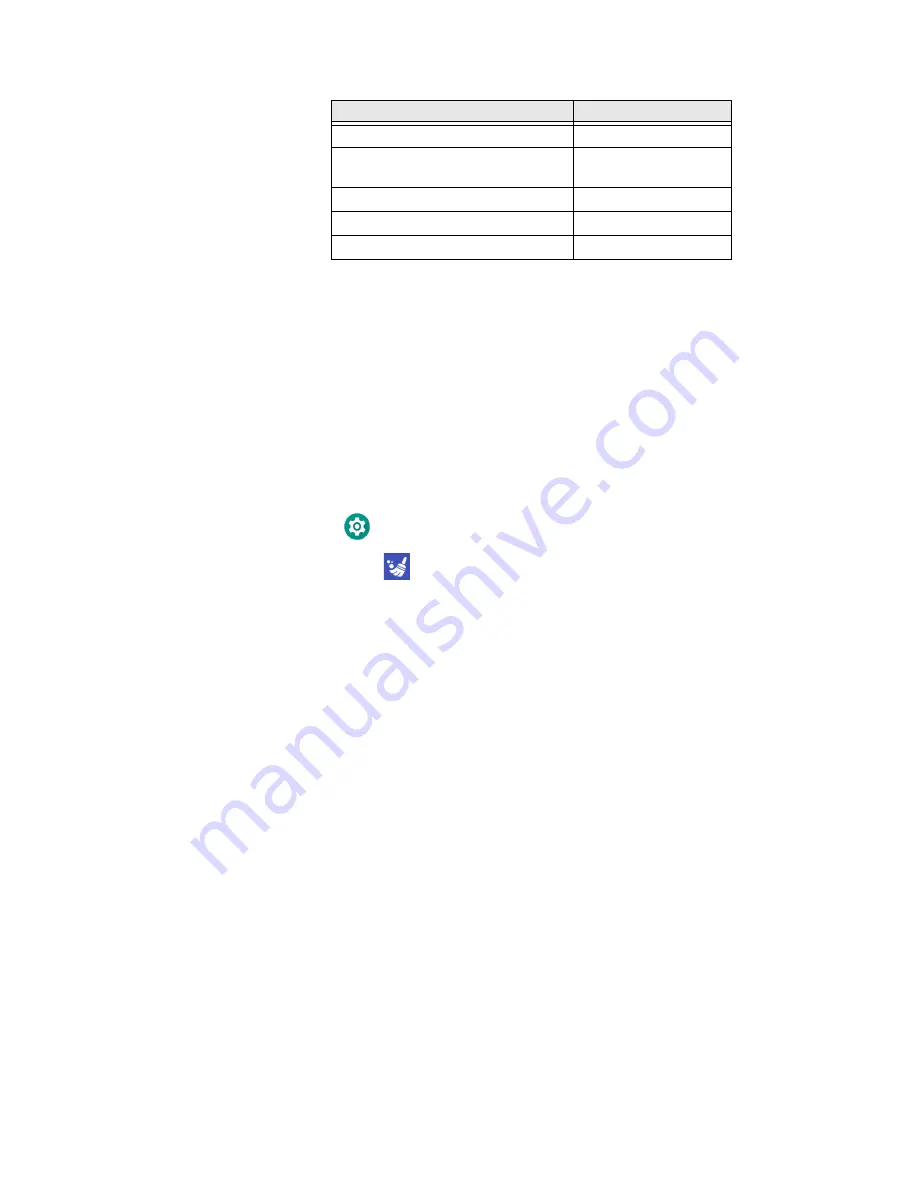
20
RT10A Rugged Tablet
Note:
Lower case text is not supported in the
Text
field. Text must be entered in upper case.
For example, “H,e,l,l,o” will display as “h”, whereas “H.E.L.L.O” will display as “hello”.
7. Tap
Keys
or
Applications
to view the available functions.
8. The function you selected now appears next to the button name.
Restore Default Button Action
To restore the button default action:
1. Swipe up from the bottom of the Home screen to access all apps.
2. Tap
Settings
>
Honeywell Settings
>
Keyremap
.
3. Tap the clean icon
.
4. Choose the remapped button(s) you want restored to the default setting.
•
Tap the check box next to the button.
OR
•
Tap
All Select
to choose all the buttons.
5. Tap
Delete
.
View and Manage Notifications
You can view recent events on the computer, manage system notifications, change
a setting or quickly respond to an app notification by opening the notifications
panel.
Input Text
Button Press
A,A,B
aab
SHIFT_LEFT,A,SHIFT_LEFT,B or
CAPS_LOCK,A,CAPS_LOCK,B
AB
SHIFT_LEFT,1
!
CTRL_LEFT,A
(Select All)
VOLUME_UP
(Volume Up)
Summary of Contents for RT10A
Page 1: ...User Guide RT10A Rugged Tablet powered by Android ...
Page 8: ...viii RT10A Rugged Tablet ...
Page 10: ...x RT10A Rugged Tablet ...
Page 48: ...38 RT10A Rugged Tablet ...
Page 52: ...42 RT10A Rugged Tablet ...
Page 76: ...66 RT10A Rugged Tablet ...
Page 92: ...82 RT10A Rugged Tablet ...
Page 93: ......