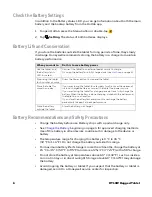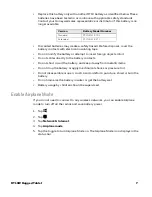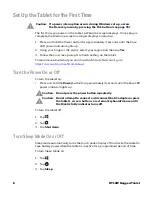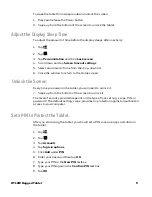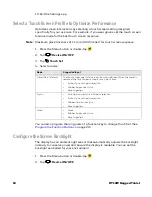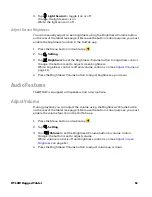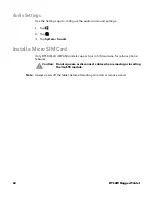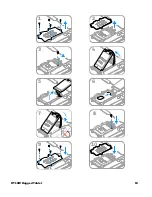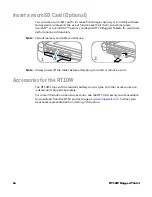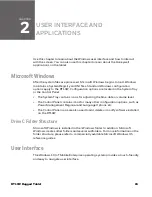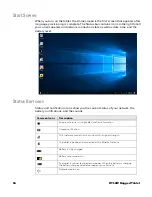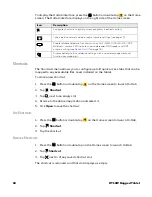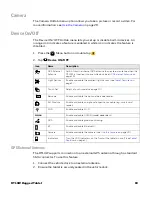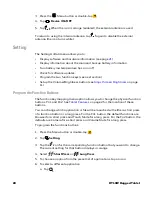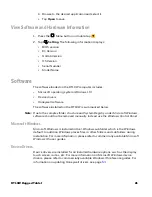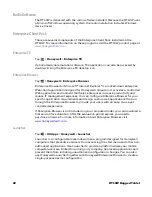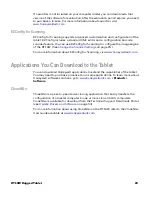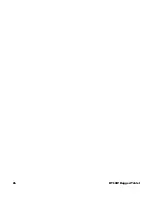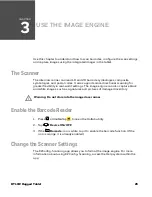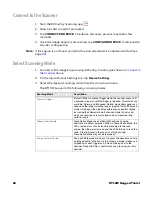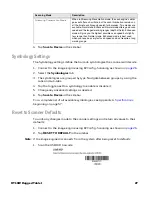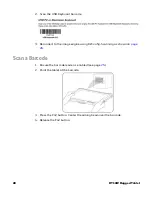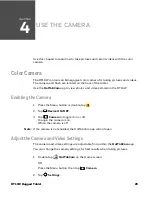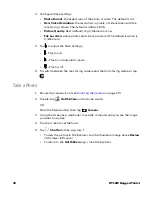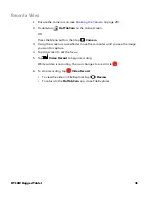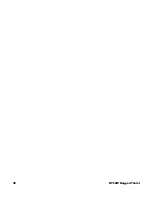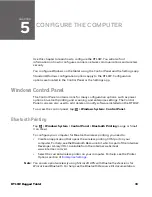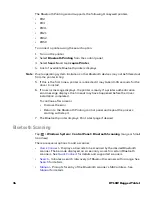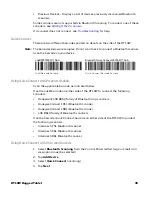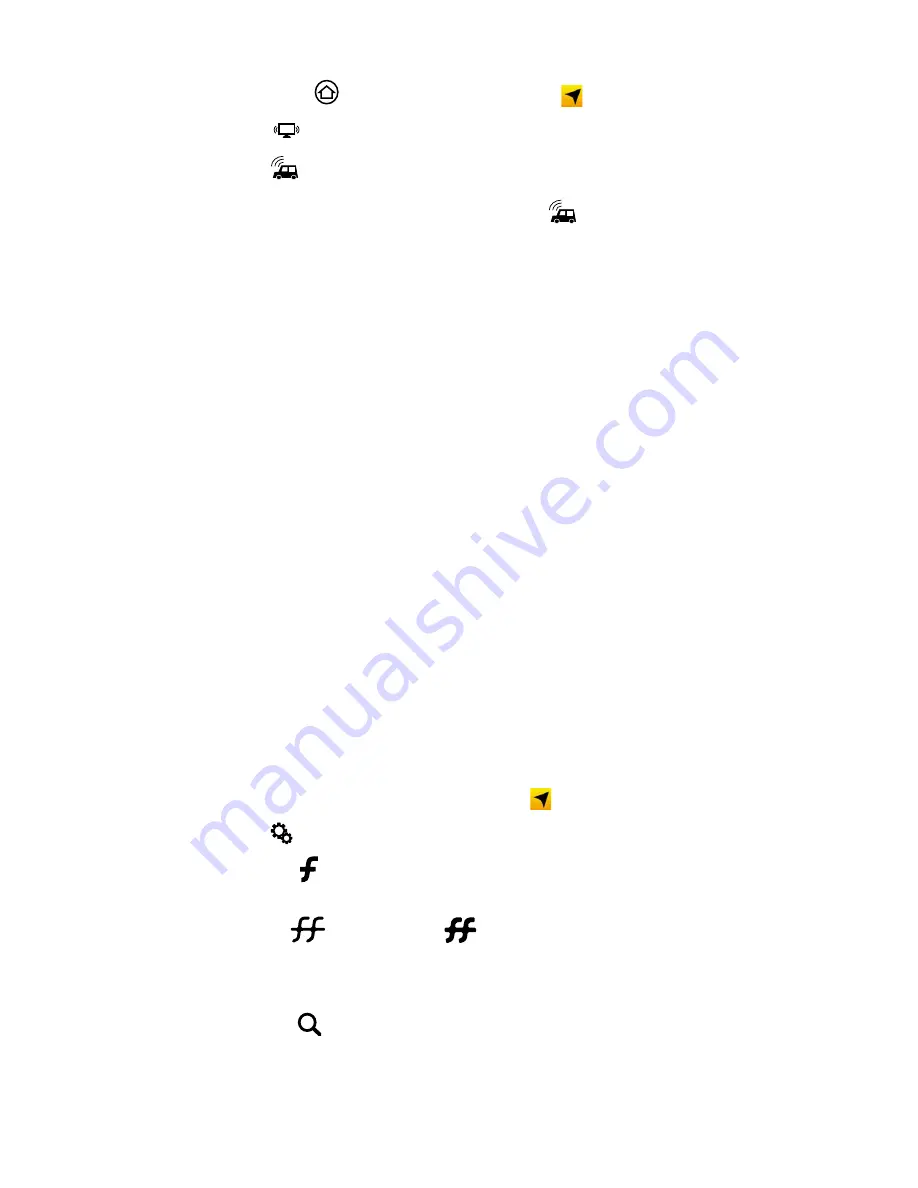
20
RT10W Rugged Tablet
3. Press the
Menu button or double-tap
.
4. Tap
Device ON/OFF
.
5. Tap
. When the icon is orange (enabled), the external antenna is used.
To return to using the internal antenna, tap
again to disable the external
antenna (the icon turns white).
Setting
The Setting Hottab menu allows you to:
•
Display software and hardware information (see page
•
Display information about the main and backup battery information
•
Turn battery low temperature tips on or off
•
Check for software updates
•
Program the two function keys (see next section)
•
Set up the Volume/Brightness button (see
Program the Function Buttons
The function key mapping menu option allows you to change the physical function
buttons, Fn1 and Fn2. See
on page 2 for the location of these
buttons.
You can change which application or file will be launched with either a short press
of a function button or a long press. For the Fn1 button, the default functions are
Browser for a short press and Touch Mode for a long press. For the Fn2 button, the
defaults are Camera for a short press and Volume Mute for a long press.
To program the functions buttons:
1. Press the Menu button or double-tap
.
2. Tap
Setting
.
3. Tap the
icon for the corresponding function button that you want to change.
The current setting for that button displays in orange.
4. Select
Short Press
or
Long Press
.
5. To choose an option from the preset list of applications, tap an icon.
6. To select a different application:
a. Tap .
Summary of Contents for RT10W
Page 1: ...User Guide RT10W Rugged Tablet powered by Windows 10 IoT Mobile Enterprise ...
Page 8: ...vi RT10W Rugged Tablet ...
Page 21: ...RT10W Rugged Tablet 13 7 8 1 2 3 4 5 6 9 10 ...
Page 32: ...24 RT10W Rugged Tablet ...
Page 40: ...32 RT10W Rugged Tablet ...
Page 72: ...64 RT10W Rugged Tablet ...
Page 73: ......