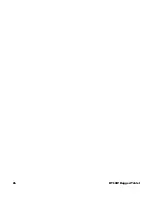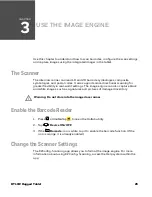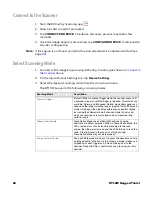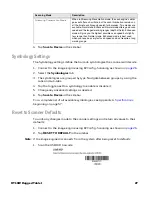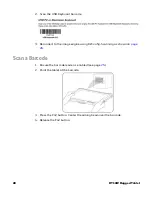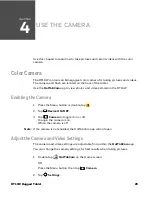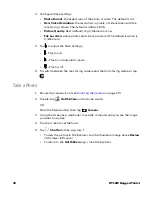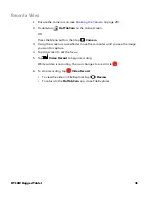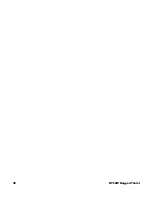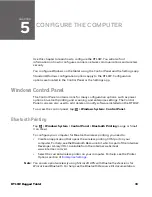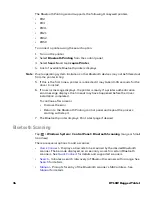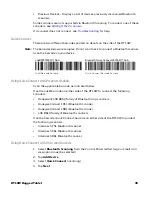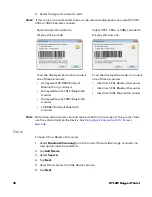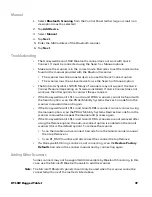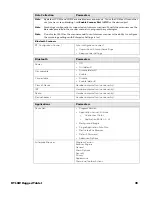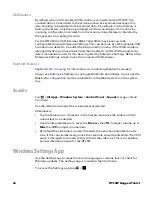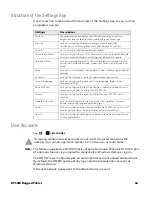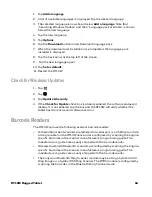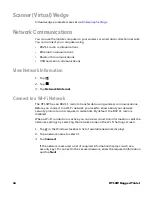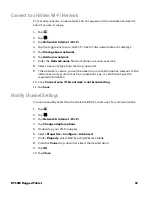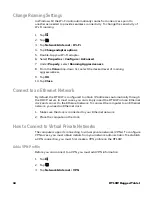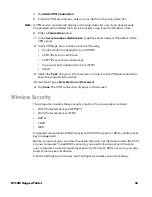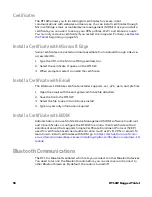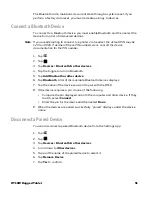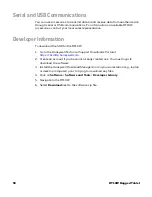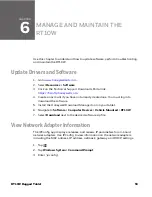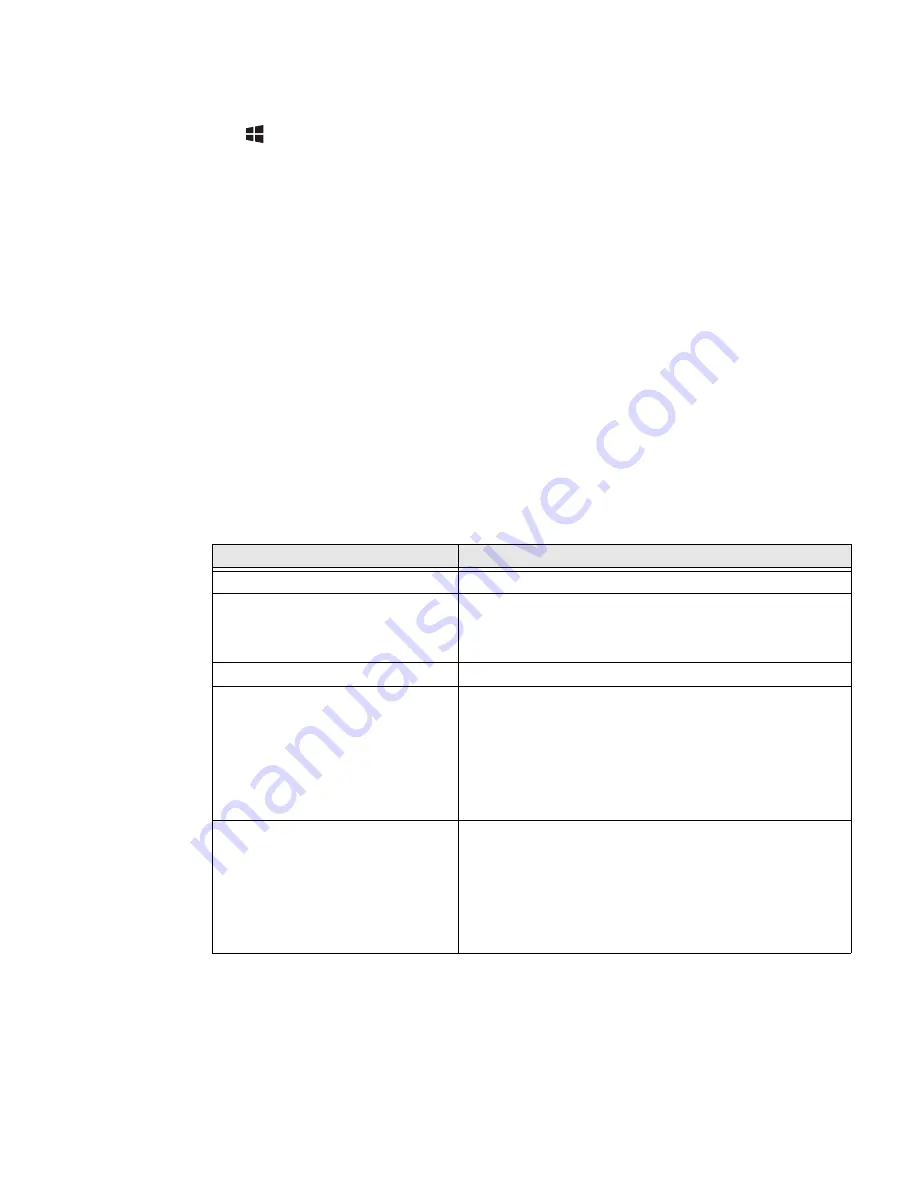
38
RT10W Rugged Tablet
Enterprise Settings
Tap
> Windows System > Control Panel > Enterprise Settings
(Large or Small
Icon View)
Use Enterprise Settings to configure parameters for Enterprise applications on the
computer. You can configure parameters for important functions like data
collection and communications.
External barcode scanners are supported by connecting the scanner to a COM
port, USB port, or by Bluetooth. The scanners parameters, including barcode
symbologies, can be configured using
Enterprise Settings > Data Collection
.
About the Structure of Enterprise Settings
Use the tables below to help find the parameters in Enterprise Settings that you
want to configure. Each table contains the parameters for one of the Enterprise
Settings Main Menu options.
If you see
>
next to a menu option, there are more screens available in the next
level. If you see ... next to a menu option, there is only one more screen available.
Most parameters are saved as soon as you tap
OK
. Some settings require you to
reboot the computer for the changes to take effect.
Data Collection
Parameters
Tethered Scanners
Tethered/USB-Configure on
Connect
Auto-configure on connect:
•
Overwrite with computer settings (default)
•
Keep scanner settings
Enable USB Scanner Auto Detect
Off (default)
Tethered Scanner (COM1)
•
Enable scanner port (On by default, see note below)
•
Symbologies
•
Symbology Options
•
Scanner Settings
•
Scanner port Settings
•
Decode Security
Tethered Scanner (COM2)
•
Enable scanner port (On by default, see note below)
•
Symbologies
•
Symbology Options
•
Scanner Settings
•
Scanner port Settings
•
Decode Security
Summary of Contents for RT10W
Page 1: ...User Guide RT10W Rugged Tablet powered by Windows 10 IoT Mobile Enterprise ...
Page 8: ...vi RT10W Rugged Tablet ...
Page 21: ...RT10W Rugged Tablet 13 7 8 1 2 3 4 5 6 9 10 ...
Page 32: ...24 RT10W Rugged Tablet ...
Page 40: ...32 RT10W Rugged Tablet ...
Page 72: ...64 RT10W Rugged Tablet ...
Page 73: ......