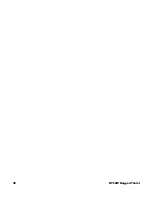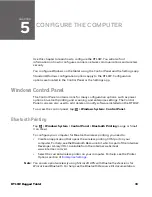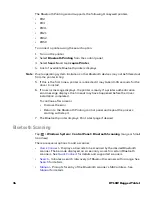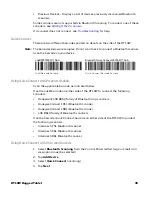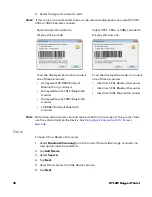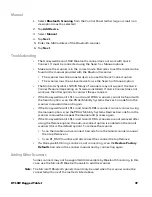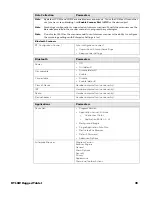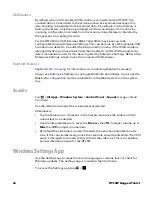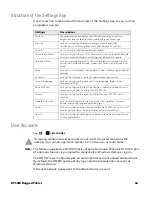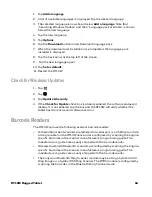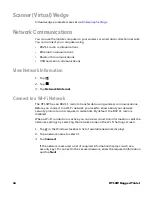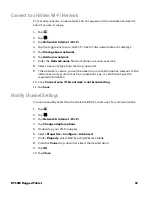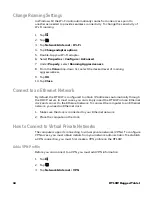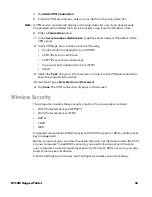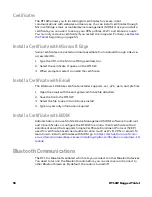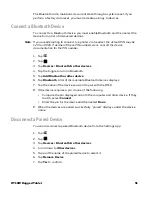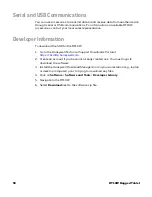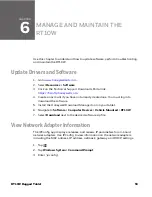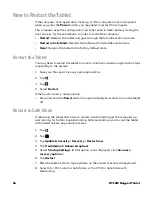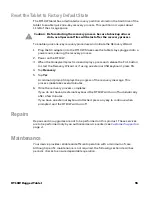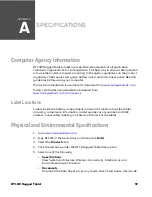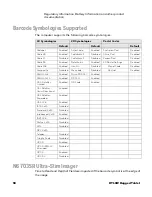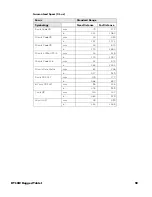46
RT10W Rugged Tablet
Scanner (Virtual) Wedge
Virtual wedge parameters are set via
.
Network Communications
You can use the mobile computer in your wireless or wired data collection network.
You can connect your computer using:
•
802.11 radio communications
•
Ethernet communications
•
Bluetooth communications
•
USB and serial communications
View Network Information
1. Tap .
2. Tap .
3. Tap
Network & Internet
.
Connect to a Wi-Fi Network
The RT10W has an 802.11 radio to transfer data using wireless communications.
Before you connect to a Wi-Fi network, you need to know about your network
security protocol and its required credentials. By default, the 802.11 radio is
disabled.
When a Wi-Fi connection is active, you can view connection information or edit the
networks settings by selecting the network name on the Wi-Fi Settings screen.
1. Tap
in the Windows taskbar. A list of available networks displays.
2. Tap a network name to select it.
3. Tap
Connect
.
If the network is secured, a list of required information displays (such as a
security key). To connect to the secured network, enter the required information
and tap
Next
.
Summary of Contents for RT10W
Page 1: ...User Guide RT10W Rugged Tablet powered by Windows 10 IoT Mobile Enterprise ...
Page 8: ...vi RT10W Rugged Tablet ...
Page 21: ...RT10W Rugged Tablet 13 7 8 1 2 3 4 5 6 9 10 ...
Page 32: ...24 RT10W Rugged Tablet ...
Page 40: ...32 RT10W Rugged Tablet ...
Page 72: ...64 RT10W Rugged Tablet ...
Page 73: ......