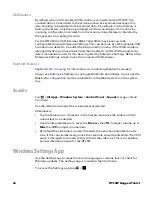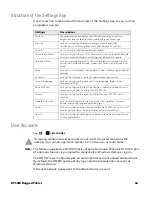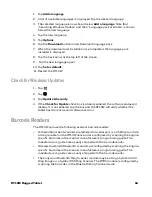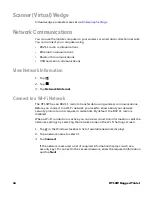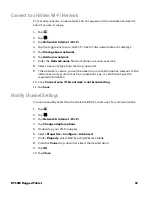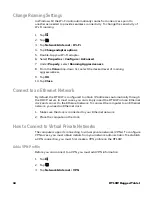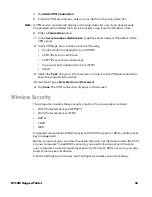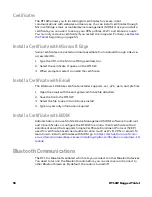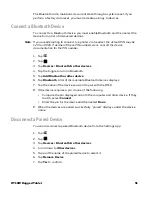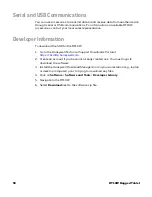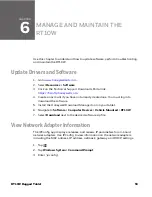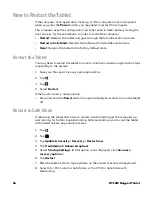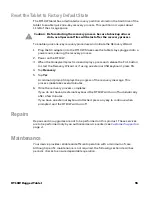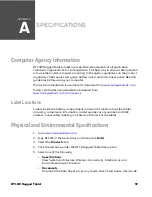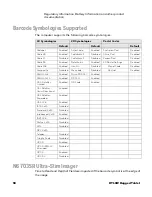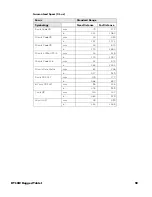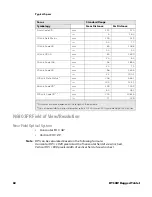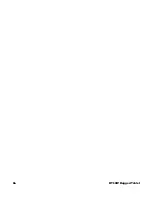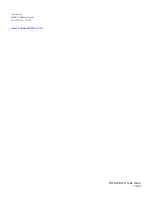RT10W Rugged Tablet
55
Reset the Tablet to Factory Default State
The RT10W tablet has a dedicated recovery partition stored on the hard drive of the
tablet to enable quick one-key recovery process. This partition occupies about
11GB of the storage space.
To enable quick one-key recovery procedure and initiate the Recovery Wizard:
1. Plug the AC adapter into the RT10W. Make sure the tablet stays plugged into a
power source during the recovery process.
2. Power on the RT10W.
3. When the Honeywell splash screen displays, press and release the Fn1 button
to start the Recovery Wizard or, if using an external USB keyboard, press F6.
4. Tap
Recovery
.
5. Tap
Yes
.
A command prompt displays the progress of the recovery message. This
process make take several minutes.
6. Once the recovery process completes:
If you do not have an external keyboard, the RT10W will turn off automatically
after a few minutes.
If you have an external keyboard attached, press any key to continue when
prompted, and the RT10W will turn off.
Repairs
Repairs and/or upgrades are not to be performed on this product. These services
are to be performed only by an authorized service center (see
Maintenance
Your device provides reliable and efficient operation with a minimum of care.
Although specific maintenance is not required, the following section describes
periodic checks to ensure dependable operation.
Caution: Before starting the recovery process, be sure to back up all user
data, as all personal files will be lost after the recovery process.
Summary of Contents for RT10W
Page 1: ...User Guide RT10W Rugged Tablet powered by Windows 10 IoT Mobile Enterprise ...
Page 8: ...vi RT10W Rugged Tablet ...
Page 21: ...RT10W Rugged Tablet 13 7 8 1 2 3 4 5 6 9 10 ...
Page 32: ...24 RT10W Rugged Tablet ...
Page 40: ...32 RT10W Rugged Tablet ...
Page 72: ...64 RT10W Rugged Tablet ...
Page 73: ......