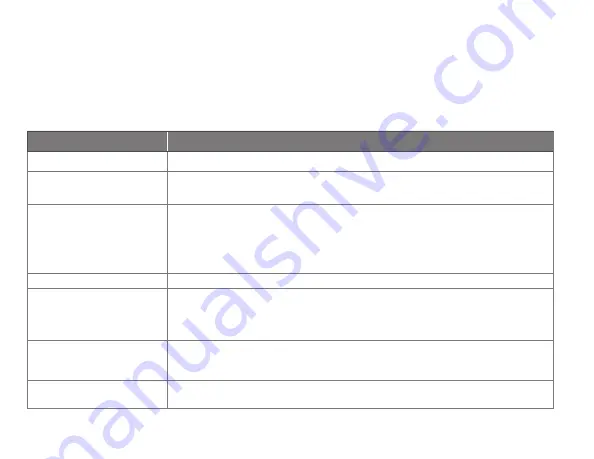
69-2790ES—05
68
Cambio de la configuración del sistema
Opciones de la configuración del sistema (MENÚ > Configuración del sistema )
Note:
Para obtener más información, toque el botón anaranjado de ayuda
que se encuentra en cualquier pantalla.
Título de la pantalla
Configuraciones y opciones
Idioma
English/Français/Español.
Termostato instalado en
Hogar/comercio (El termostato se utiliza en un ambiente residencial
(predeterminado) o comercial).
Ubicación de su
termostato
Toque el botón
TERMOSTATO
para mostrar una pantalla donde pueda
ingresar un nombre personalizado utilizando un teclado numérico. Si
tiene solo un termostato, puede dejarle el nombre como
THERMOSTATO
.
En instalaciones comerciales, puede marcar una casilla para mostrar el
nombre del termostato en la pantalla de inicio.
Controles del termostato
Seleccione Calefacción o refrigeración o ambos (predeterminado).
Tipo de sistema
Seleccione Aire forzado (predeterminado), bomba de calor o agua caliente
o vapor. Cada opción ofrece diferentes posibilidades en las siguientes
pantallas. Consulte el paso 9e bajo Instalación del termostato en la página
24.
Tipo de sistema de
calefacción/refrigeración
por aire forzado
Seleccione el tipo de alimentación del sistema de aire forzado: Gas/fuel
(predeterminado) o eléctrico.
Eficacia del sistema de
calefacción
Seleccione Aire forzado de eficacia estándar (predeterminado) o Aire
forzado de gran eficacia.















































