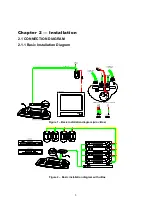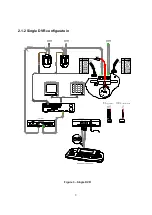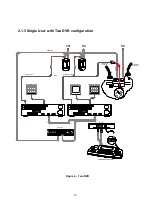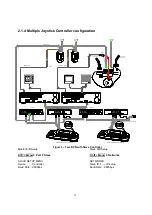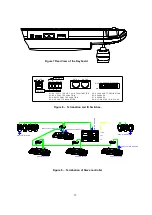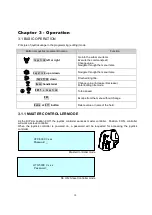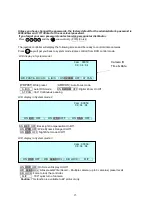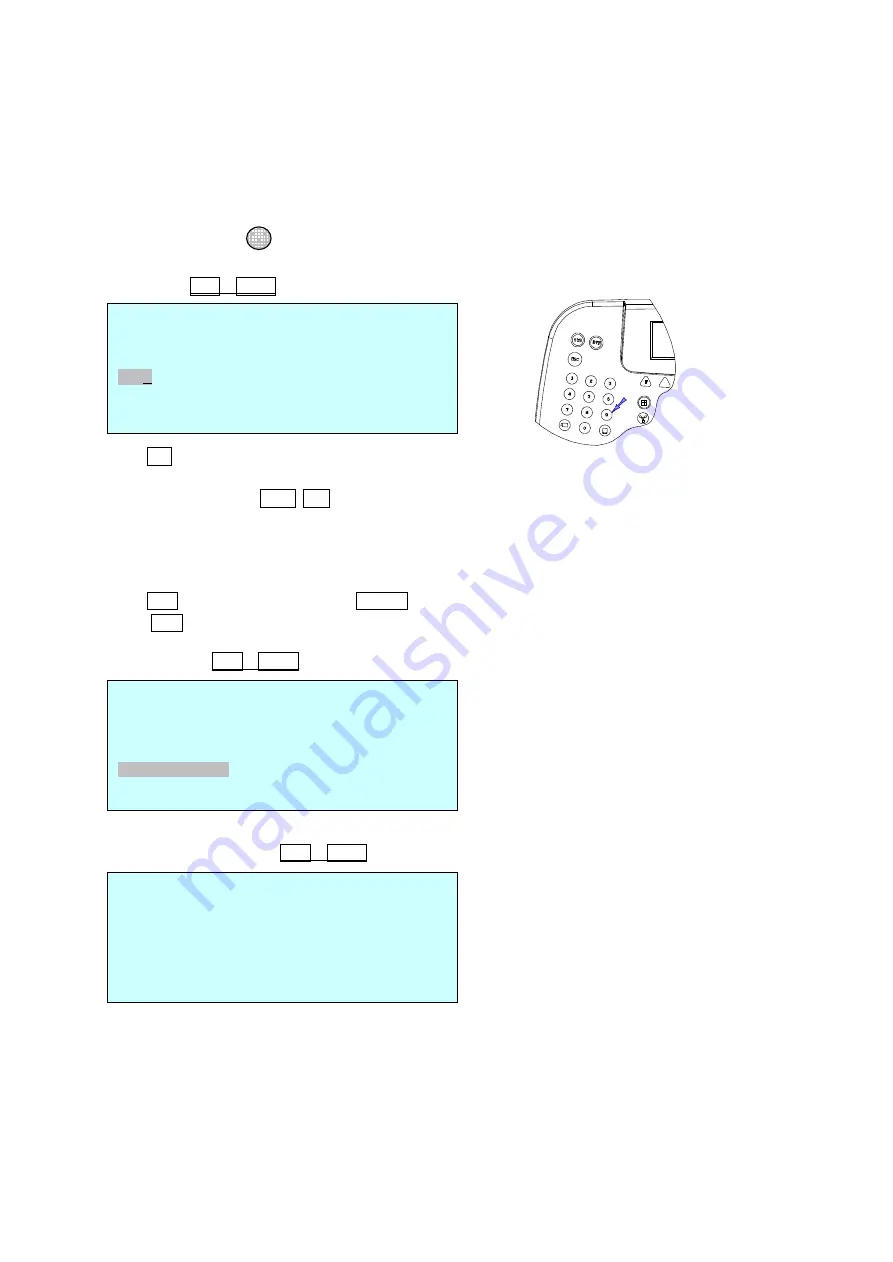
19
CAMERA SETUP PAGE : 001
Cam Protocol Port B_rate Alarm
0001 S2 PORT 1 9600 OFF
0002 S2 PORT 1 9600 OFF
0009 - - - - 9600 OFF
- - - - - - - - 9600 OFF
3999 S2 PORT 1 9600 OFF
OFF :del ENTER : save & exit ESC : cancel
TIME / DATE Setup
Display : ON /
OFF
Date Format : Asia
/ US/ EURO 2005/JAN /18
Time Format : 12
/ 24 08: 59 : 04
Day Light Saving : ON
/ OFF
Day Light Saving
Save and Exit
Day Light Saving Setup
Date Time
Start : 01 / 01 00 : 00
END : 01 / 01 00 : 00
Save and Exit
Device : Select Device to be controlled (
DVR
/ Alarm /
AUX IN / AUX IO / None
)
Baud Rate : Communication speed ( 2400 / 4800 /
9600
/ 19200 / 38400 / 57600 / 11.5K / 230K )
Save and Exit Press key to exit without saving the data.
Camera
(
Shft + Menu
è
Camera
)
Press No. key or twist zoom handle on the first column to enter setup mode.
Input camera ID using numeric keys or twist the zoom handle to increase/ decrease the ID.
Push the joystick to the Right/ Left to select next/ previous item and select the protocol to be used by
twisting zoom handle. ( EZ / HWL / S2 / S2e / Pelco P/ Pelco D)
Push the joystick to right and set the baud rate by twisting the zoom handle.
Select option to receive or not receive alarms from the dome.
(Alarm OFF : simplex, Alarm ON : half-duplex)
Press OFF key to delete the dome ID. ENTER key to save & exit.
Press ESC key to exit without saving.
Time/Date
(
Shft + Menu
è
Time/Date
)
Day Light Saving
(
Shft + Menu
è
Time/Date
è
Day light Saving
)
Select Day Light Saving item and program the start and end date.
Push the joystick to Right/ Left to select item and twist the zoom handle to increase/decrease the date and
time.
ESC