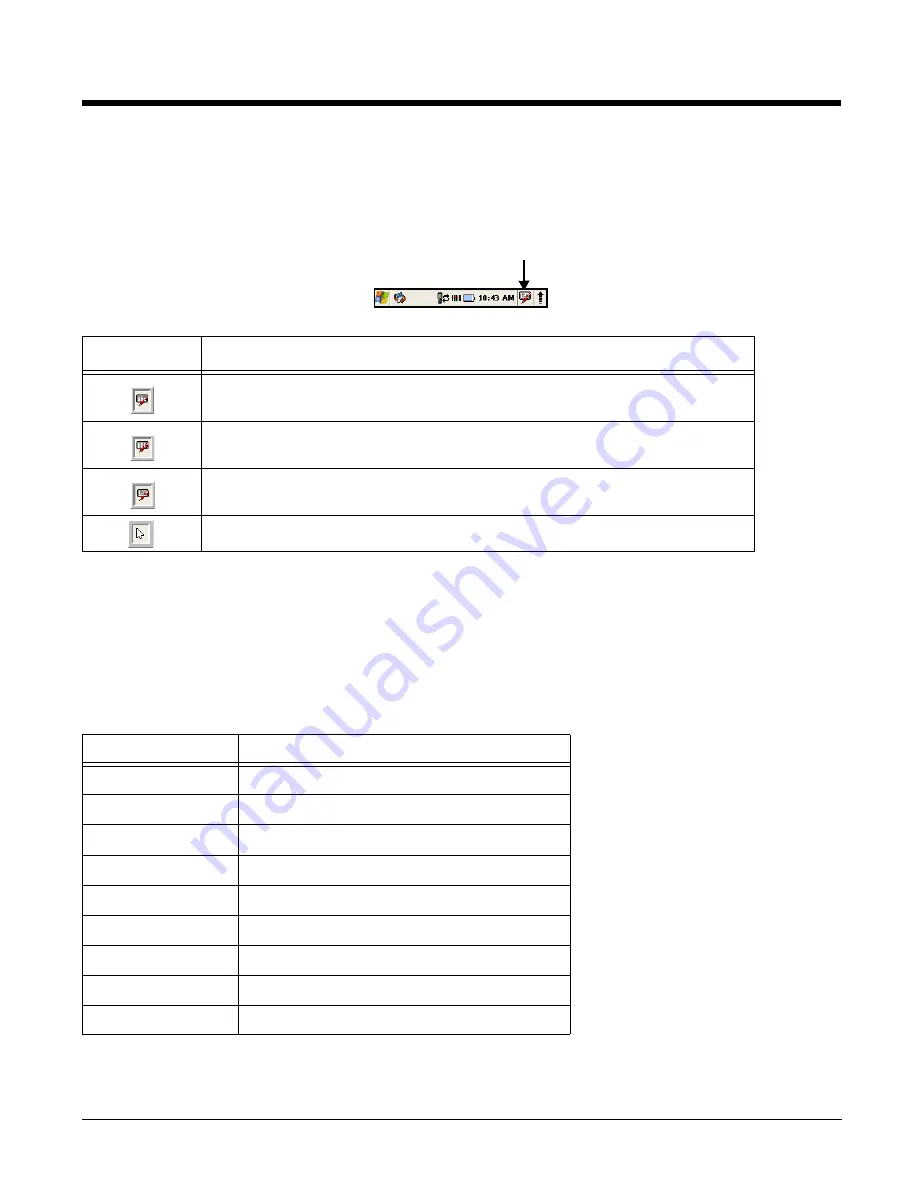
4 - 2
Alpha/Numeric/Mouse Pointer Modes
The keypad defaults to numeric mode. Use the ALPHA key to toggle between numeric, alpha, and mouse
pointer modes. Pressing the ALPHA key once locks the keypad in numeric mode, alpha mode
(lowercase), alpha mode (uppercase), or mouse pointer mode.
The command bar on the screen displays an icon that indicates the alpha/numeric status of the keypad.
Alpha Indicators on the Number Keys
Each number key displays the characters typed when you press that key in alpha mode.
Note that when typing in alpha mode, you must use the same multi-press method you would use when
typing letters on a phone keypad. Each key press types the next letter in the sequence as displayed by
the alpha indicator.
Mouse Pointer Mode
Icon
Keypad Status
The keypad is in lowercase alpha mode.
The keypad is in uppercase alpha mode.
The keypad is in numeric mode.
The keypad is in navigation mode.
Key Combination
Function
1
Move pointer diagonally to the upper left.
2
Move pointer up.
3
Move pointer diagonally to the upper right.
4
Move pointer left.
5
To select object.
6
Move pointer right.
7
Move pointer diagonally to the lower left.
8
Move pointer down.
9
Move pointer diagonally to the lower right.
Summary of Contents for ScanPal 5100
Page 1: ...ScanPal 5100 with Windows CE 5 0 Core User s Guide ...
Page 30: ...3 16 ...
Page 42: ...6 6 ...
Page 63: ......












































