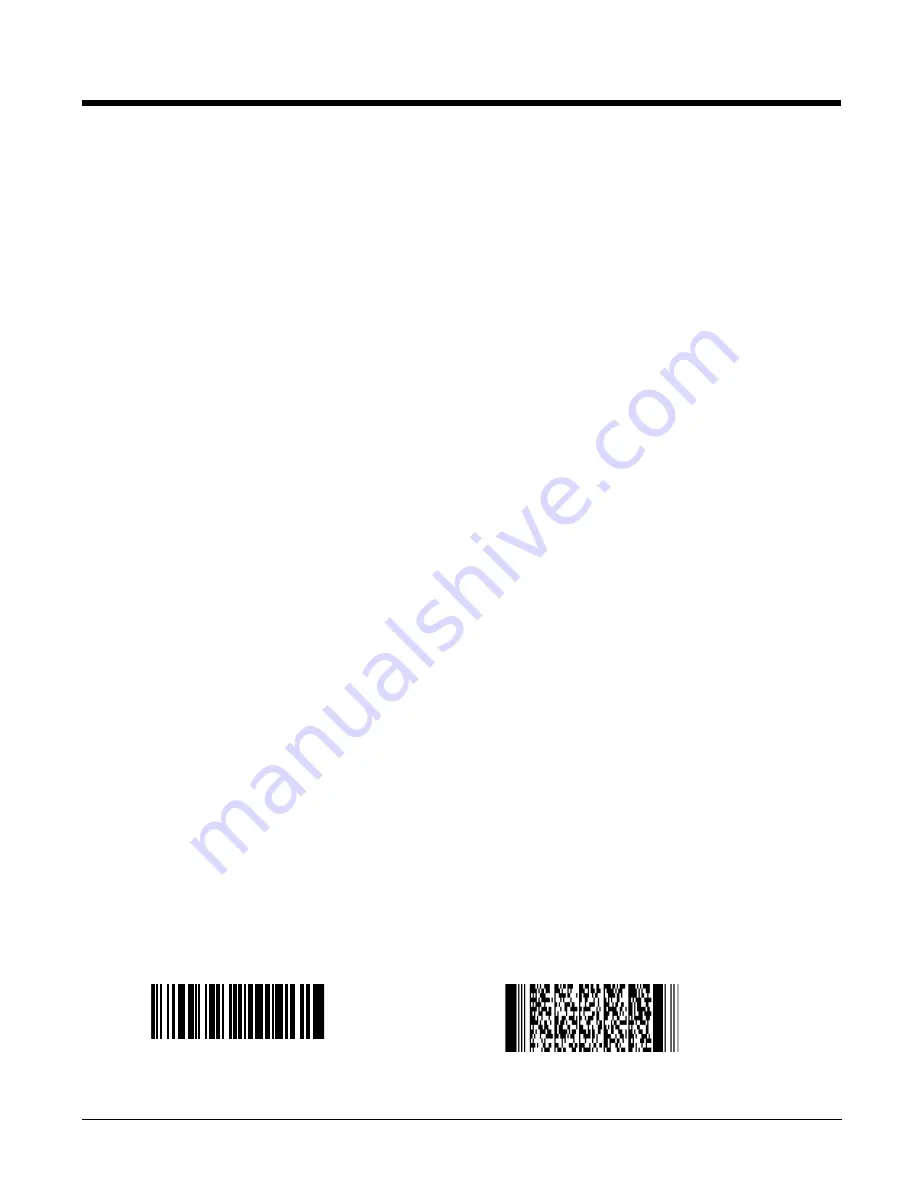
6 - 3
Activating the Engine
When a scanning application is open, press the Scan key to activate the image engine.
Using Demos
ScanPal 5100 Demos are software utilities loaded on all ScanPal 5100 terminals that demonstrate the
advanced features of the terminal. There are two Demos that feature the image engine: Image Demo and
Scan Demo.
To access these demos, select
Start
->
Programs
->
Demos
.
• Select
Scan Demo
to verify decoding, or
• Select
Image Demo
to verify imaging.
Decoding
The ScanPal 5100 terminal supports two types of image decoding: full-area imaging and Advanced Linear
Decoding (ALD).
Full-area Imaging
With full-area imaging the ScanPal 5100 terminal supports omni-directional aiming meaning
that a positive read can be obtained from many positions. For details, see
Directional Scanning Positions on page 6-4.
ALD
ALD provides fast reading of linear (1D) and stacked linear bar codes (PDF417). For the best
read, the aiming pattern should be centered horizontally across the bar code. When ALD is
enabled, the reader does not read matrix or postal codes.
To Decode a Bar Code
1.
Select
Start
->
Programs
->
Demos
->
Scan
Demo
.
2.
Position the ScanPal 5100 terminal over one of the sample bar codes below.
A range of 4–10 inches (10–25 cm) from the bar code is recommended.
3.
Project the aiming brackets by pressing and holding the Scan key. The Scan LED lights red
.
4.
Center the aimer crosshair over the bar code. The aiming beam should be oriented in line with the
bar code to achieve optimal decoding;
Omni-Directional Scanning Positions
5.
When the bar code is successfully decoded, the decode LED lights green and the terminal beeps.
Sample Bar Codes
You can use the following bar codes to verify decoding:
Sample 128
Sample PDF417
Code 128
PDF417 Test Message
Summary of Contents for ScanPal 5100
Page 1: ...ScanPal 5100 with Windows CE 5 0 Core User s Guide ...
Page 30: ...3 16 ...
Page 42: ...6 6 ...
Page 63: ......
















































