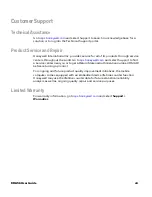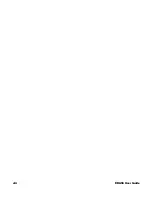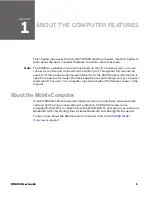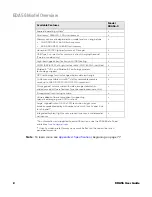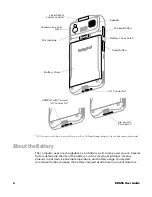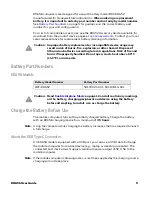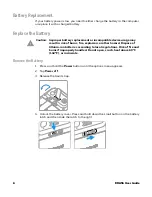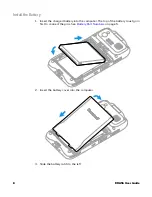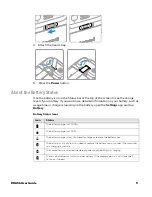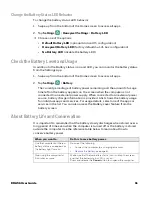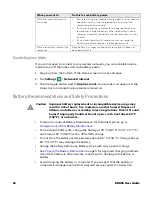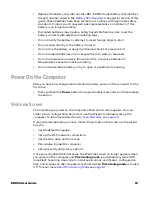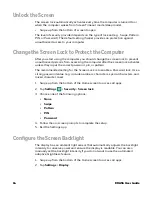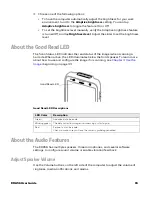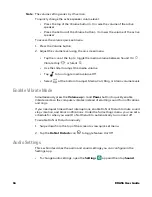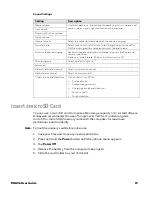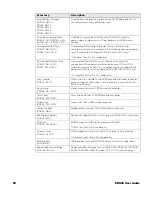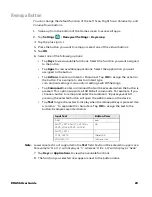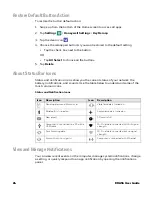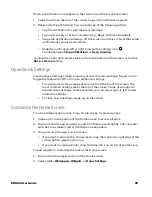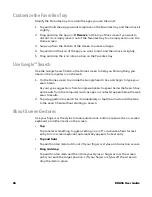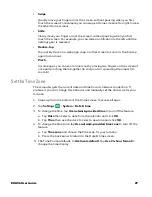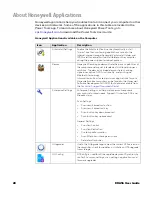EDA56 User Guide
13
•
Replace the battery only with another BAT-EDA52 model battery that matches
the part number noted in the
guide. These batteries have been tested in accordance with applicable safety
standards. Contact your Honeywell sales representative or distributor if this
battery is no longer available.
•
Discarded batteries may create a safety hazard. Before disposal, cover the
battery contacts with electrical insulating tape.
•
Do not modify the battery or attempt to insert foreign objects into it.
•
Do not solder directly to the battery contacts.
•
Do not drop the battery or apply mechanical shocks or pressure to it.
•
Do not immerse batteries into, or expose them to, water or seawater.
•
Do not incinerate, microwave, throw into a fire, or expose batteries to
temperatures above the maximum rating.
•
Do not disassemble a battery or try to open or penetrate its housing.
Power On the Computer
After you have fully charged and installed a battery, power on the computer for the
first time:
•
Press and hold the
Power
button for approximately 3 seconds, and then release
the button.
Welcome Screen
The first time you power on the computer, a Welcome screen appears. You can
either scan a configuration barcode or use the Wizard to manually set up the
computer. To learn more about how to
, see
During the manual setup process, follow the prompts on the screen as the wizard
has you:
•
Set the default language.
•
Set up the Wi-Fi network connections.
•
Set the time, date, and time zone.
•
Personalize (name) the computer.
•
Set up security and privacy options.
Once you complete the initial setup, the Welcome screen no longer appears when
you power on the computer and
Provisioning mode
is automatically turned Off
(disabled). Scanning a barcode to install applications, certificates, configuration
files, and licenses on the computer is restricted when
Provisioning mode
is turned
Off. To learn more
Summary of Contents for ScanPal EDA56
Page 1: ...User Guide ScanPal EDA56 Mobile Computer powered by Android ...
Page 8: ...viii EDA56 User Guide ...
Page 40: ...32 EDA56 User Guide ...
Page 56: ...48 EDA56 User Guide ...
Page 76: ...68 EDA56 User Guide ...
Page 89: ......
Page 90: ... Honeywell 855 S Mint St Charlotte NC 28202 sps honeywell com EDA56 A EN UG 01 Rev A 5 22 ...