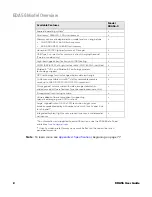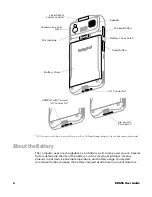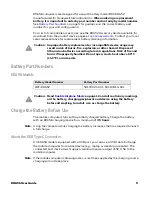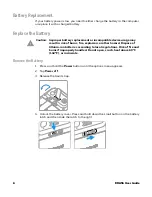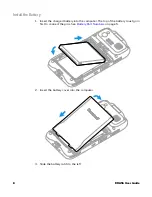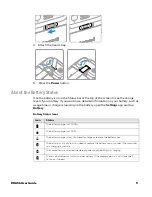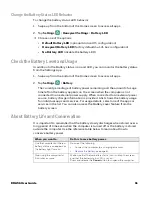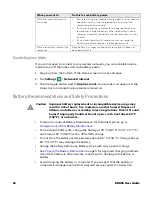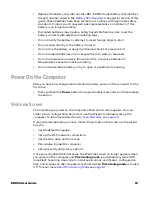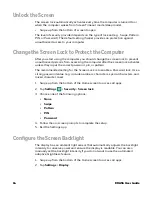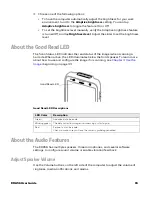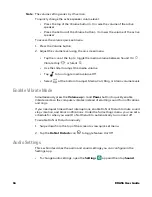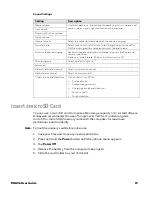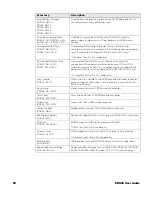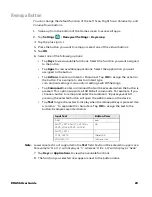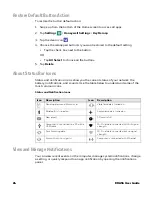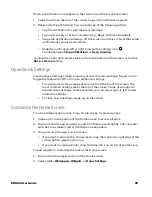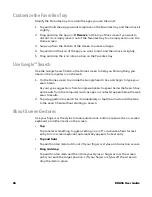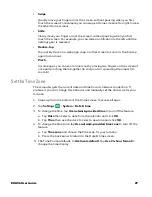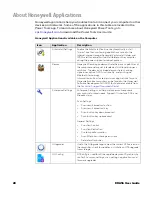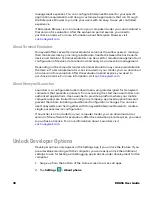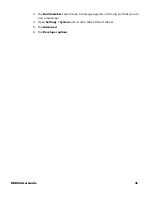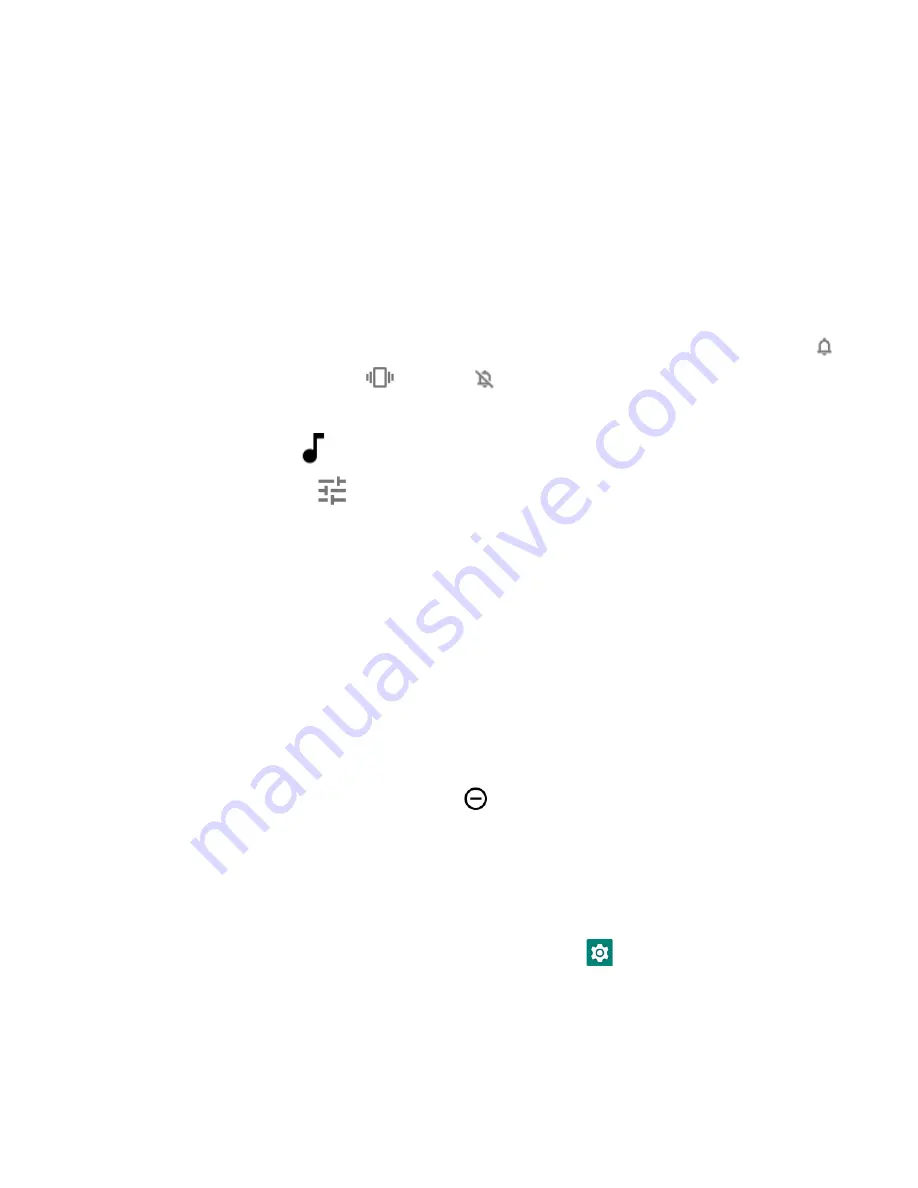
16
EDA56 User Guide
Note:
The volume setting varies by OS version.
To quickly change the active speaker volume level:
•
Press the top of the Volume button (+) to raise the volume of the active
speaker.
•
Press the bottom of the Volume button (-) to lower the volume of the active
speaker.
To access the volume quick set menu:
1. Press the Volume button.
2. Adjust the volume level using the on-screen menu.
•
Tap the icon at the top to toggle the media volume between Sound On
,
Vibrate Only
, or Silent
.
•
Use the slider to adjust the media volume.
•
Tap
to turn toggle media volume Off.
•
Select
at the bottom to adjust Media, Call, Ring, or Alarm volume levels.
Enable Vibrate Mode
Simultaneously press the
Volume up
(+) and
Power
button to quickly enable
Vibrate mode so the computer vibrates instead of emitting sound for notifications
and rings.
If you need quiet time without interruptions, enable Do Not Disturb to mute sound,
stop vibration, and block notifications. Under the full settings menu, you can set a
schedule for when you want Do Not Disturb to automatically turn on and off.
To enable Do Not Disturb manually:
1. Swipe down from the top of the screen to view quick set menu.
2. Tap the
Do Not Disturb
icon
to toggle feature On/Off.
Audio Settings
This section describes the audio and sound settings you can configure in the
Settings app.
•
To change audio settings, open the
Settings
app and then tap
Sound
.
Summary of Contents for ScanPal EDA56
Page 1: ...User Guide ScanPal EDA56 Mobile Computer powered by Android ...
Page 8: ...viii EDA56 User Guide ...
Page 40: ...32 EDA56 User Guide ...
Page 56: ...48 EDA56 User Guide ...
Page 76: ...68 EDA56 User Guide ...
Page 89: ......
Page 90: ... Honeywell 855 S Mint St Charlotte NC 28202 sps honeywell com EDA56 A EN UG 01 Rev A 5 22 ...