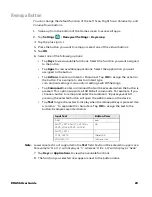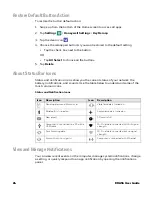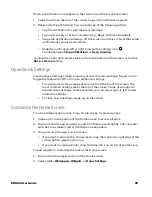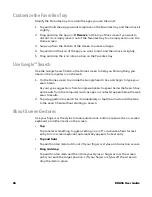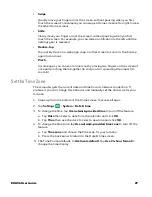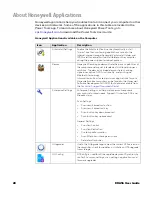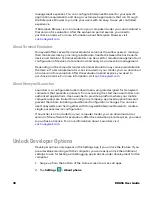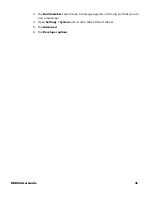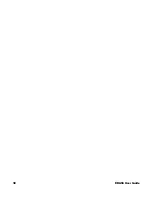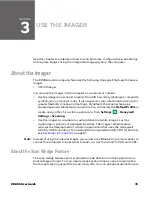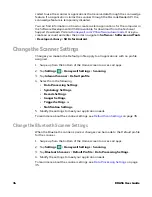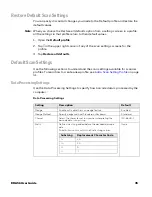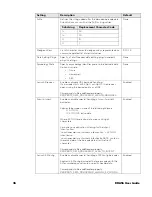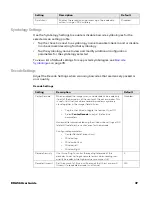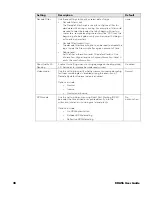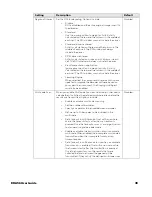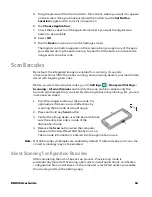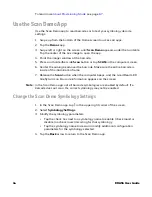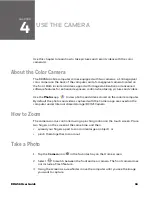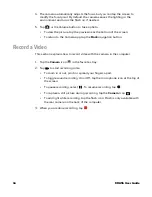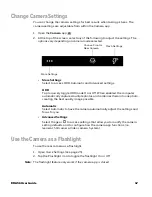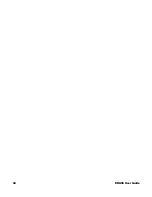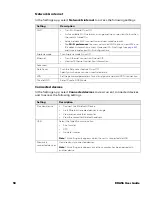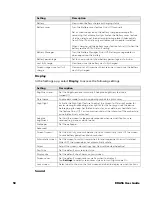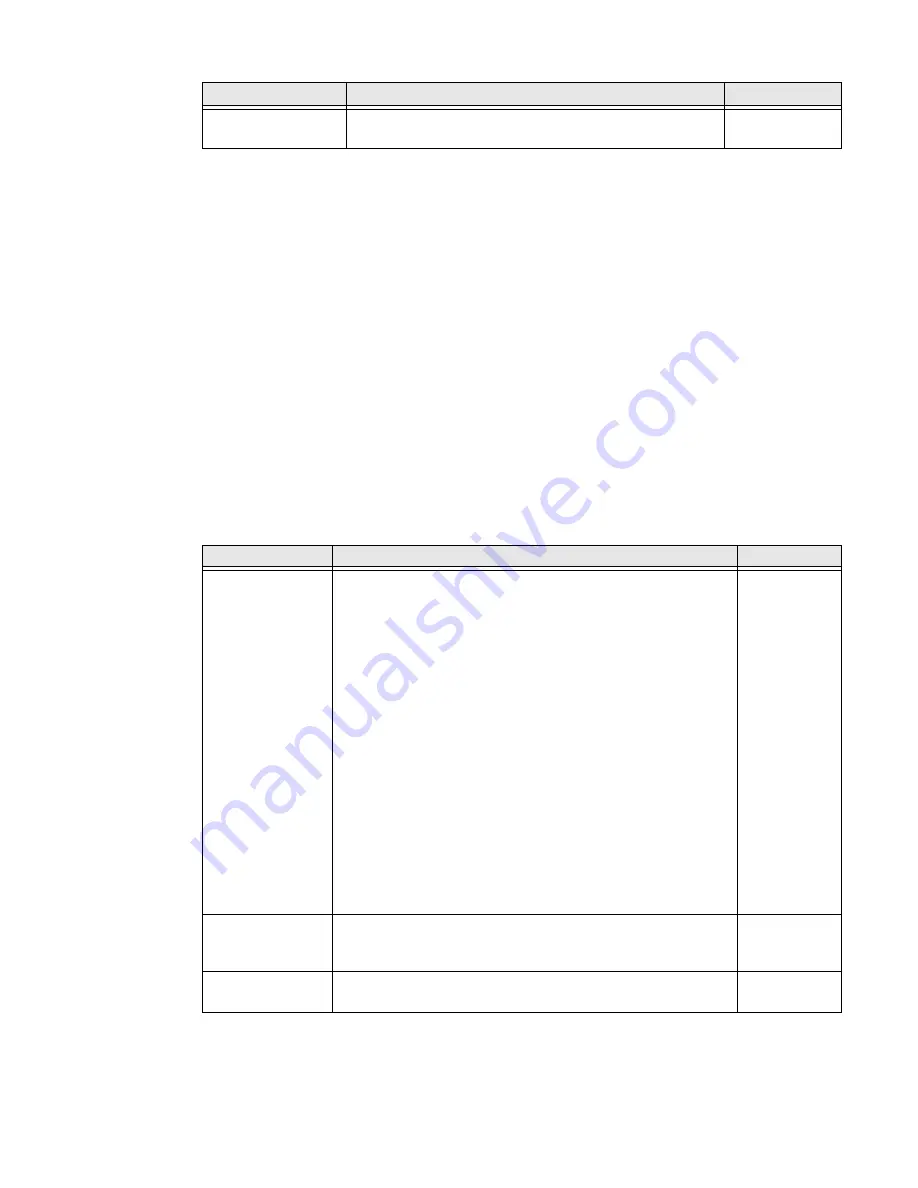
EDA56 User Guide
37
Symbology Settings
Use the Symbology Settings to enable or disable barcode symbologies for the
selected scan setting profile.
•
Tap the check box next to a symbology name to enable (check mark) or disable
(no check mark) decoding for that symbology.
•
Tap the symbology name to view and modify additional configuration
parameters for the symbology selected.
To view a list of default settings for supported symbologies, see
Decode Settings
Adjust the Decode Settings when scanning barcodes that are densely packed or
poor quality.
Decode Settings
Data Intent
Enables the reception and processing of barcode data
without using an SDK or library.
Disabled
Setting
Description
Default
Setting
Description
Default
Center Decode
When enabled, the imager scans and decodes a barcode only
if part of the barcode is at the center of the aimer window. This
is useful in situations where several barcodes may be very
close together in the imager field-of-view.
•
Tap the check box to toggle the feature On or Off.
•
Select
Center Decode
to adjust the feature
parameters.
Honeywell recommends leaving the window size settings at 50
(default) to define the “center” area for the barcode.
Configurable parameters:
•
Center Decode Timeout (ms)
•
Window top
•
Window bottom
•
Window left
•
Window Right
Disabled
Decode Security
Use this setting to control the reading tolerance of the
decoder. Lower settings are more lenient when reading low
quality barcodes while higher values are more strict.
2
Decoder timeout
Set the amount of time in milliseconds that the scanner will
timeout if a readable barcode is not found.
150
Summary of Contents for ScanPal EDA56
Page 1: ...User Guide ScanPal EDA56 Mobile Computer powered by Android ...
Page 8: ...viii EDA56 User Guide ...
Page 40: ...32 EDA56 User Guide ...
Page 56: ...48 EDA56 User Guide ...
Page 76: ...68 EDA56 User Guide ...
Page 89: ......
Page 90: ... Honeywell 855 S Mint St Charlotte NC 28202 sps honeywell com EDA56 A EN UG 01 Rev A 5 22 ...