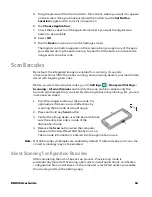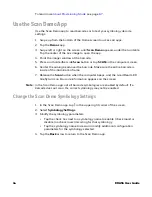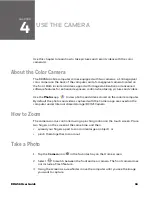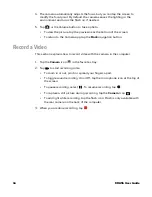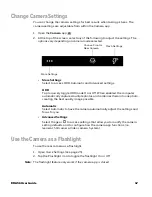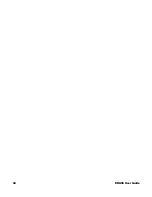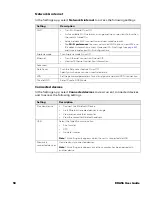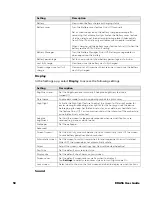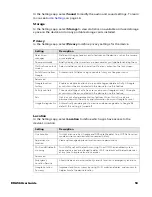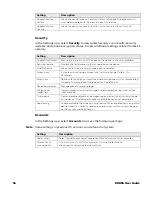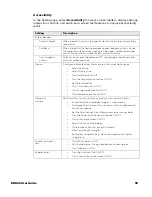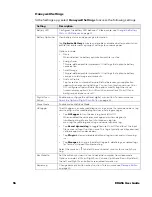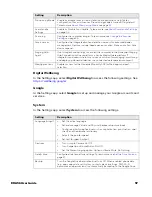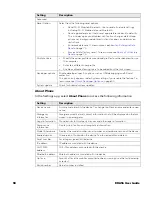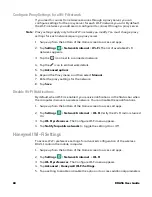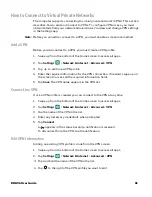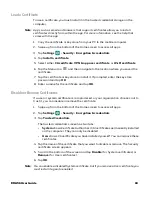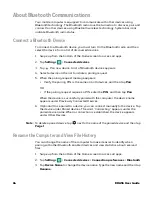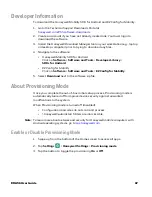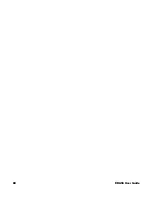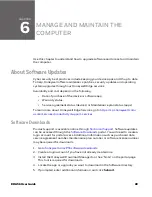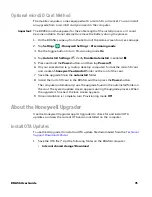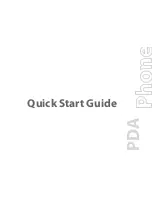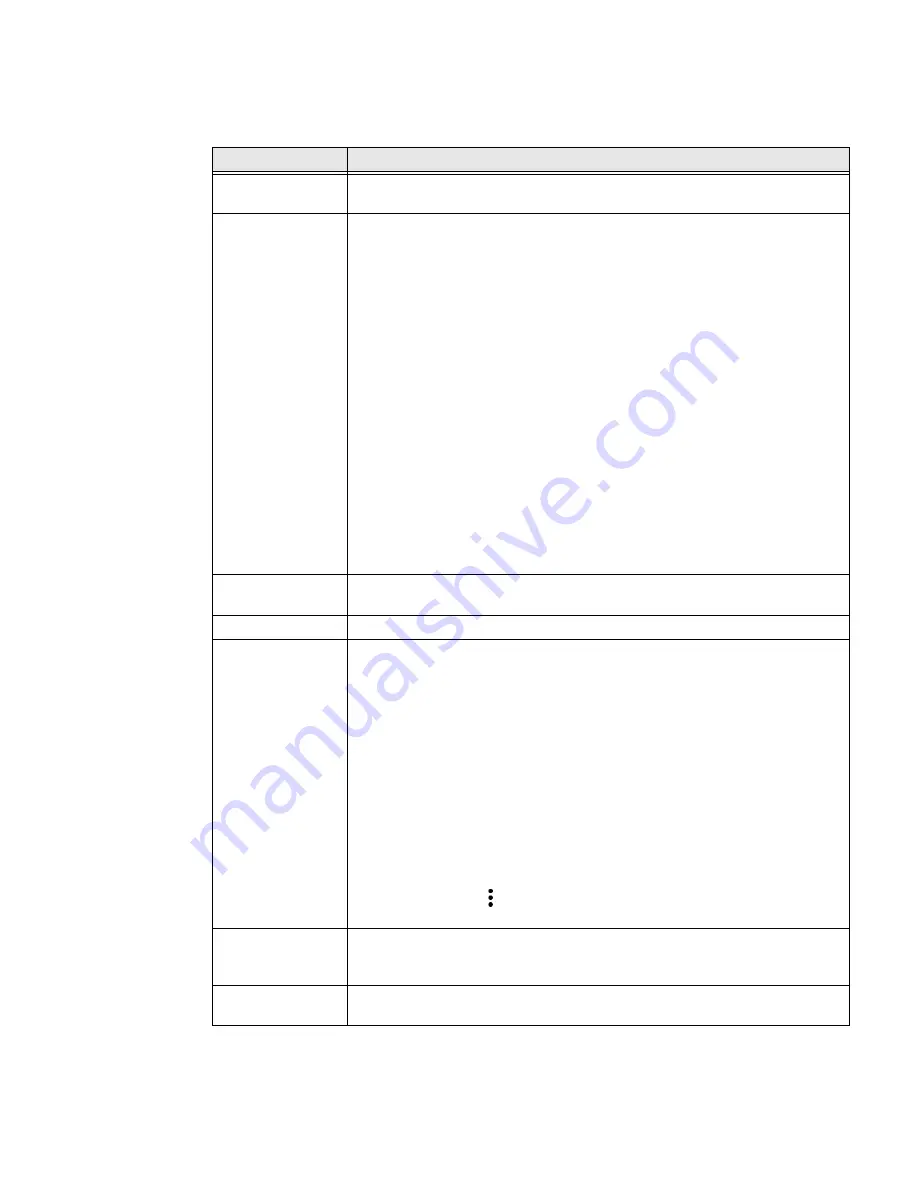
56
EDA56 User Guide
Honeywell Settings
In the Settings app, select
Honeywell Settings
to access the following settings.
Setting
Description
Battery LED
Configures the battery LED behavior. To learn more, see
Battery Optimizer
View battery status and app usage information.
Tap
Optimize Battery
to create and enable or disable a battery optimization
profile that implements a group of settings to conserve power.
Options include:
•
None
When selected, no battery optimization profile is active.
•
Energy Saver
This pre-defined profile implements UI settings that optimize battery
conservation.
•
Cold Storage
This pre-defined profile implements UI settings that optimize battery
savings in cold storage environments.
•
Custom Profile
Tap to create a custom battery profile that balances your application
needs with energy saving settings. You can turn location services On or
Off, configure sound and vibration options, modify brightness and
timeout display options, turn UI transition animations On or Off and
background services on or off.
Digital Scan
Button
Enable and configure the optional digital scan button. To learn more, see
About the Optional Digital Scan Button
Glove Mode
Enable or disable Glove Mode.
HXLogger
The HXLogger is an advanced diagnostic log service that provides a basic log
service, plug-ins for modified log services, and a log manager.
•
Tap
HXLogger
to turn the basic log service On/Off.
When enabled the service records app and system diagnostic
troubleshooting information into four basic log files:
main log file, radio log, event log, and kernel dynamic log.
•
Tap
Kernel dynamic log
to toggle feature On or Off and to set the Input
file name and Input function name. This log is typically used by advanced
software application developers.
•
Tap
Plugin
to view and enable additional log services and custom plug-
ins.
•
Tap
Manager
, to change the default log path, delete logs, or upload logs
for technical support troubleshooting.
Select the more icon
to Select the max bootset count or to manually Sync
Log.
Key WakeUp
Set the buttons you want to use to wake the computer from sleep mode.
Options include: Left Scan, Right Scan, Volume Up, Volume Down. By default,
the Left and Right Scan buttons are enabled for wake up.
Keyremap
Change (remap) a button or key function. To learn more, see
Summary of Contents for ScanPal EDA56
Page 1: ...User Guide ScanPal EDA56 Mobile Computer powered by Android ...
Page 8: ...viii EDA56 User Guide ...
Page 40: ...32 EDA56 User Guide ...
Page 56: ...48 EDA56 User Guide ...
Page 76: ...68 EDA56 User Guide ...
Page 89: ......
Page 90: ... Honeywell 855 S Mint St Charlotte NC 28202 sps honeywell com EDA56 A EN UG 01 Rev A 5 22 ...