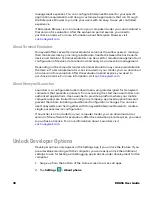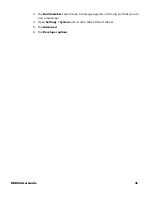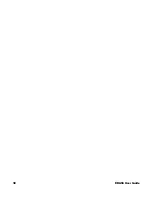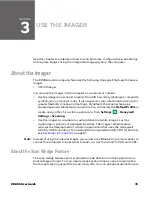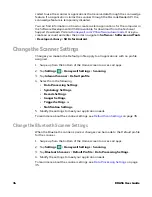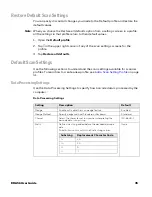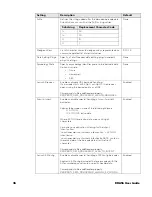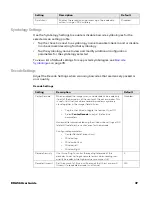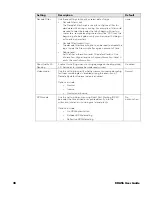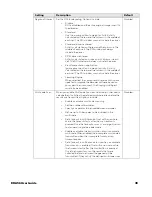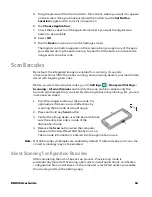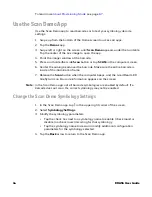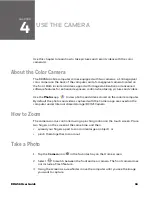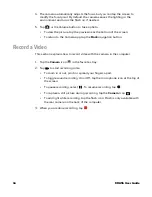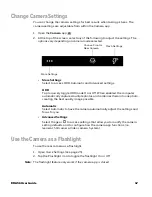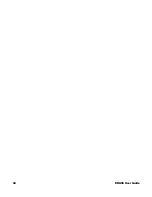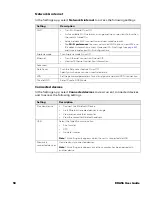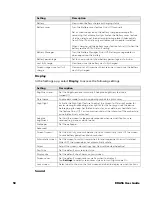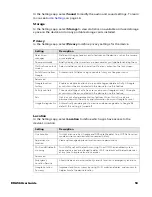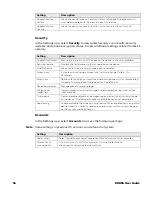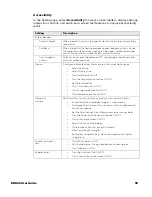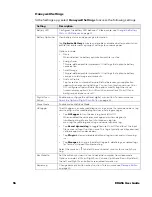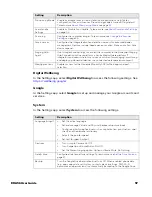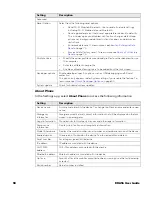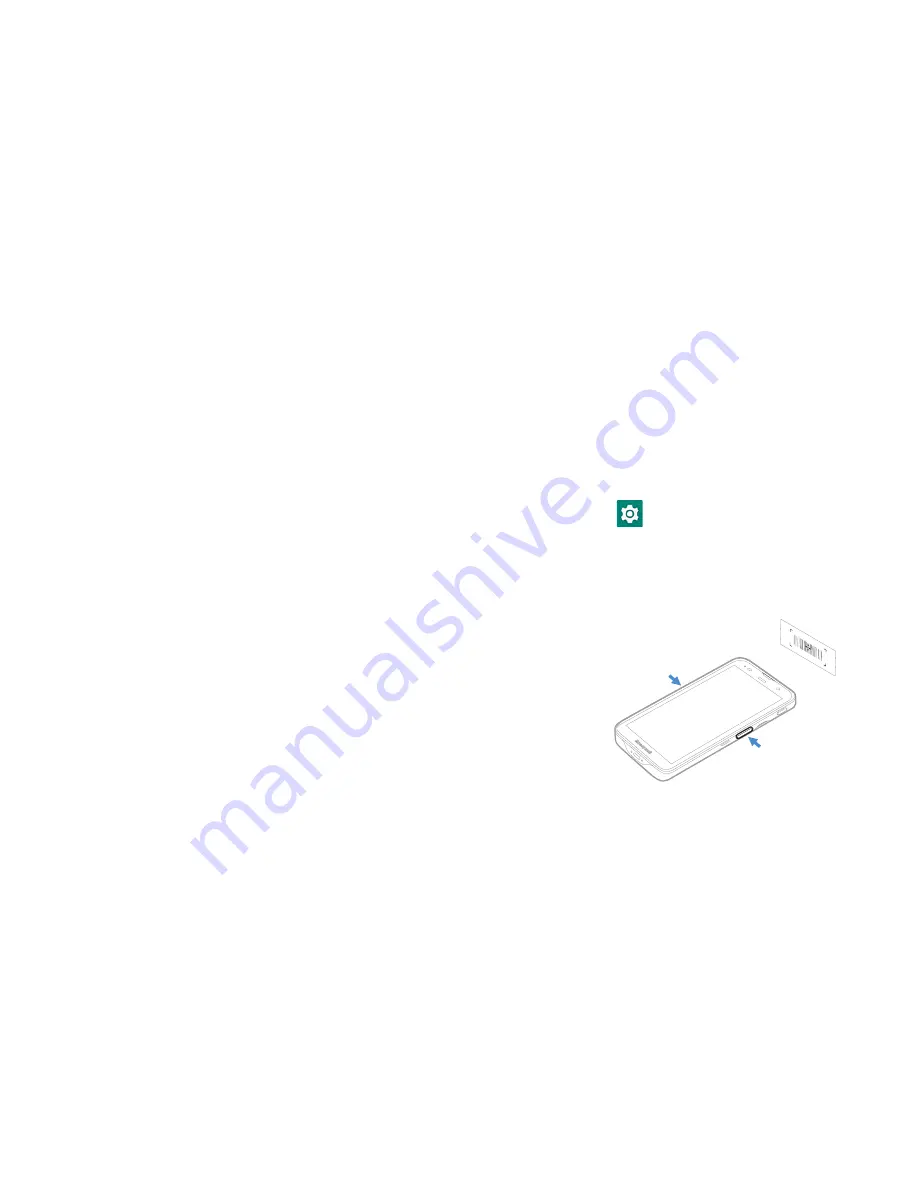
EDA56 User Guide
43
5. Drag the preview of the Scan button to the location where you want it to appear
on the screen. Once you have positioned the button, tap the
Set Button
Location
toggle button to lock it into position.
6. Tap
Choose Application.
7. Check the box next to all the applications where you want the digital scan
button to be available.
8. Select
OK
.
9. Tap the
Back
arrow to return to the Settings screen.
The digital scan button appears on the screen when you open any of the apps
you selected during the button setup. Tap and hold the button to activate the
imager and scan a barcode.
Scan Barcodes
By default, the integrated imager is enabled for scanning. It supports
omni-directional (360°) barcode scanning, and an aiming beam is provided to help
assist with targeting barcodes.
Before you start scanning barcodes, go into
Settings
>
Honeywell Settings
>
Scanning
>
Internal
Scanner
and modify the scan profile to enable only the
barcode symbologies that you need. By reducing the active symbology list, you can
increase scan speed.
1. Point the imager window at the barcode. For
optimum performance, avoid reflections by
scanning the barcode at a slight angle.
2. Press and hold any
Scan
button.
3. Center the aiming beam over the barcode. Make
sure the entire barcode is inside of the
illumination frame.
4. Release the
Scan
button when the computer
beeps and the Good Read LED briefly turns on.
The barcode information is entered into the application in use.
Note:
Not all barcode symbologies are enabled by default. If a barcode does not scan, the
correct symbology may not be enabled.
About Scanning Configuration Barcodes
After completing the out-of-box set up process, Provisioning mode is
automatically turned off. Scanning a barcode to install applications, certificates,
configuration files, and licenses on the computer is restricted unless you enable
Provisioning mode in the Settings app.
Summary of Contents for ScanPal EDA56
Page 1: ...User Guide ScanPal EDA56 Mobile Computer powered by Android ...
Page 8: ...viii EDA56 User Guide ...
Page 40: ...32 EDA56 User Guide ...
Page 56: ...48 EDA56 User Guide ...
Page 76: ...68 EDA56 User Guide ...
Page 89: ......
Page 90: ... Honeywell 855 S Mint St Charlotte NC 28202 sps honeywell com EDA56 A EN UG 01 Rev A 5 22 ...