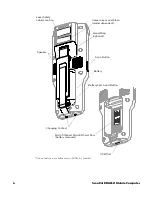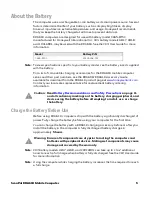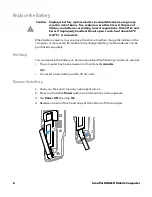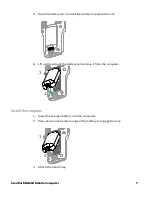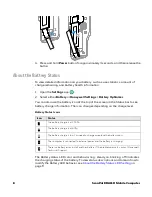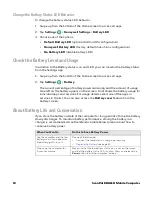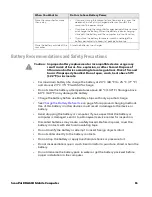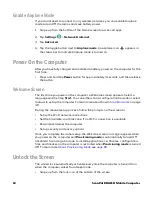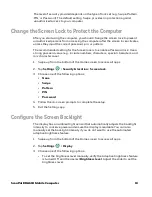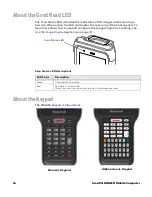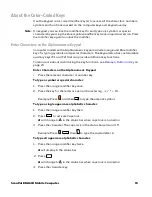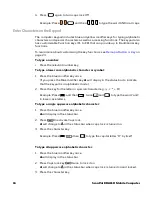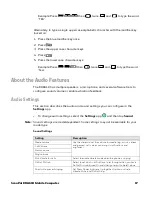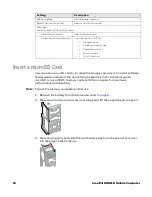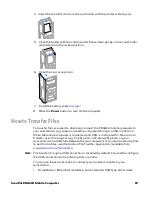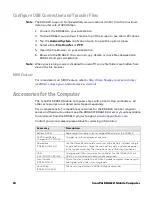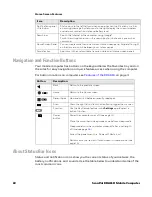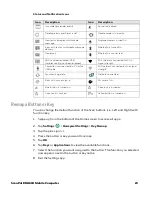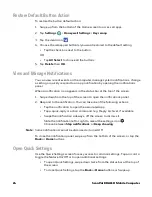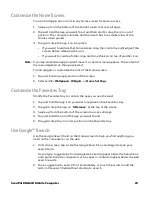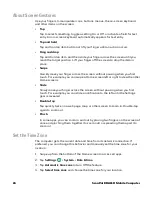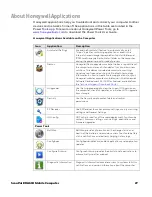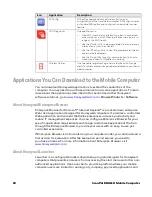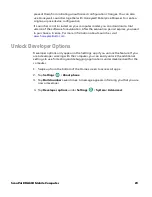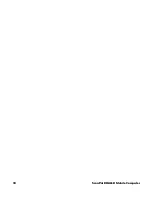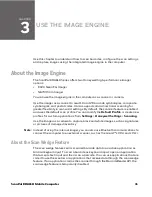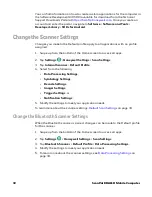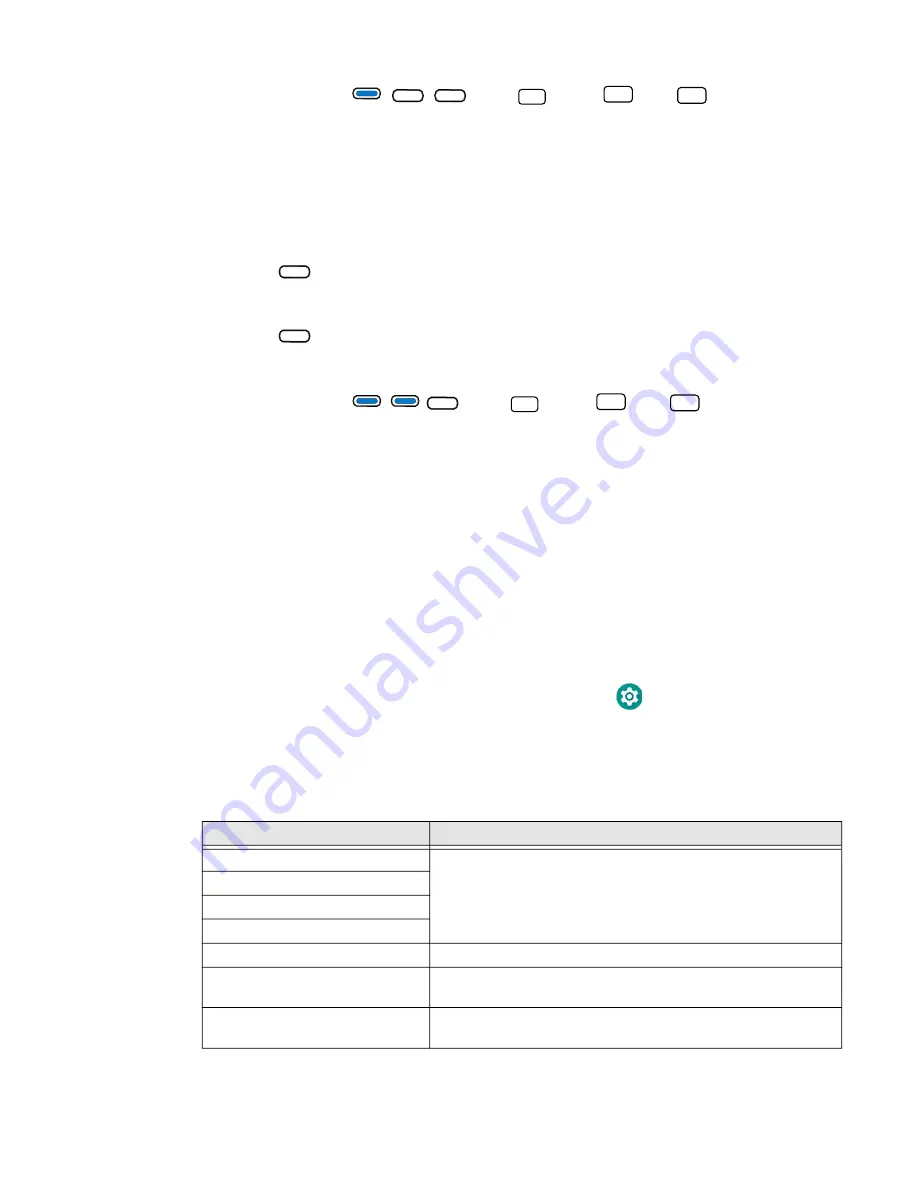
ScanPal EDA61K Mobile Computer
17
Example: Press
then
, twice
and
to type the word
“TEA”.
Alternately, to type a single uppercase alphabetic character with the modifier key
locked on:
1. Press the blue modifier key once.
2. Press
.
3. Press the upper case character keys.
4. Press
.
5. Press the lower case character keys.
Example: Press
then
, twice
and
to type the word
“Tea”.
About the Audio Features
The EDA61K has multiple speakers, a microphone, and several software tools to
configure sound volume or enable vibration feedback.
Audio Settings
This section describes the audio and sound settings you can configure in the
Settings
app.
• To change audio settings, select the
Settings
app
and then tap
Sound
.
Note:
Sound settings are model dependent. Some settings may not be available for your
model type.
Sound Settings
aA
aA
8
TUV
@
3
DEF
P3
2
ABC
P2
aA
aA
aA
8
TUV
@
3
DEF
P3
2
ABC
P2
Setting
Description
Media volume
Use the sliders to set the volume for media (e.g., music, videos,
and games), calls, alarms and rings (notifications and
ringtones).
Call Volume
Alarm volume
Ring volume
Also Vibrate for calls
Select to enable vibrate mode when the phone is ringing.
Do Not Disturb
Select to set which notifications to let through when you have
Do Not Disturb turned On and when you want to be left alone.
Shortcut to prevent ringing
Set Press Power & Volume Up together. Options include:
Vibrate, Mute, and Do Nothing.
Summary of Contents for ScanPal EDA61K Series
Page 1: ...User Guide ScanPal EDA61K Series Mobile Computer powered by Android ...
Page 6: ...vi ScanPal EDA61K Mobile Computer ...
Page 8: ...viii ScanPal EDA61K Mobile Computer ...
Page 38: ...30 ScanPal EDA61K Mobile Computer ...
Page 50: ...42 ScanPal EDA61K Mobile Computer ...