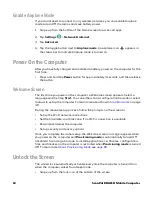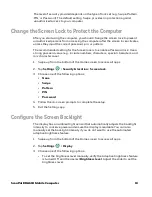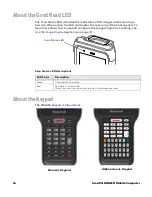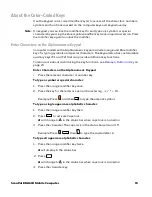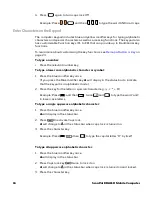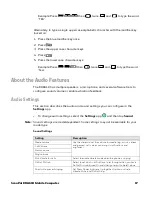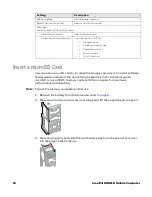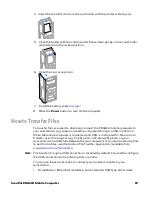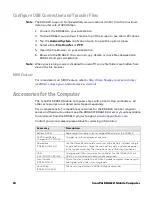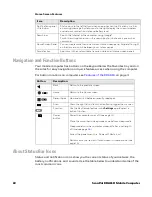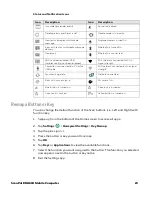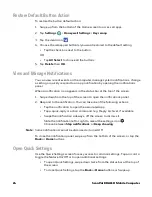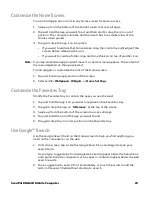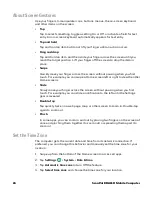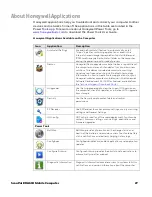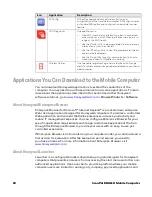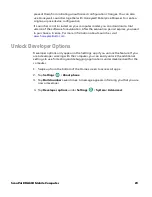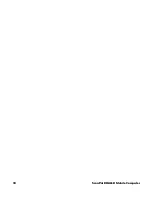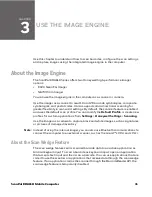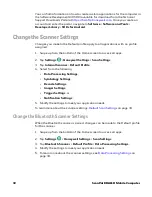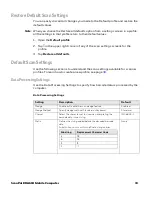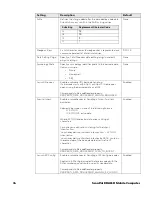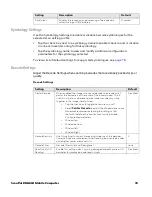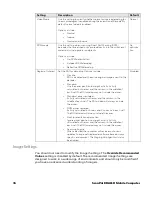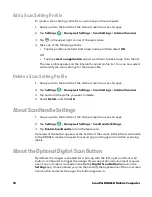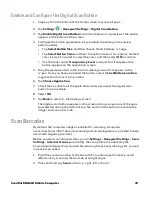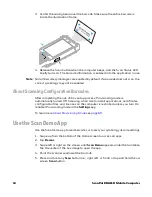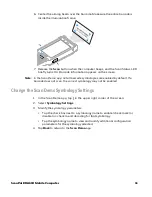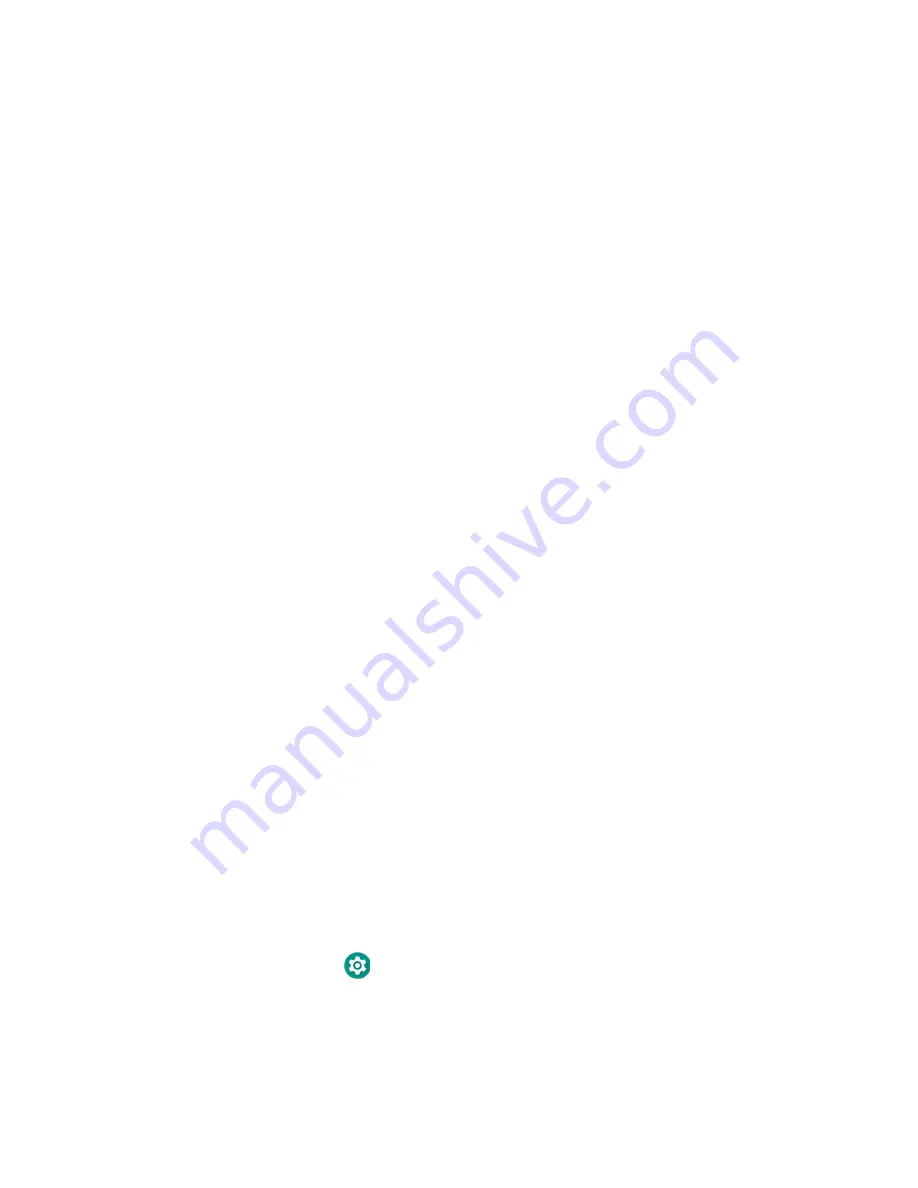
26
ScanPal EDA61K Mobile Computer
About Screen Gestures
Use your fingers to manipulate icons, buttons, menus, the on-screen keyboard,
and other items on the screen.
• Tap
Tap to select something, toggle a setting On or Off, or activate a field for text
entry. An on-screen keyboard automatically appears for text entry.
• Tap and hold
Tap and hold an item but do not lift your finger until an action occurs.
• Drag and drop
Tap and hold an item, and then slide your finger across the screen until you
reach the target position. Lift your finger off the screen to drop the item in
place.
• Swipe
Quickly move your finger across the screen, without pausing when you first
touch. For example, you can swipe a Home screen left or right to view the other
Home screens.
• Slide
Slowly move your finger across the screen, without pausing when you first
touch. For example, you can slide a notification to the left until the Settings
gear is revealed.
• Double-tap
Tap quickly twice on a web page, map, or other screen to zoom in. Double-tap
again to zoom out.
• Pinch
In some apps, you can zoom in and out by placing two fingers on the screen at
once and pinching them together (to zoom out) or spreading them apart (to
zoom in).
Set the Time Zone
The computer gets the current date and time from its network connection. If
preferred, you can change this behavior and manually set the time zone for your
location.
1. Swipe up from the bottom of the Home screen to access all apps.
2. Tap
Settings
>
System
>
Date & time
.
3. Tap
Automatic time zone
to turn Off the feature.
4. Tap
Select time zone
and choose the time zone for your location.
Summary of Contents for ScanPal EDA61K Series
Page 1: ...User Guide ScanPal EDA61K Series Mobile Computer powered by Android ...
Page 6: ...vi ScanPal EDA61K Mobile Computer ...
Page 8: ...viii ScanPal EDA61K Mobile Computer ...
Page 38: ...30 ScanPal EDA61K Mobile Computer ...
Page 50: ...42 ScanPal EDA61K Mobile Computer ...