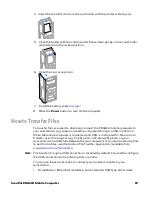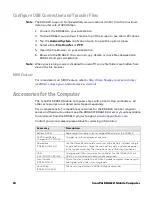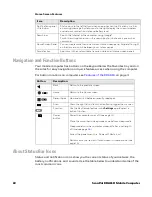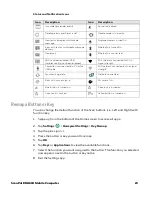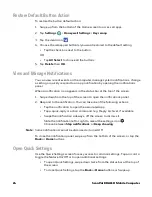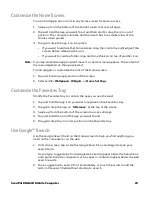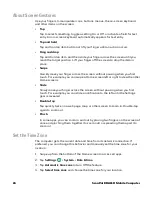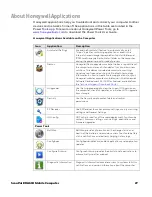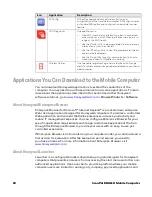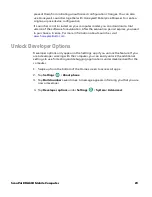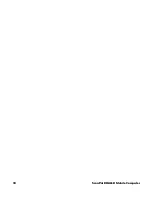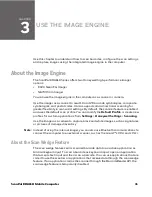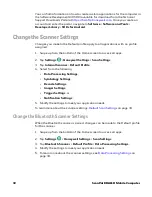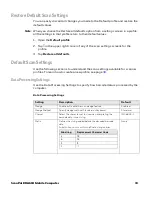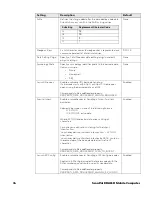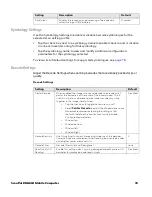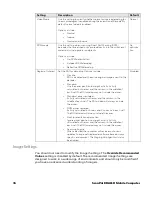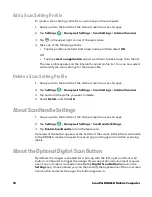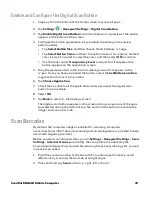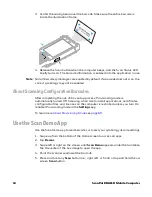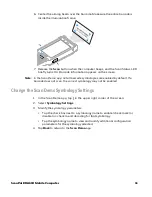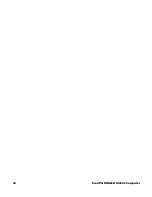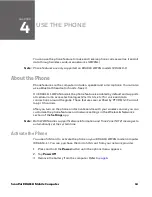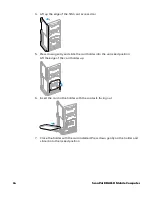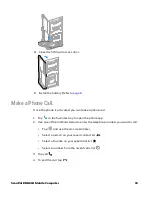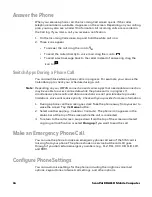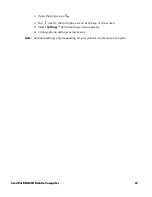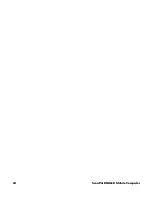ScanPal EDA61K Mobile Computer
33
Restore Default Scan Settings
You can easily discard all changes you made to the Default profile and restore the
default values.
Note:
When you choose the Restore all defaults option from a settings screen in a profile,
all the settings in that profile return to their default values.
1. Open the
Default profile
.
2. Tap in the upper right corner of any of the scan settings screens for the
profile.
3. Tap
Restore all defaults
.
Default Scan Settings
Use the following sections to understand the scan settings available for scanner
profiles. To learn how to create a new profile, see page
.
Data Processing Settings
Use the Data Processing Settings to specify how barcode data is processed by the
computer.
Data Processing Settings
Setting
Description
Default
Wedge
Enable or Disable the scan wedge feature.
Enabled
Wedge Method
Specify wedge method: Standard or Keyboard.
Standard
Charset
Select the character set to use when interpreting the
barcode data into a string.
ISO-8859-1
Prefix
Defines the string added before the decoded barcode
data.
Substitutions occur within the Prefix string values.
None
Substring
Replacement Character Code
\r
13
\n
10
\t
9
\\
‘\’
Summary of Contents for ScanPal EDA61K Series
Page 1: ...User Guide ScanPal EDA61K Series Mobile Computer powered by Android ...
Page 6: ...vi ScanPal EDA61K Mobile Computer ...
Page 8: ...viii ScanPal EDA61K Mobile Computer ...
Page 38: ...30 ScanPal EDA61K Mobile Computer ...
Page 50: ...42 ScanPal EDA61K Mobile Computer ...