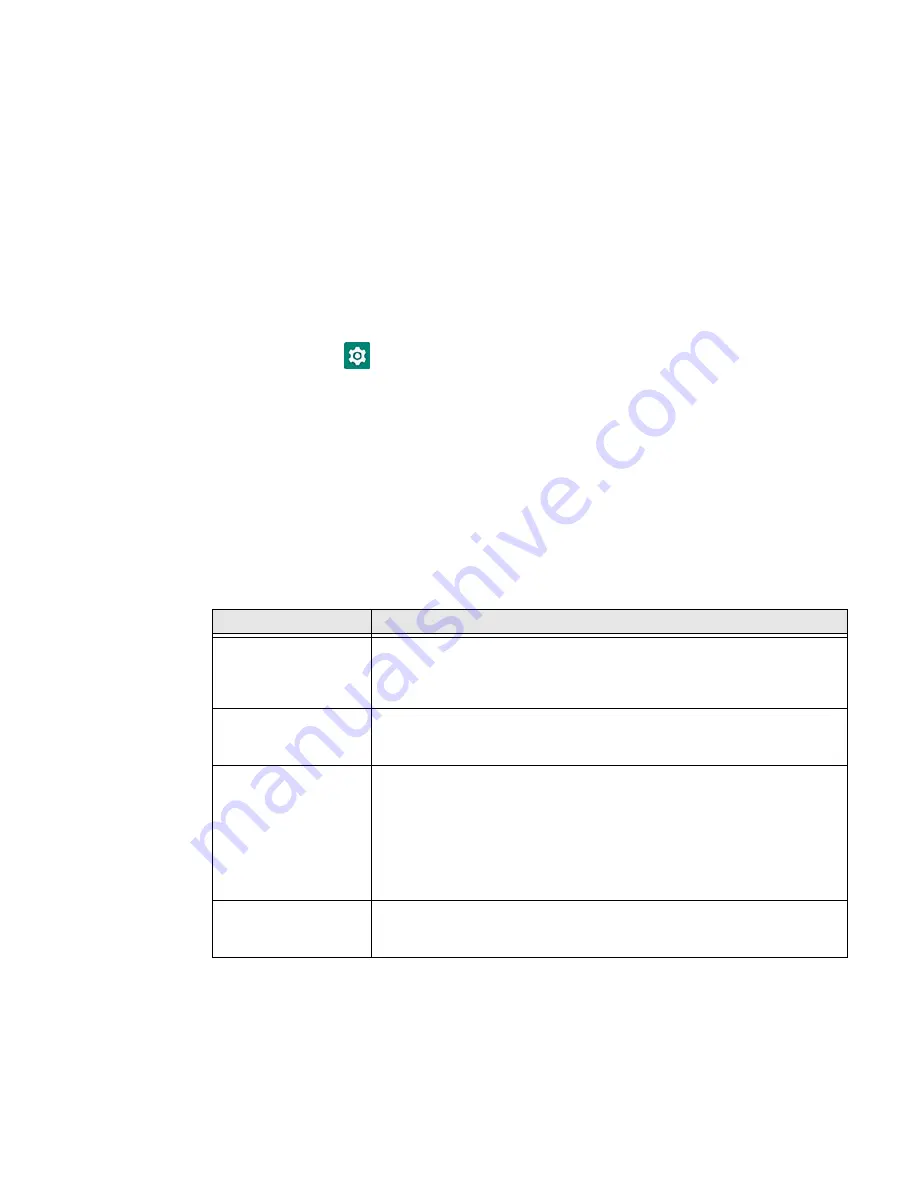
8
EDA71 User Guide
3. Choose one of the options:
•
Default Battery LED
(optional Android OS configuration)
•
Honeywell Battery LED
(factory default/out-of-box configuration)
•
No Battery LED
Check the Battery Level and Usage
In addition to the Battery status icon and LED, you can monitor the battery status
from the Settings app.
1. Swipe up from the bottom of the Home screen to access all apps.
2. Tap
Settings
>
Battery
.
The current percentage of battery power remaining and the amount of usage time
left on the battery appear on the screen. A list shows the battery usage for
individual apps and services. For usage details, select one of the apps or services in
the list. You can also access the
Battery Saver
feature from the battery screen.
About Battery Life and Conservation
Use the reference table below to learn about how to conserve battery power.
To learn more about proper battery care, refer to the
Battery Maintenance for
Portable Devices white paper available at
www.honeywell.com
.
When You Want to:
Do this to Save Battery Power:
Use the tablet and the
low battery status icon
appears or the battery
light turns on.
Do one of the following:
•
Connect the tablet to a charging accessory.
•
Stop using the tablet
for tablet5 minutes or
more.
Make sure that the low battery status icon is not on the screen and that
the battery status LED is not on. Press and release the
Power
button to
put the tablet to sleep.
Store the tablet for
more than a day.
•
If you are storing the tablet for a few days (e.g., over the weekend),
install a fully charged battery or connect the tablet to a power source.
•
If you are storing the tablet for a longer period of time, remove and
charge the battery. When the battery is done charging, store both the
battery and the tablet in a cool location.
•
If you store the battery for several months, recharge the battery
periodically to keep it at peak performance.
Store the battery
outside of the tablet.
Batteries self-discharge slowly over time, even when they are not installed
in the tablet. At a minimum, check stored batteries every three months for
their charge state. Recharge as needed.
Summary of Contents for ScanPal EDA71
Page 1: ...ScanPal EDA71 Enterprise Tablet powered by Android User Guide ...
Page 8: ...viii EDA71 User Guide ...
Page 10: ...x EDA71 User Guide ...
Page 50: ...40 EDA71 User Guide ...
Page 54: ...44 EDA71 User Guide ...
Page 76: ...66 EDA71 User Guide ...
Page 84: ...74 EDA71 User Guide ...
Page 91: ......
















































