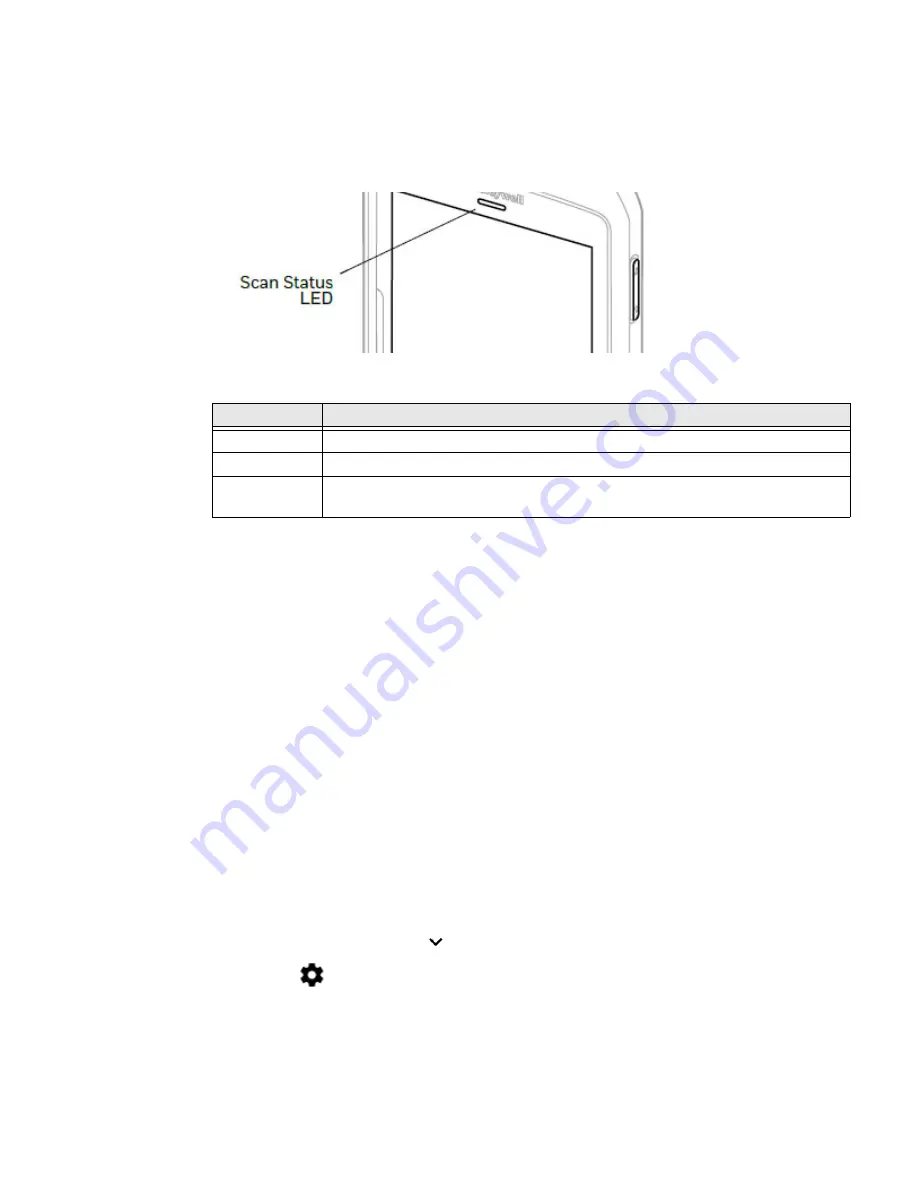
12
EDA71 User Guide
About the Scan Status LED
The Scan Status LED indicates the read status of the imager when scanning a bar-
code.
Scan
Status LED Descriptions
About Audio Features
EDA71 is equipped with a speaker, receiver, and software utilities for volume
setting.
Adjusting the ringtone volume for calls and messages with the volume key on the
side of the tablet, you can quickly adjust the ringtone volume.
Adjust Speaker Volume
Use the volume buttons on the right side of the tablet to adjust the volume of
ringtones, media, notifications or alarms.
Note:
The volume setting varies by OS version.
1. Press either the
Volume Up
or
Volume Down
button. The volume slider
appears.
2. Depending on OS version:
•
Tap the down arrow
to expand the options, or
•
Tap
for Sound Settings.
LED Color
Description
Green
Good read of a barcode.
Blinking green
The data collection engine is processing or starting up.
Red
Failure to scan barcode.
Check to make sure you have the correct symbology enabled.
Summary of Contents for ScanPal EDA71
Page 1: ...ScanPal EDA71 Enterprise Tablet powered by Android User Guide ...
Page 8: ...viii EDA71 User Guide ...
Page 10: ...x EDA71 User Guide ...
Page 50: ...40 EDA71 User Guide ...
Page 54: ...44 EDA71 User Guide ...
Page 76: ...66 EDA71 User Guide ...
Page 84: ...74 EDA71 User Guide ...
Page 91: ......















































