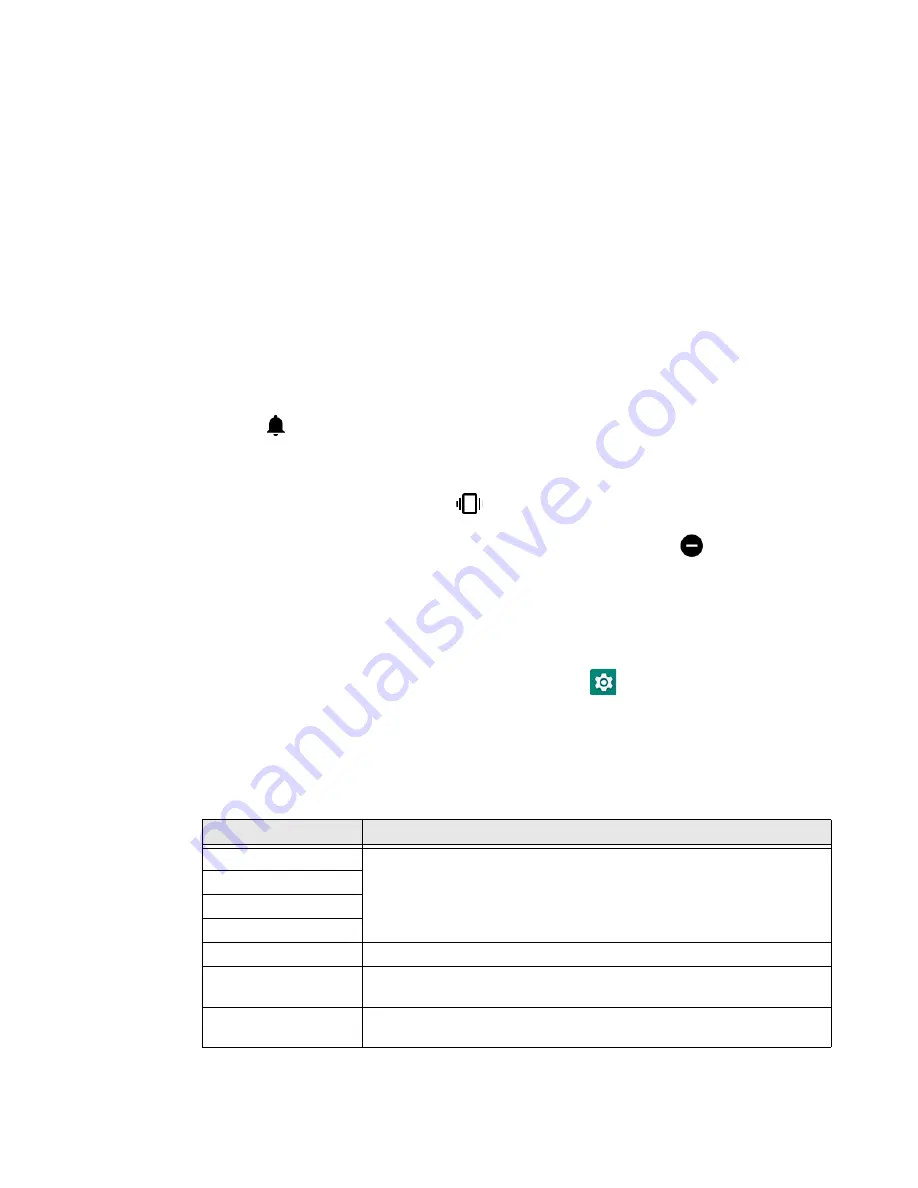
EDA71 User Guide
13
Enable Vibrate Mode
You can quickly enable Vibrate mode so the tablet vibrates instead of emitting
sound for notifications and rings. If you still want to hear alarms, turn on the
Alarms only feature.
Note:
The Vibrate mode varies by OS version.
Depending on OS version:
1. Press the Volume down button until the tablet vibrates.
2. To turn on the Alarms only feature, press the Volume Down button again with
the volume slider open.
OR
1. Press one of the Volume buttons until the volume slider appears.
2. Tap
to toggle between Vibrate, Off, and On.
The status bar at the top of the screen indicates the active mode:
•
When Vibrate mode is active,
appears.
•
When Alarms only mode is active, the Do Not Disturb icon
appears.
Audio Settings
This section describes the audio settings you an configure in the Settings app.
To change audio settings, select the
Settings
app
and tap
Sound
.
Note:
Sound settings are model dependent. Some settings may not be available for your
model type.
Sound Settings
Setting
Description
Media Volume
Use the sliders to set the volume for media (e.g., music, videos, and
games), calls, alarms and rings (notifications and ringtones).
Call Volume
Alarm Volume
Ring Volume
Vibrate for calls
Select to enable vibrate mode when the phone is ringing.
Do Not Disturb
Select to set which notifications to let through when you have Do
Not Disturb turned On and when you want to be left alone.
Shortcut to prevent
ringing
Set Press Power & Volume Up together. Options include: Vibrate, Mute,
and Do Nothing.
Summary of Contents for ScanPal EDA71
Page 1: ...ScanPal EDA71 Enterprise Tablet powered by Android User Guide ...
Page 8: ...viii EDA71 User Guide ...
Page 10: ...x EDA71 User Guide ...
Page 50: ...40 EDA71 User Guide ...
Page 54: ...44 EDA71 User Guide ...
Page 76: ...66 EDA71 User Guide ...
Page 84: ...74 EDA71 User Guide ...
Page 91: ......
















































