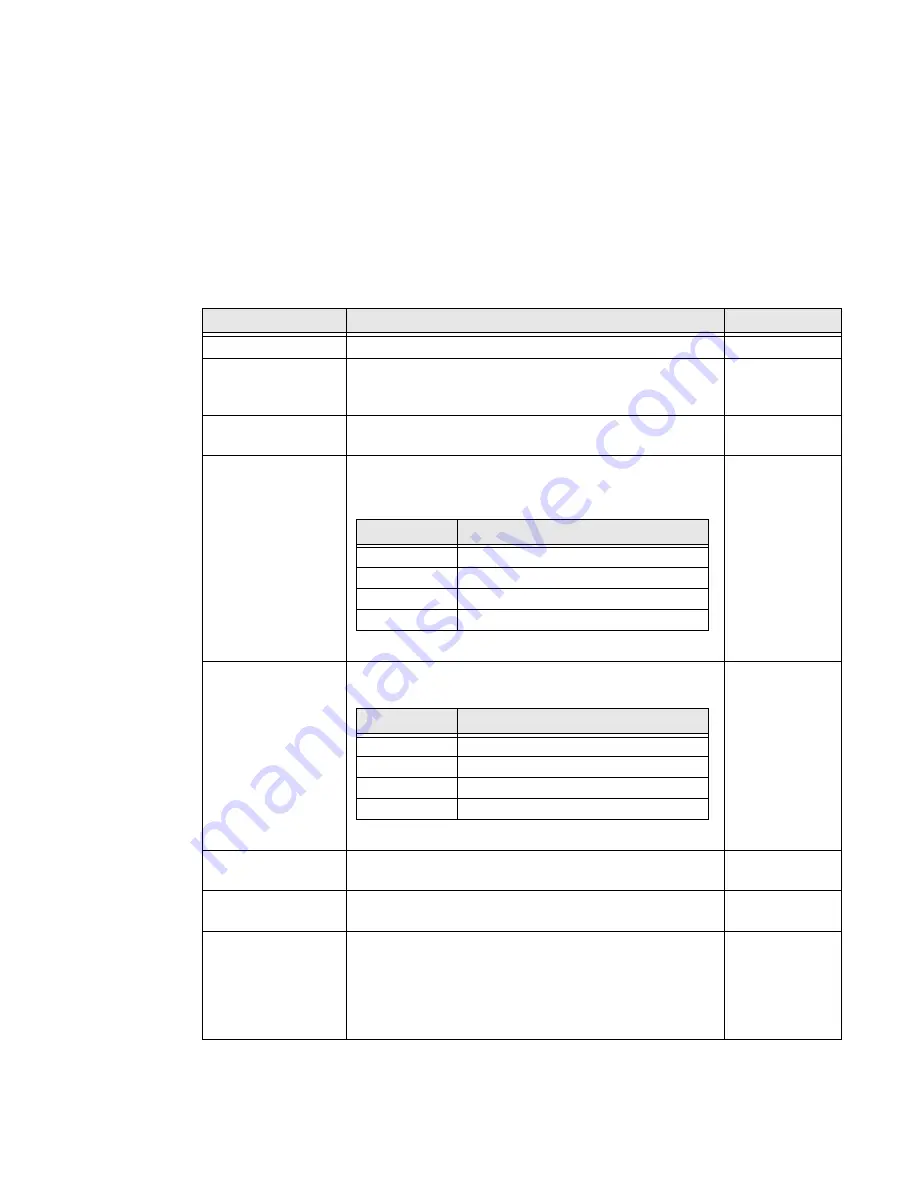
EDA71 User Guide
29
Default Scan Settings
Use the following sections to understand the scan settings available for scanner
profiles. To learn how to create a new profile, see page
Data Processing Settings
Use the Data Processing Settings to specify how barcode data is processed by the
tablet.
Data Processing Settings
Setting
Description
Default
Wedge
Enable or Disable the scan wedge feature
Enabled
Wedge Method
Select
Standard
when character messages have to use a
delay in between barcodes or
Keyboard
when a simulated
key press is needed.
Standard
Charset
Select the character set to use when interpreting the
barcode data into a string.
ISO-8859-1
Prefix
Defines the string added before the decoded barcode
data.
Substitutions occur within the Prefix string values.
None
Suffix
Defines the string added after the decoded barcode data.
Substitutions occur within the Suffix string values.
None
Wedge as Keys
List of character values to wedge as keys, represented as a
comma-separated list of decimal values.
9,10, 13
Data Editing Plugin
Specify a Total Freedom data editing plug-in and edit
plug-in settings.
None
Symbology Prefix
Specify a symbology identifier prefix to the barcode data.
Options include:
•
None
•
Honeywell
•
AIM
None
Substring
Replacement Character Code
\r
13
\n
10
\t
9
\\
‘\’
Substring
Replacement Character Code
\r
13
\n
10
\t
9
\\
‘\’
Summary of Contents for ScanPal EDA71
Page 1: ...ScanPal EDA71 Enterprise Tablet powered by Android User Guide ...
Page 8: ...viii EDA71 User Guide ...
Page 10: ...x EDA71 User Guide ...
Page 50: ...40 EDA71 User Guide ...
Page 54: ...44 EDA71 User Guide ...
Page 76: ...66 EDA71 User Guide ...
Page 84: ...74 EDA71 User Guide ...
Page 91: ......
















































