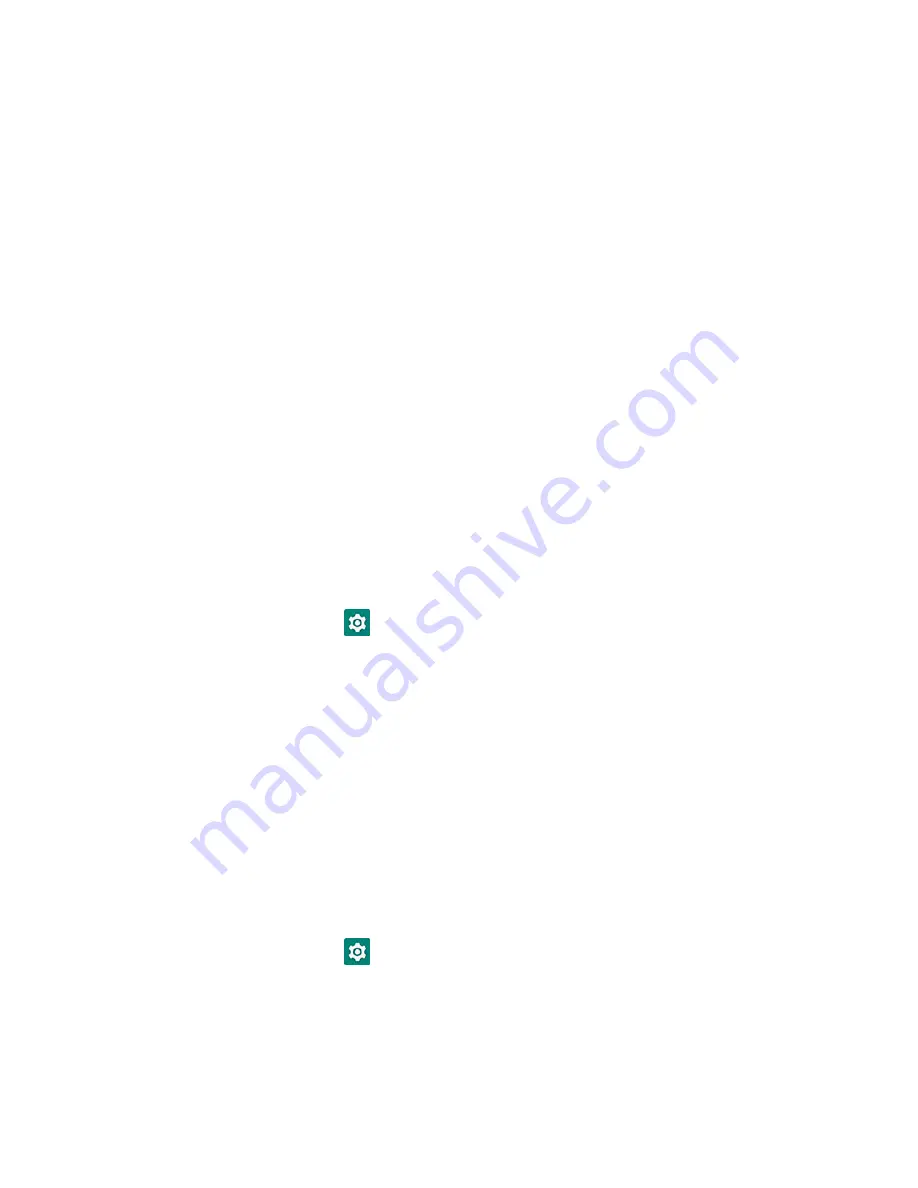
60
EDA71 User Guide
About Certificates
You can use digital certificates to identify the tablet for network access or
authentication to servers. To use a certificate to identify your device, you must
install it in the trusted credential storage on the tablet.
Android supports DER-encoded X.509 certificates saved in files with a .crt or .cer
file extension. To install a valid certificate with a .der or other extension, you must
change the extension to .crt or .cer to install it.
Android also supports X.509 certificates saved in PKCS#12 key store files with a
.p12 or .pfx extension. To install a valid key store file with another extension, you
must change the extension to .p12 or .pfx to install it. When you install a certificate
from a PKCS#12 key store, Android also installs any accompanying private key or
certificate authority certificates.
Load a Certificate
To use a certificate, you must install it in the trusted credential storage on the
tablet.
Note:
Apps such as email and browsers that support certificates allow you to install
certificates directly from within the app. For more information, see the help that
comes with the app.
1. Copy the certificate or key store from your PC to the mobile tablet.
2. Swipe up from the bottom of the Home screen to access all apps.
3. Tap
Settings
>
Security > Encryption & credentials
.
4. Tap
Install from storage
. Navigate to the location where you saved the
certificate or key store.
5. Tap the certificate or key store to install it. If prompted, enter the key store
password and tap
OK
.
6. Select
VPN and apps
or
Wi-Fi.
7. Enter a name for the certificate and tap
OK
.
Disable or Remove Certificates
If a user or system certificate is compromised, or your organization chooses not to
trust it, you can disable or remove the certificate.
1. Swipe up from the bottom of the Home screen to access all apps.
2. Tap
Settings
>
Security
>
Encryption & credentials
.
3. Select
Trusted credentials
.
Summary of Contents for ScanPal EDA71
Page 1: ...ScanPal EDA71 Enterprise Tablet powered by Android User Guide ...
Page 8: ...viii EDA71 User Guide ...
Page 10: ...x EDA71 User Guide ...
Page 50: ...40 EDA71 User Guide ...
Page 54: ...44 EDA71 User Guide ...
Page 76: ...66 EDA71 User Guide ...
Page 84: ...74 EDA71 User Guide ...
Page 91: ......
















































