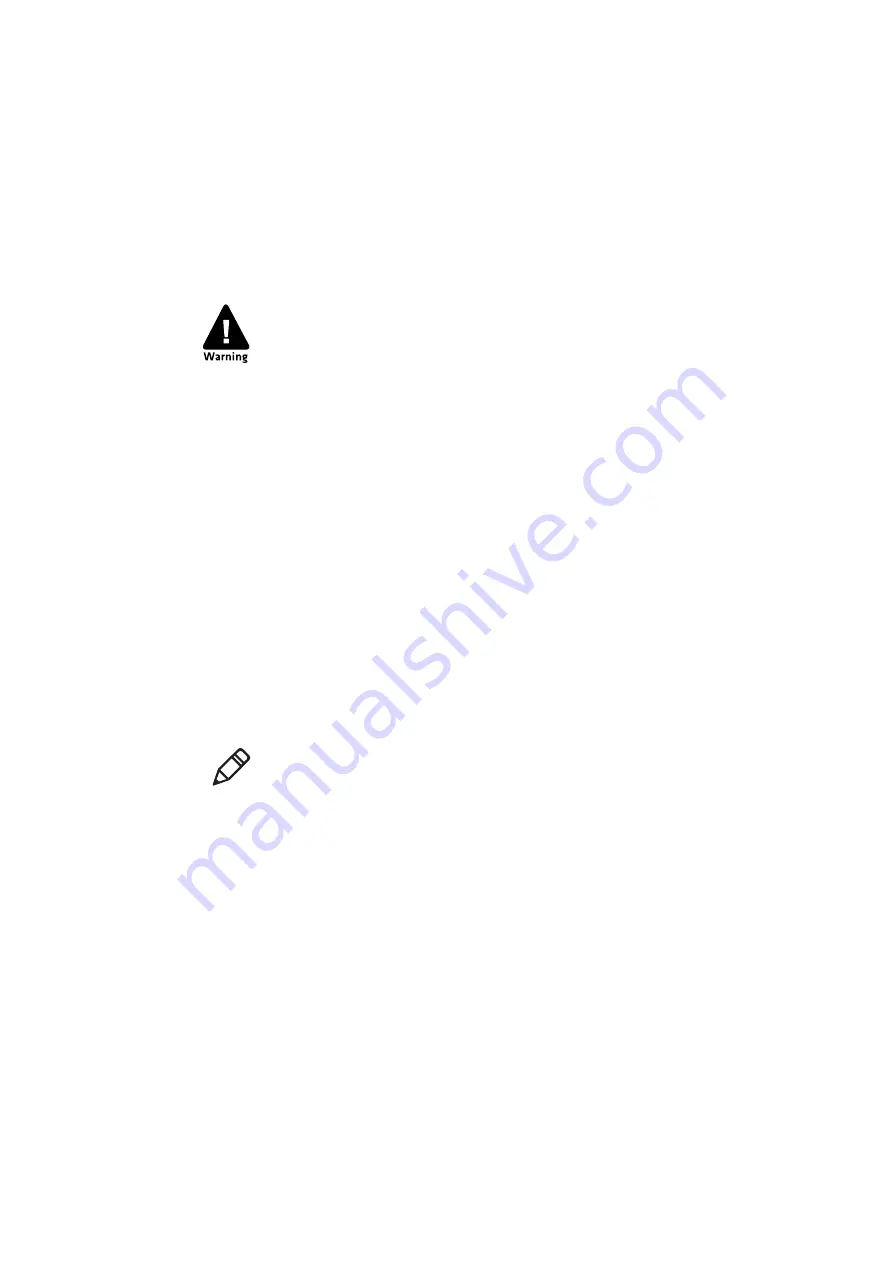
Chapter 1 — About the SF61B Cordless Scanner
14
SF61 Cordless Scanner User’s Guide
Scan Bar Codes
The SF61B1D contains a 1D linear imager and the SF61B2D and
SF61BHP contain 2D area imagers to scan bar code data. The scanner
model you are using and the type of bar code you are decoding
determine the way you scan the bar code.
When you unpack the SF61B, the following bar code symbologies are
enabled by default:
All models (1D and 2D)
•
Code 39 (*)
•
Code 128 / GS1-128 (*)
•
EAN/UPC (*)
2D models only
•
Data Matrix (*)
•
PDF417 (*)
•
QR Code (*)
Before you can scan bar codes and send data to your data collection
application, you need to establish a Bluetooth connection between
your SF61B and your Bluetooth host device. If your scanner is not
connected it will emit an error beep when scanning bar codes. For
more information about establishing a Bluetooth connection, see
Chapter 2,
, for more details
.
For the SF61BHP do not look directly into the window area or at
a reflection of the laser beam while the scanner is scanning. Long-
term exposure to the laser beam can damage your vision.
Note:
Use EasySet to enable and configure other symbologies (you
will find them in the
Symbologies
section of the EasySet commands
window).
Configure Your Scanner with EasySet
in Chapter 3 for details
on how to use EasySet.
Summary of Contents for SF61
Page 1: ...SF61 Cordless Scanner User s Guide ...
Page 4: ...iv SF61 Cordless Scanner User s Guide ...
Page 12: ...Before You Begin xii SF61 Cordless Scanner User s Guide ...
Page 36: ...Chapter 1 About the SF61B Cordless Scanner 24 SF61 Cordless Scanner User s Guide ...
Page 60: ...Chapter 2 Connect the SF61B 48 SF61 Cordless Scanner User s Guide ...
Page 70: ...Chapter 3 Configure the SF61B Cordless Scanner 58 SF61 Cordless Scanner User s Guide ...
Page 104: ...Appendix A Specifications and Reading Distances 90 SF61 Cordless Scanner User s Guide ...
Page 105: ......















































