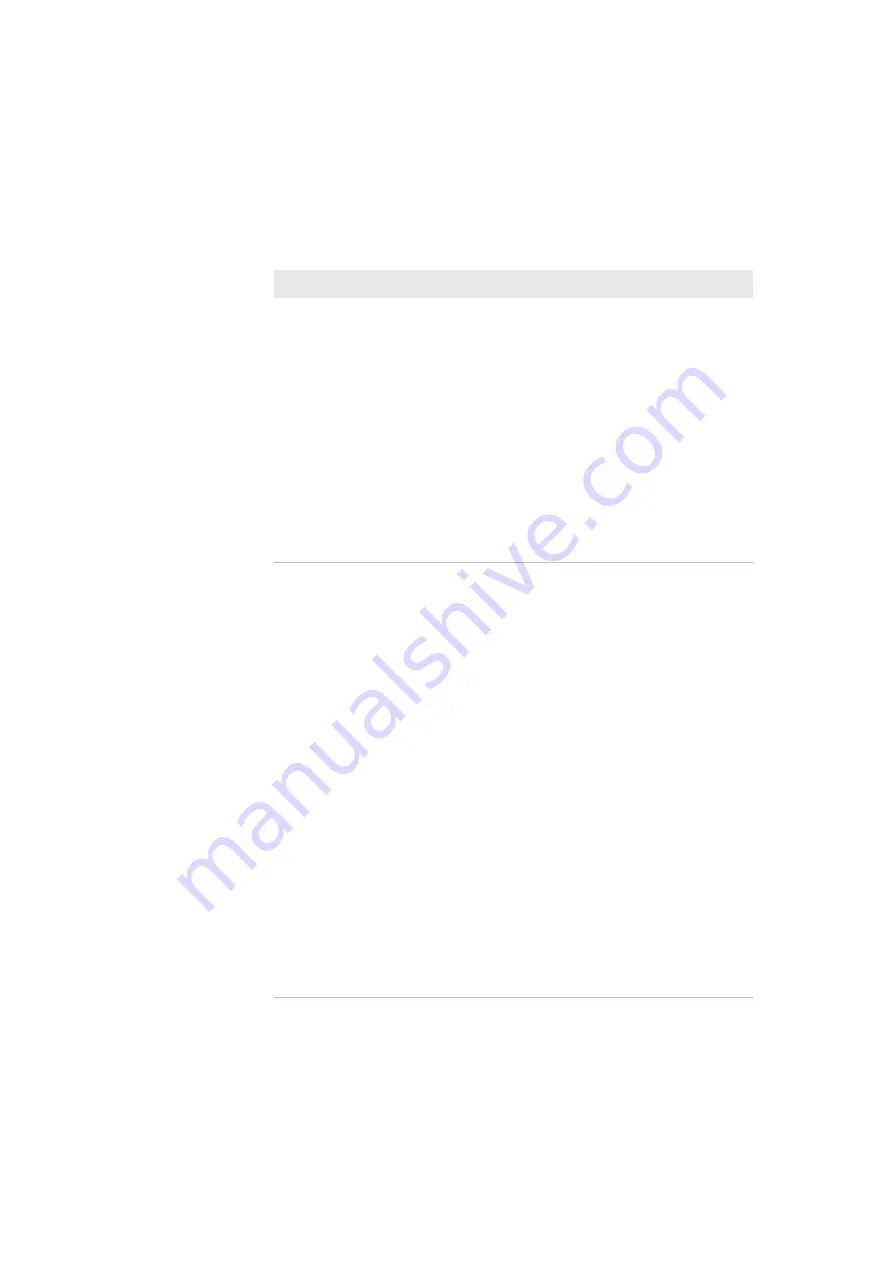
Chapter 4 — Troubleshoot and Maintain the SF61B
62
SF61 Cordless Scanner User’s Guide
After a software reset:
•
by reading / sending
a
Reset factory
defaults
command
•
by performing a
firmware upgrade
you can see the
Outgoing and Incoming
virtual COM ports in
your host’s Bluetooth
settings (SPP
connection) but your
host device / application
tells you that they are
not available.
Depending on your host configuration (host
device, Bluetooth version), you may have to re-pair
your product with your host device /application to
reset your scanner-host Bluetooth settings (see the
appropriate section in Chapter 2,
).
You have added your
scanner to your host
device during an SPP
pairing procedure but
you cannot see the
corresponding
Outgoing and Incoming
COM ports in your
host’s Bluetooth
settings.
There may be a Bluetooth management problem
on your host device, try the following procedure:
1
Disconnect your scanner from your host device
(see Chapter 2,
).
2
Remove your scanner from the host’s device
list.
3
Restart your host device (power down / power
up).
4
Re-pair your scanner with your host for SPP
connection and check the available COM ports
in your host device’s Bluetooth settings.
If this does not solve the problem, try this
workaround (see Chapter 2,
for details on the different pairing / connection
methods):
1
Pair / connect your scanner with your host
device using the HID profile.
2
Disconnect your scanner from the host device.
3
Remove your scanner from the host’s device list
if applicable.
4
Re-pair your scanner with your host for SPP
connection and check the available COM ports
in your host device’s Bluetooth settings.
Problems and Possible Solutions (continued)
Problem
Possible Solution
Summary of Contents for SF61
Page 1: ...SF61 Cordless Scanner User s Guide ...
Page 4: ...iv SF61 Cordless Scanner User s Guide ...
Page 12: ...Before You Begin xii SF61 Cordless Scanner User s Guide ...
Page 36: ...Chapter 1 About the SF61B Cordless Scanner 24 SF61 Cordless Scanner User s Guide ...
Page 60: ...Chapter 2 Connect the SF61B 48 SF61 Cordless Scanner User s Guide ...
Page 70: ...Chapter 3 Configure the SF61B Cordless Scanner 58 SF61 Cordless Scanner User s Guide ...
Page 104: ...Appendix A Specifications and Reading Distances 90 SF61 Cordless Scanner User s Guide ...
Page 105: ......
















































