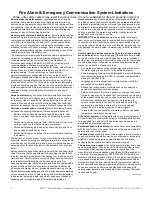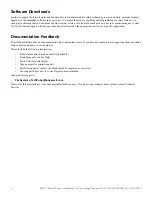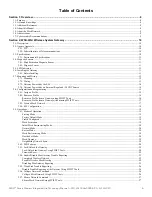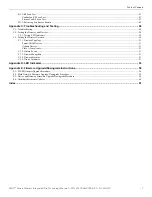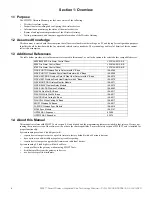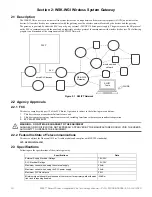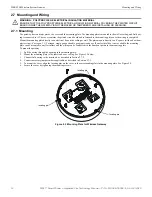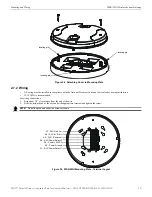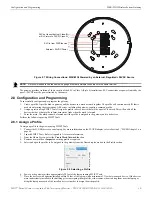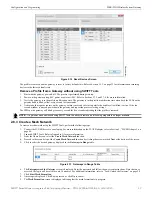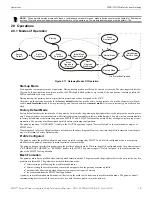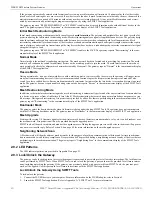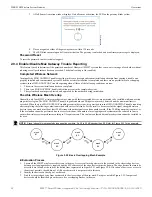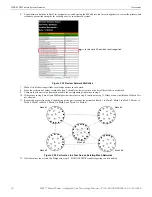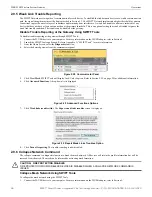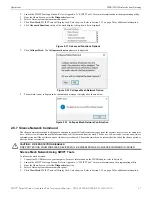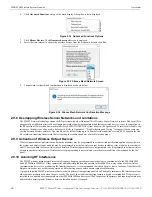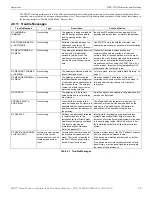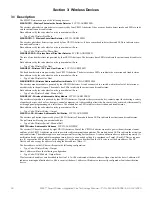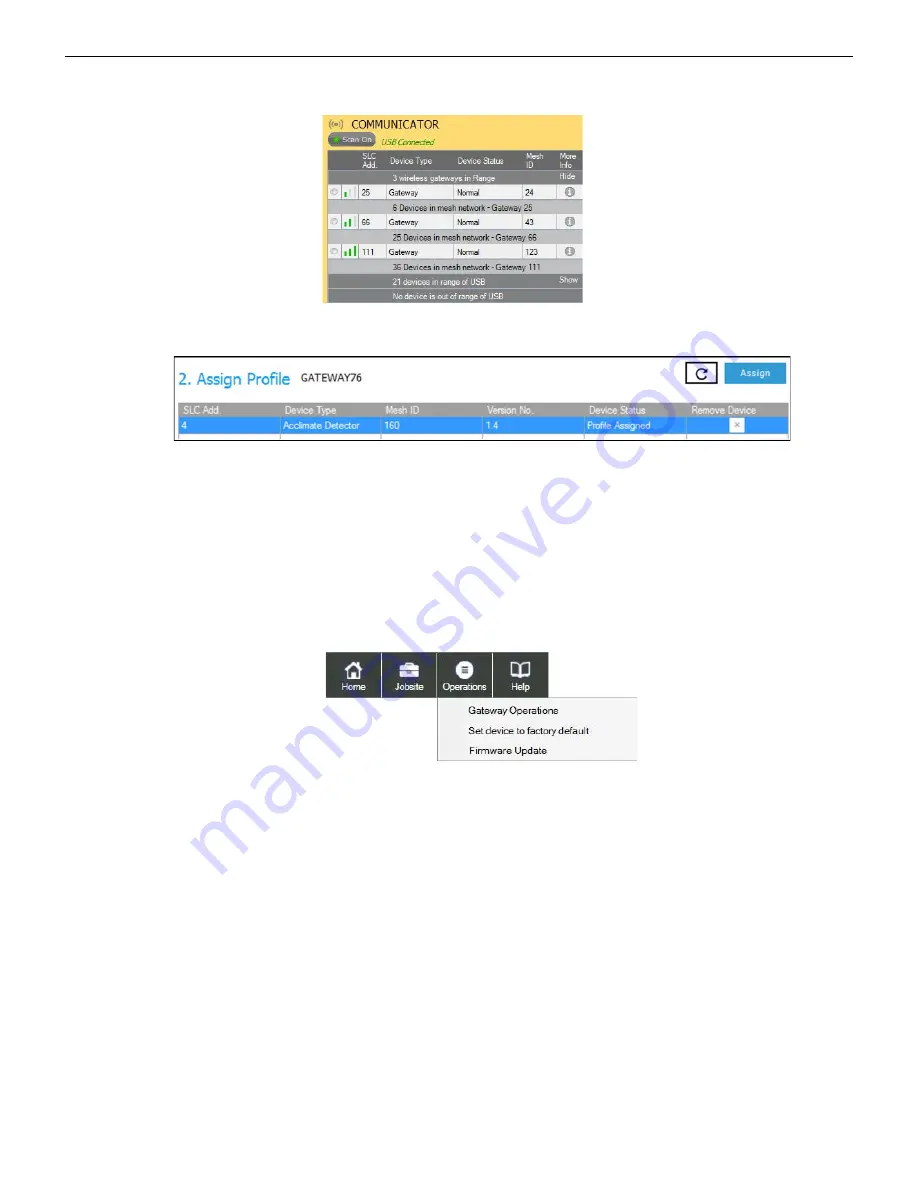
16
SWIFT® Smart Wireless Integrated Fire Technology Manual —
P/N LS10036-000SK-E:G 4/13/2020
WSK-WGI Wireless System Gateway
Configuration and Programming
8.
Ensure that the
Scan On
selection box in the
Communicator Window
is checked.
9.
Select the gateway from the
Communicator Window
on the right side of the Tools screen.
10. Click
Assign
.
The gateway is now included in the list of devices with a profile assigned. The LEDs on the gateway will turn on green for 10 seconds
after the profile has been received.
2.8.2 Remove a Profile
Remove a Profile from a Gateway using SWIFT Tools
1.
Connect the W-USB adapter to your laptop. For more information on the W-USB device, refer to Section 5, “W-USB Adapter”, on
page 40.
2.
Launch SWIFT Tools. Refer to Appendix A, “SWIFT Tools” for more information on launching the SWIFT Tools application.
3.
From the Home Screen, select the
Site Survey
,
Create Mesh Network
, or
Diagnostics
function.
4.
Click
Operations
and select
Set device to factory default
.
5.
The
Reset Devices
screen appears, displaying the gateway and other devices that have a profile assigned. Click to select the
gateway and click
Reset
to remove the profile.
Figure 2.9 Gateway Selection
commun
ica
to
r_
sho
w
_
4
,jp
g
Figure 2.10 Assign a Profile
assi
gn
pr
of
ile
_co
nfi
rm2
.j
pg
Figure 2.11 Operations Menu
op
er
at
io
ns
.j
p
g