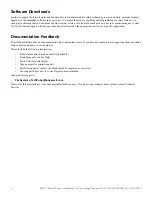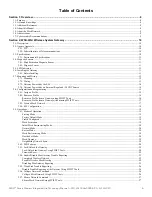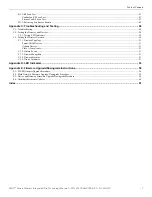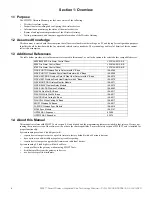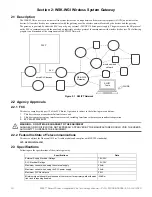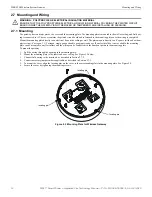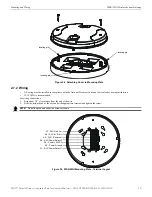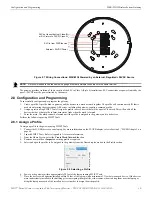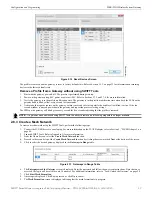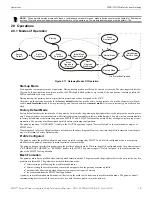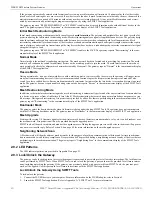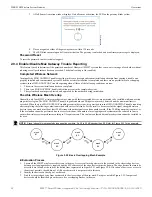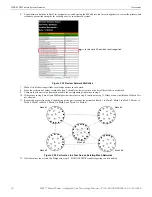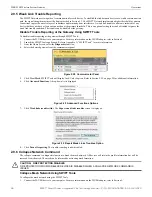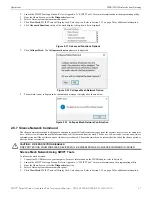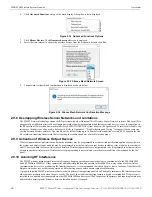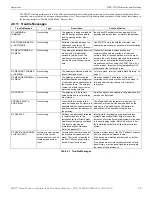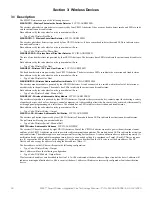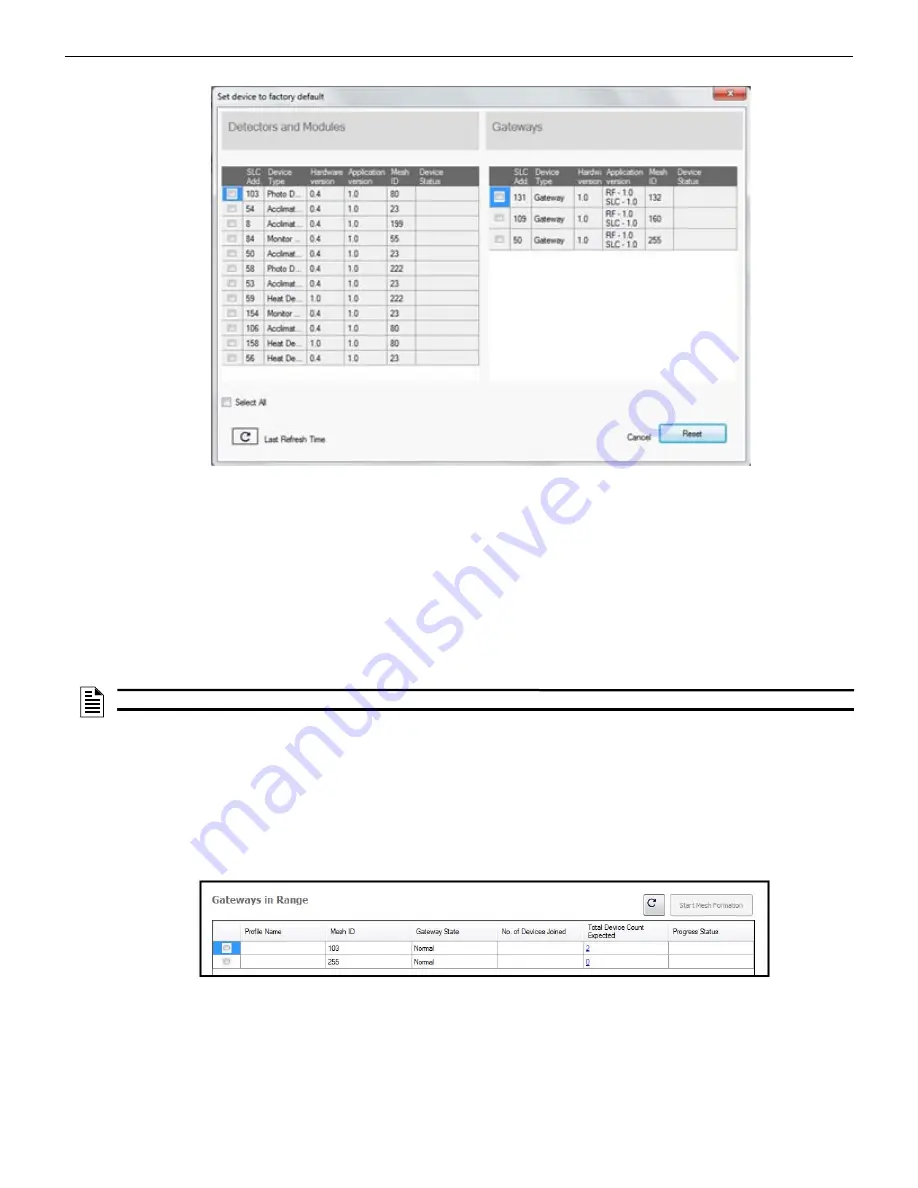
SWIFT® Smart Wireless Integrated Fire Technology Manual —
P/N LS10036-000SK-E:G 4/13/2020
17
Configuration and Programming
WSK-WGI Wireless System Gateway
The profile is removed and the gateway is reset to factory default state. Refer to Section 3.5.3 on page 33 for information on returning
devices to the factory default state.
Remove a Profile from a Gateway without using SWIFT Tools
1.
Start with the gateway powered off. The process is performed during start-up.
2.
Power on the gateway using SLC power or ex24V. Refer to Sections 2.7.3 and 2.7.4 for more information.
3.
Verify the gateway is in the profile modification state. The gateway is in the profile modification state when both the LEDs on the
gateway double blink yellow every second for ten seconds.
4.
Activate both magnetic sensors on the gateway within ten seconds of start-up while the double yellow blink is active. If the ten
second window is missed, power down the gateway and repeat the process starting at step 1.
The LEDs on the gateway will blink green every second for five seconds indicating that the profile is removed.
2.8.3 Create a Mesh Network
To create a mesh network using the SWIFT Tools, perform the following steps.
1.
Connect the W-USB device to your laptop. For more information on the W-USB adapter, refer to Section 5, “W-USB Adapter”, on
page 40.
2.
Launch SWIFT Tools. Refer to Appendix A for more information.
3.
From the Home Screen, select the
Create Mesh Network
function.
4.
Proceed to the second step of the
Create Mesh Network
function by clicking the arrow marked
Next
at the bottom of the screen.
5.
Click to select the desired gateway displayed in the
Gateways in Range
table.
6.
The
Enter password for Gateway
screen is displayed. Enter the password and follow the on-screen instructions. Note that, once
accessed, the login will be valid for only 30 minutes. For additional information, refer to “Lock/Unlock the Gateway” on page 20.
7.
Click
Start Mesh Formation
.
8.
A message is displayed. Click
Yes
to proceed or click
No
to cancel.
9.
The
Mesh Formation
screen is displayed indicating that the mesh formation is in progress.
re
se
tde
v
ices.jp
g
Figure 2.12 Reset Devices Screen
NOTE:
If a gateway has been locked using SWIFT Tools, the ability to remove a profile using magnets is no longer available.
me
sho
p
to
ols.pn
g
Figure 2.13 Gateways in Range Table