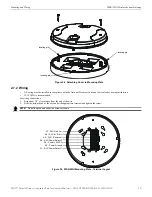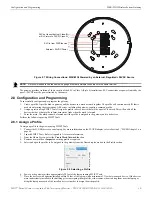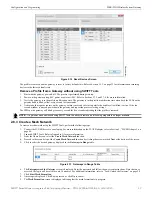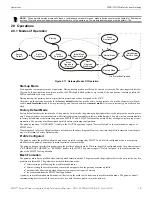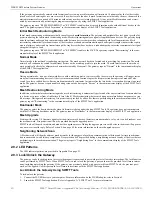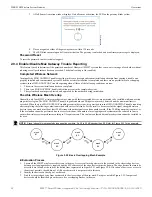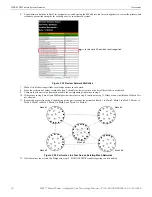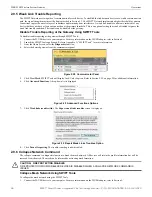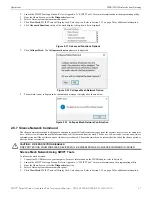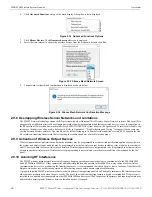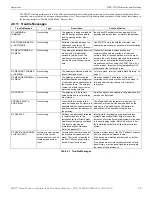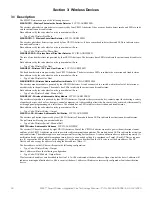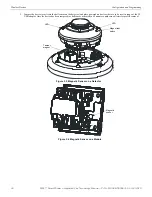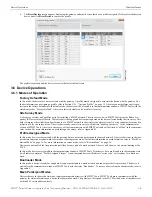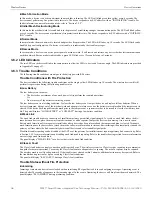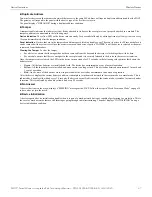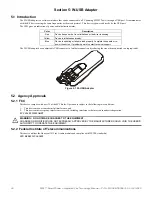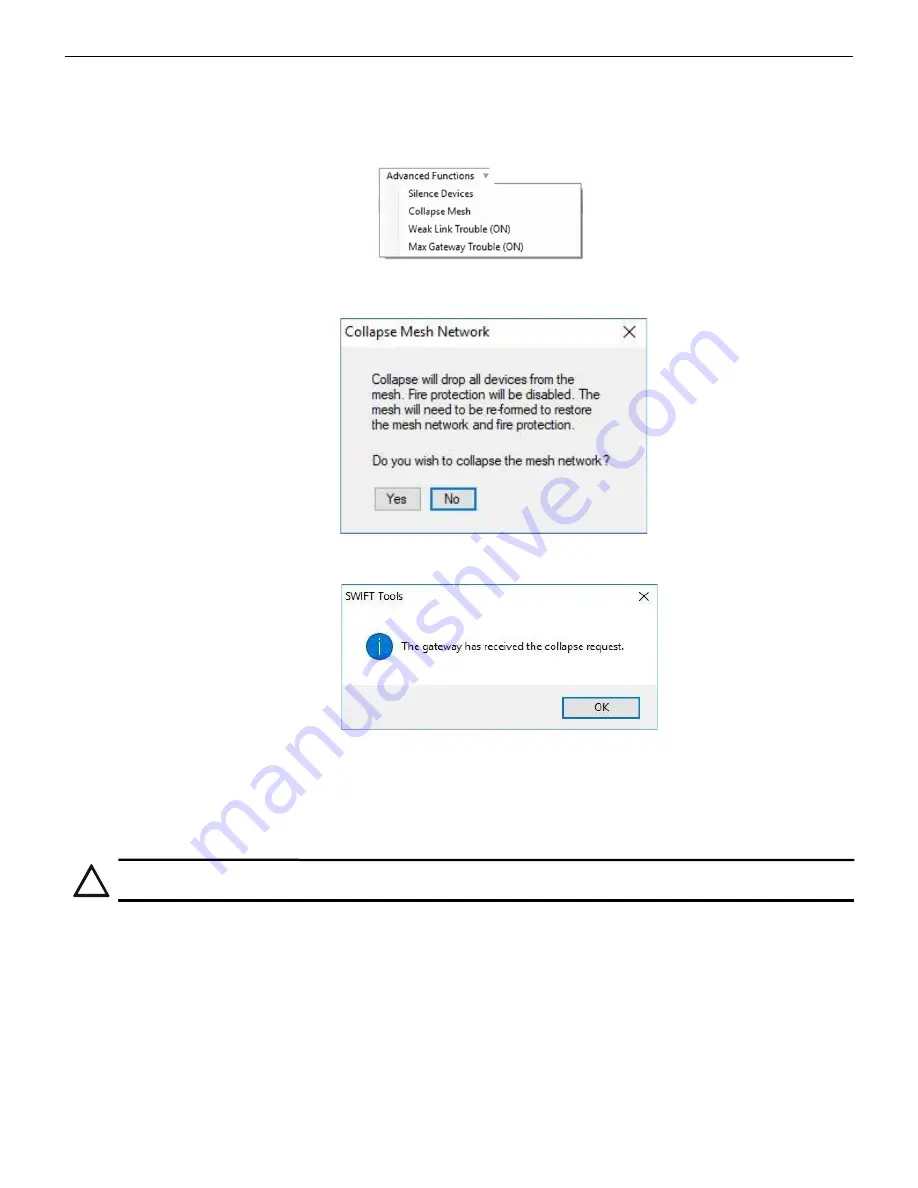
SWIFT® Smart Wireless Integrated Fire Technology Manual —
P/N LS10036-000SK-E:G 4/13/2020
27
Operations
WSK-WGI Wireless System Gateway
2.
Launch the SWIFT Tools application. Refer to Appendix A, “SWIFT Tools” for more information about the programming utility.
3.
From the Home Screen, select the
Diagnostics
function.
4.
Select a Gateway from the communicator panel.
5.
Click
View Mesh
. SWIFT Tools will display Lock/Unlock option. Refer to Section 2.9.3 on page 20 for additional information.
6.
Click
Advanced Functions
on top of the mesh display. A drop-down list is displayed.
7.
Click
Collapse Mesh
. The
Collapse mesh network
screen is displayed.
8.
The network is now collapsed and a confirmation message is displayed as shown below.
2.9.7 Silence Network Command
The silence network command is a diagnostic function to turn off all radio communication from the wireless devices for a set amount of
time. All devices will retain the profile information but will be removed from the mesh. The devices will not send or receive any wireless
communication until the set time expires or the device is rebooted. The mesh network can be reformed at the end of the silence period or
after the device is restarted.
Silence Mesh Network Using SWIFT Tools
To silence the mesh network:
1.
Connect the W-USB device to your computer. For more information on the W-USB adapter, refer to Section 5.
2.
Launch the SWIFT Tools application. Refer to Appendix A, “SWIFT Tools” for more information on the programming utility.
3.
From the Home Screen, select the
Diagnostics
function.
4.
Select a Gateway from the communicator panel.
5.
Click
View Mesh
. SWIFT Tools will display Lock/Unlock option. Refer to Section 2.9.3 on page 20 for additional information.
ad
vfun
cdrop
.wm
f
Figure 2.31 Advanced Functions Options
Figure 2.32 Collapse Mesh Network Option
Figure 2.33 Collapse Mesh Network Confirmation
!
CAUTION: FIRE PROTECTION DISABLED
FIRE PROTECTION FROM WIRELESS DEVICES WILL BE DISABLED WHEN A SILENCE COMMAND IS ISSUED.