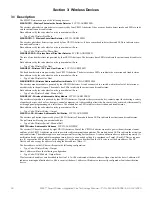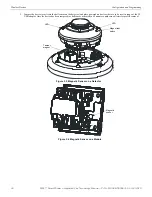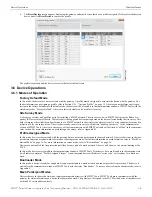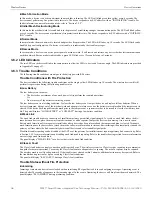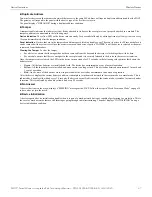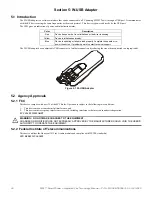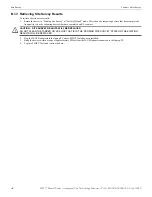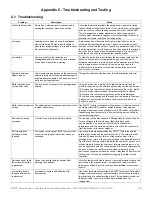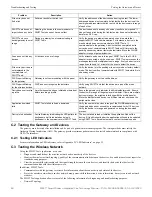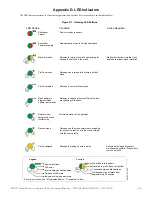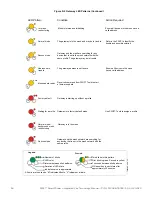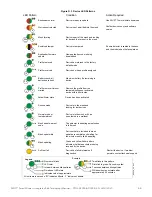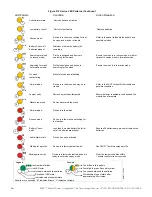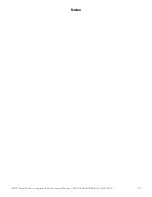SWIFT® Smart Wireless Integrated Fire Technology Manual —
P/N LS10036-000SK-E:G 4/13/2020
44
Appendix A: SWIFT Tools
A.1 Description
SWIFT Tools is a standalone desktop Windows® application. It is a configuration and maintenance tool for the gateway and devices of
the SWIFT Network. Site surveys, device configurations, and diagnostic functions are all part of SWIFT Tools. SWIFT Tools can be
installed on a PC or a laptop and communicates with the gateway and wireless devices through USB-based user interface. Connect the
W-USB to the computer to invoke the SWIFT Tools application. At any point, only one instance of SWIFT Tools can run on a laptop or
PC.
SWIFT Tools has the following utilities:
Site Survey view
Creating Mesh Network
Diagnostic view
SWIFT Tools works in a wireless environment with the gateway and devices within a range of approximately 20 feet.
SWIFT Tools is designed for systems running Microsoft Windows. Minimum system requirements are listed below.
A.2 Launching SWIFT Tools
To launch SWIFT Tools,
1.
Click
Start
, point to
All Programs
, click
SWIFT Tool
, and then
SWIFT Tool
. The following screen is displayed. Alternatively,
SWIFT Tools can be opened through a shortcut located on the desktop.
2.
The
SWIFT Tools
screen is displayed. Create a new jobsite or open an existing one.
A.2.1 Creating a New Jobsite
To create a new jobsite:
1.
Click
Create
from the SWIFT Tools screen.
2.
Enter the name of the new jobsite in the
Jobsite Name
field.
3.
Enter the
Location/Description
if any, and click
Create
.
4.
The
Create Project
dialog box opens. Navigate to the desired folder location where the project will be saved.
5.
Click
Save
.
Component
Minimum Requirement
Operating System
Windows 7 and Windows 8 (32 bit and 64 bit)
Hard Drive
20 GB hard drive space with minimum 1GB free space on hard disk.
RAM
Minimum 512MB RAM
Processor speed
1GHz minimum (2.4 GHz recommended) Processor, 512K Cache
Regional Settings
English (United States)
Table A.1 System Requirements
swi
fttoo
ls.wmf
Figure A.1 SWIFT Tools Screen