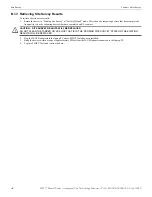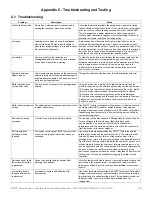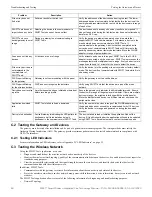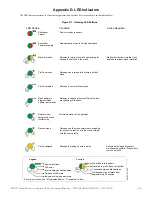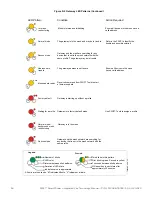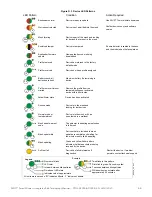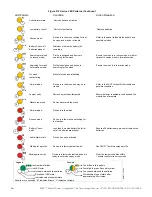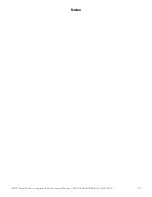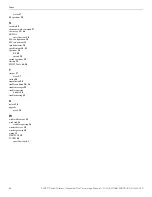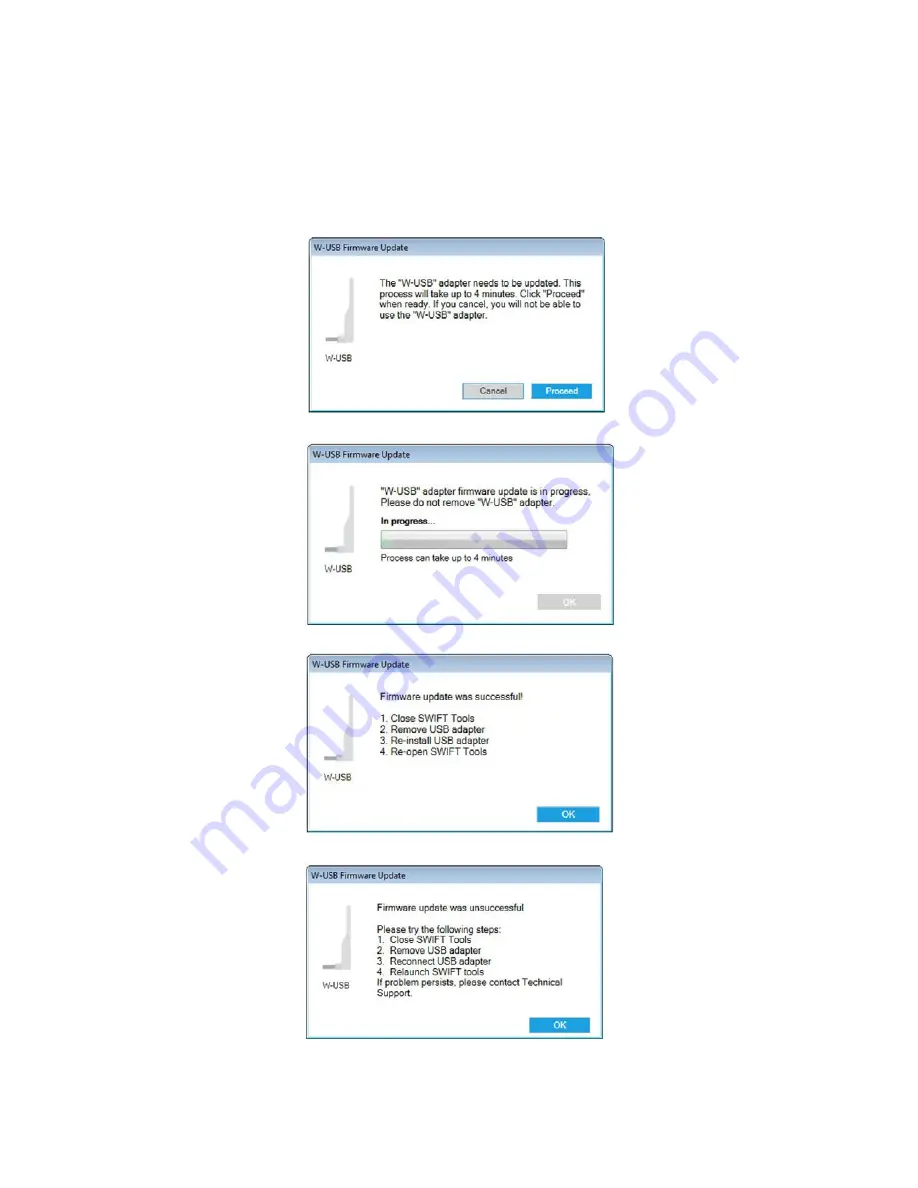
58
SWIFT® Smart Wireless Integrated Fire Technology Manual —
P/N LS10036-000SK-E:G 4/13/2020
Appendix E: Firmware Upgrade/Downgrade Instructions
To ensure proper system operation, this product must be
tested in accordance with NFPA 72 after any programming operation
or change in
site-specific software.
E.1 W-USB Adapter Upgrade Procedure
The following procedure provides firmware upgrade instructions for the W-USB adapter. Ensure the latest version of SWIFT Tools is
installed. SWIFT Tools and firmware can be downloaded from www.silentknight.com. There are multiple .bin files with the zip file.
Save the files to a folder. The W-USB adapter will auto-update if the SWIFT Tools and W-USB adapter versions are incompatible.
1.
Insert the W-USB adapter into the PC and launch SWIFT Tools. A pop-up message confirming the W-USB adapter update will be
displayed.
2.
Click Proceed. The following screen will display.
3.
If the USB update is successful, the following screen will display.
4.
If the USB update fails, the following screen will display.