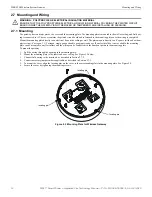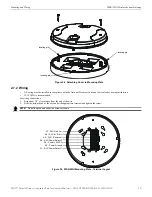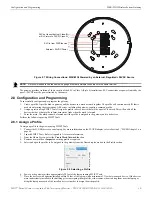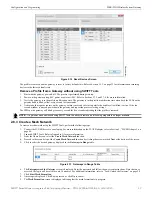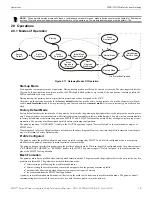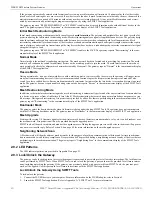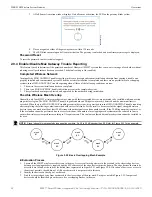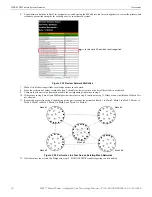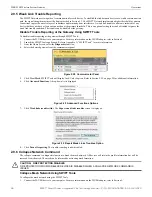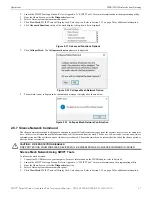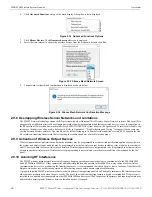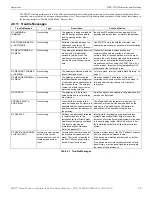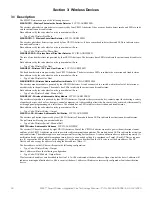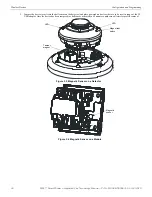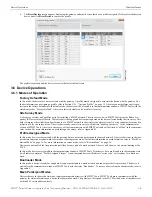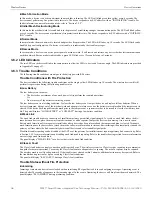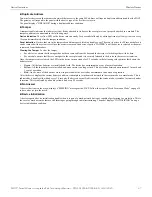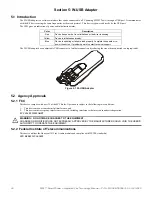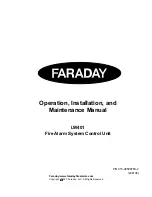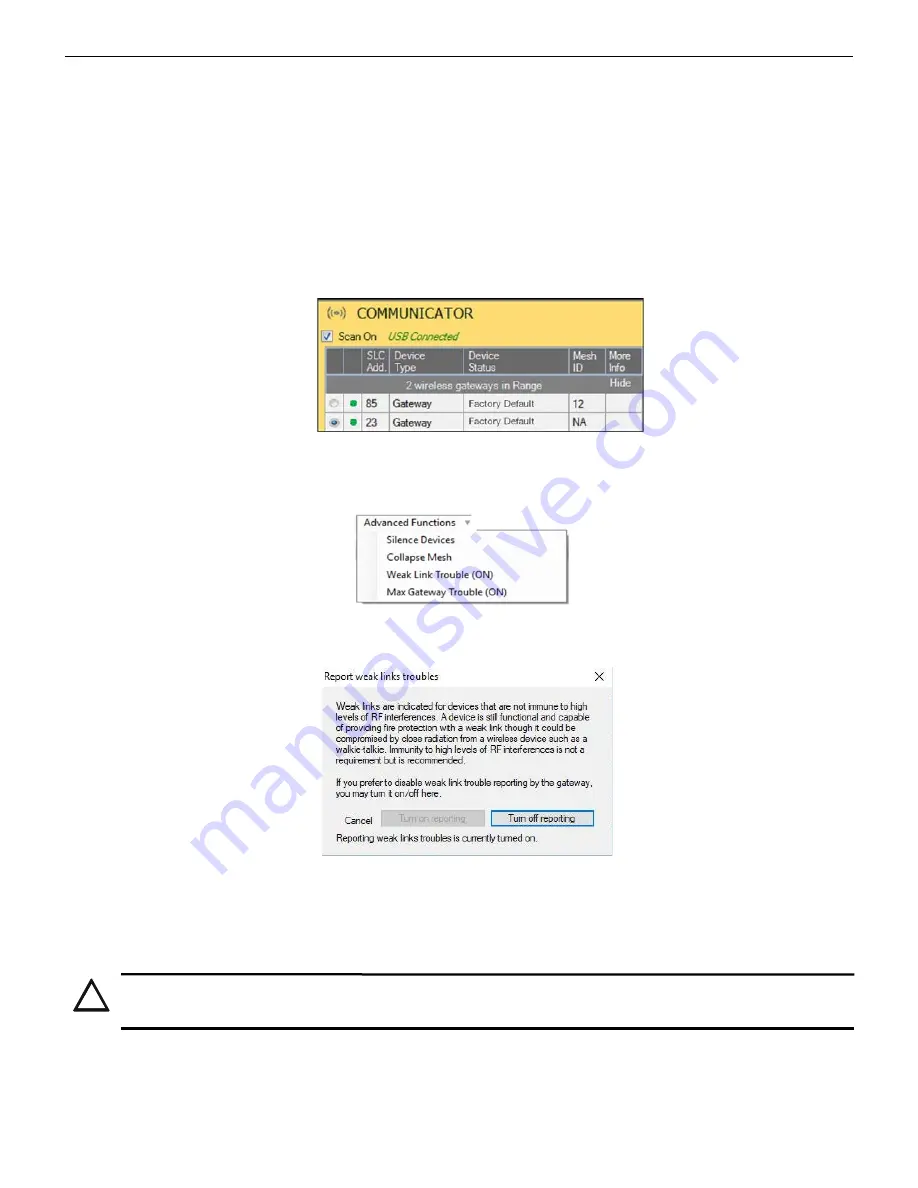
26
SWIFT® Smart Wireless Integrated Fire Technology Manual —
P/N LS10036-000SK-E:G 4/13/2020
WSK-WGI Wireless System Gateway
Operations
2.9.5 Weak Link Trouble Reporting
The SWIFT Network uses two paths of communication for each device. To establish the link between devices as a viable communication
path, the signal strengths must meet the limits provided in Section 2.3. The SWIFT Network implements a higher threshold for primary
connections to provide an extra layer of robustness and immunity from interference. A weak link trouble condition is initiated for any
device that does not have at least one connection at the primary threshold. This is an optional setting that can be disabled to ignore the
weak link trouble condition. The trouble can be disabled at the gateway.
Disable Trouble Reporting at the Gateway Using SWIFT Tools
To disable trouble reporting at the gateway through SWIFT Tools:
1.
Connect the W-USB device to your computer. For more information on the W-USB adapter, refer to Section 5.
2.
Launch the SWIFT Tools application. Refer to Appendix A, “SWIFT Tools” for more information.
3.
From the Home Screen, select the
Diagnostics
function.
4.
Select the desired gateway from the communicator panel.
5.
Click
View Mesh
. SWIFT Tools will display Lock/Unlock option. Refer to Section 2.9.3 on page 20 for additional information.
6.
Click
Advanced Functions
. A drop-down list is displayed.
7.
Click
Weak links troubles (On)
. The
Report weak links troubles
screen is displayed.
8.
Click
Turn off reporting
. The trouble reporting is now disabled.
2.9.6 Collapse Network Command
The collapse command is a diagnostic function to break the mesh network. All devices will retain the profile information but will be
removed from the mesh. The mesh can be reformed by activating mesh formation.
Collapse Mesh Network Using SWIFT Tools
To collapse the mesh network using the SWIFT Tools:
1.
Connect the W-USB device to your computer. For more information on the W-USB adapter, refer to Section 5.
Figure 2.28 Communicator Panel
se
lco
mm.
pn
g
a
d
vfu
n
cd
ro
p.wmf
Figure 2.29 Advanced Functions Options
Figure 2.30 Report Weak Links Troubles Option
!
CAUTION: FIRE PROTECTION DISABLED
FIRE PROTECTION FROM WIRELESS DEVICES IS DISABLED WHEN A COLLAPSE NETWORK COMMAND IS
ISSUED.