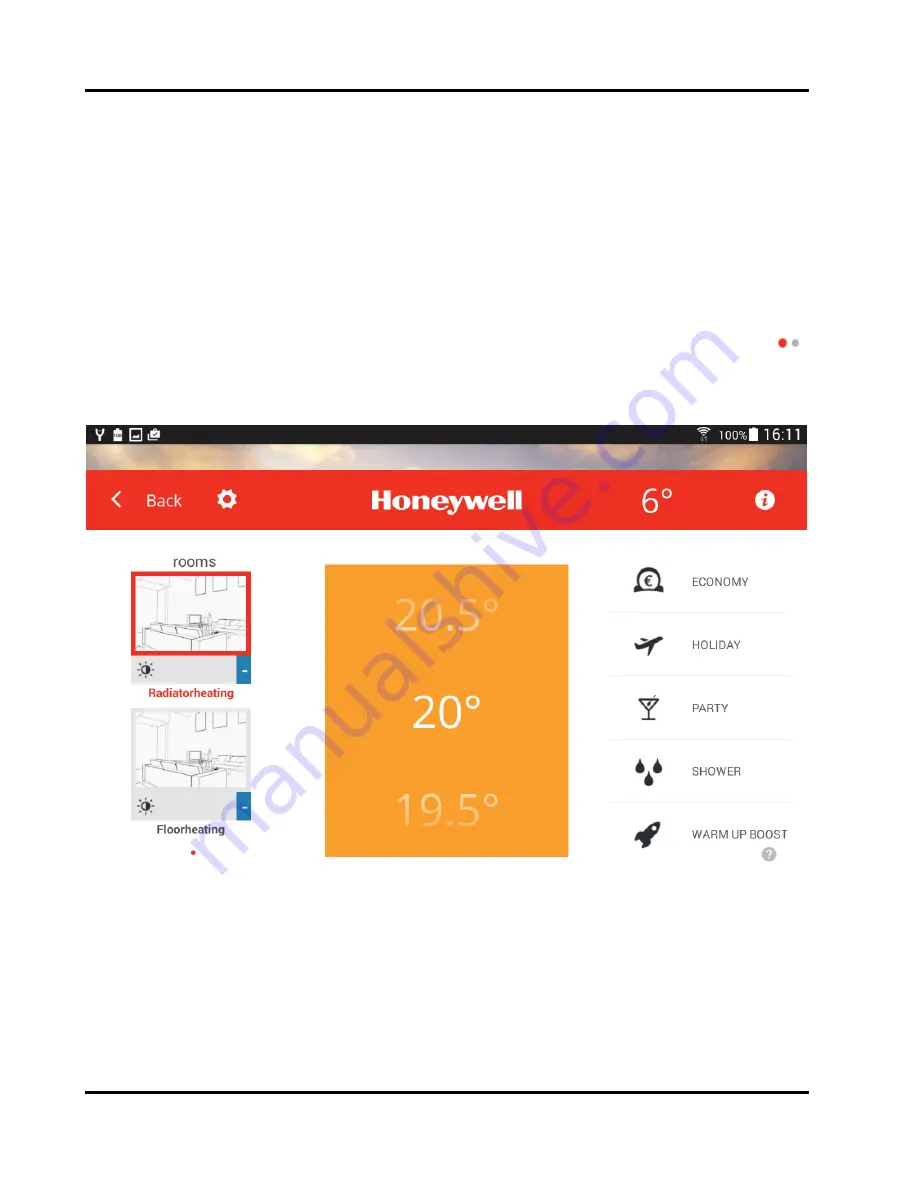
System
Log
‐
on
/
Log
‐
off
EN2H-0402GE51 R0316
14
7.1.2 Picture
Rights
The profile and room pictures included in the system have different rights assigned.
• The
"
Expert
" cannot see or create the stored Profile and room pictures A neutral
placeholder will show up each time.
• The
"
Owner
" can create an appropriate room picture for each room.
• The
"
User
" can see the room pictures in the system which were stored by the
"Owner". The "
User
" can create and edit his own Profile picture.
7.2
The Home Screen
After you are logged-on to the system, the
Home screen
of your system will appear.
The rooms will show up on the left side and can be selected. By tapping on the gray
icon, more rooms will appear. In a scroll field in the middle, you can adjust the desired
temperature for a selected room. The quick actions will show up on the right side and can
be selected.
Rooms
Rooms will show up on the left side with their room pictures (if they are attached).
Below a room picture, the current temperature will appear in a little icon on the right side
and the active operating mode or set quick action on the left side. Rooms are selected by
tapping on the button. The selected room is then marked with a red frame.
Operation and Quick Actions
A quick action can be selected by tapping on the corresponding symbol on the right side.
The selected quick action will overwrite the running time program.
Summary of Contents for Smile
Page 1: ...Honeywell EN2H 0402GE51 R0316 Operating Instructions Smile Connect System ...
Page 2: ...EN2H 0402GE51 R0316 ...
Page 4: ...Table of Contents EN2H 0402GE51 R0316 4 ...
Page 49: ...Menu Settings 49 EN2H 0402GE51 R0316 ...
Page 50: ...Menu Settings EN2H 0402GE51 R0316 50 ...















































