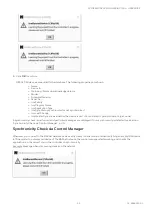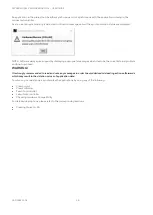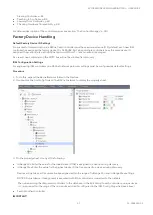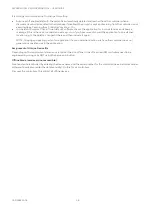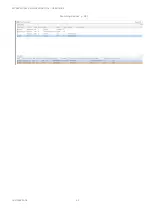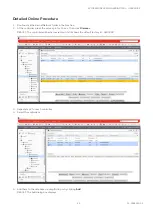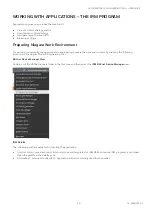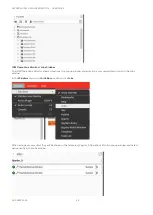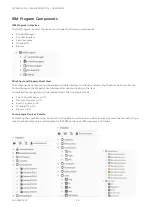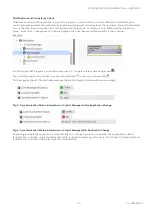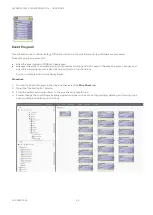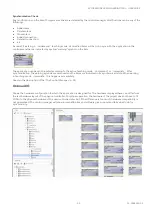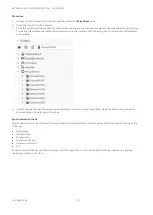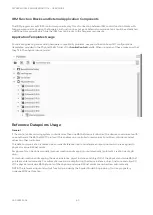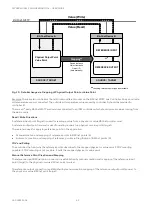Reviews:
No comments
Related manuals for Spyder 5

5800 Series
Brand: S&C Pages: 40

5800 Series
Brand: S&C Pages: 34

890 Series
Brand: Parker Pages: 30

110 Series
Brand: VAT Pages: 22

BeoSystem 4
Brand: Bang & Olufsen Pages: 36

DVD 2
Brand: Mad Catz Pages: 4

CR10 PROM
Brand: Campbell Pages: 8

CS225
Brand: Campbell Pages: 22

JMA-5104
Brand: Jedia Pages: 12

T470
Brand: JED Micro Pages: 10

SESAME
Brand: JCM Technologies Pages: 2

709 Series
Brand: Watts Pages: 4

SmartConnect
Brand: WaterCop Pages: 4

T30000R SERIES
Brand: Intermatic Pages: 3

Turbo-V 250 series
Brand: Varian Pages: 79

R7M-DC16B
Brand: M-system Pages: 7

MLC 9000 Plus
Brand: WEST Pages: 2

Security Center AZ5140
Brand: Abus Pages: 16