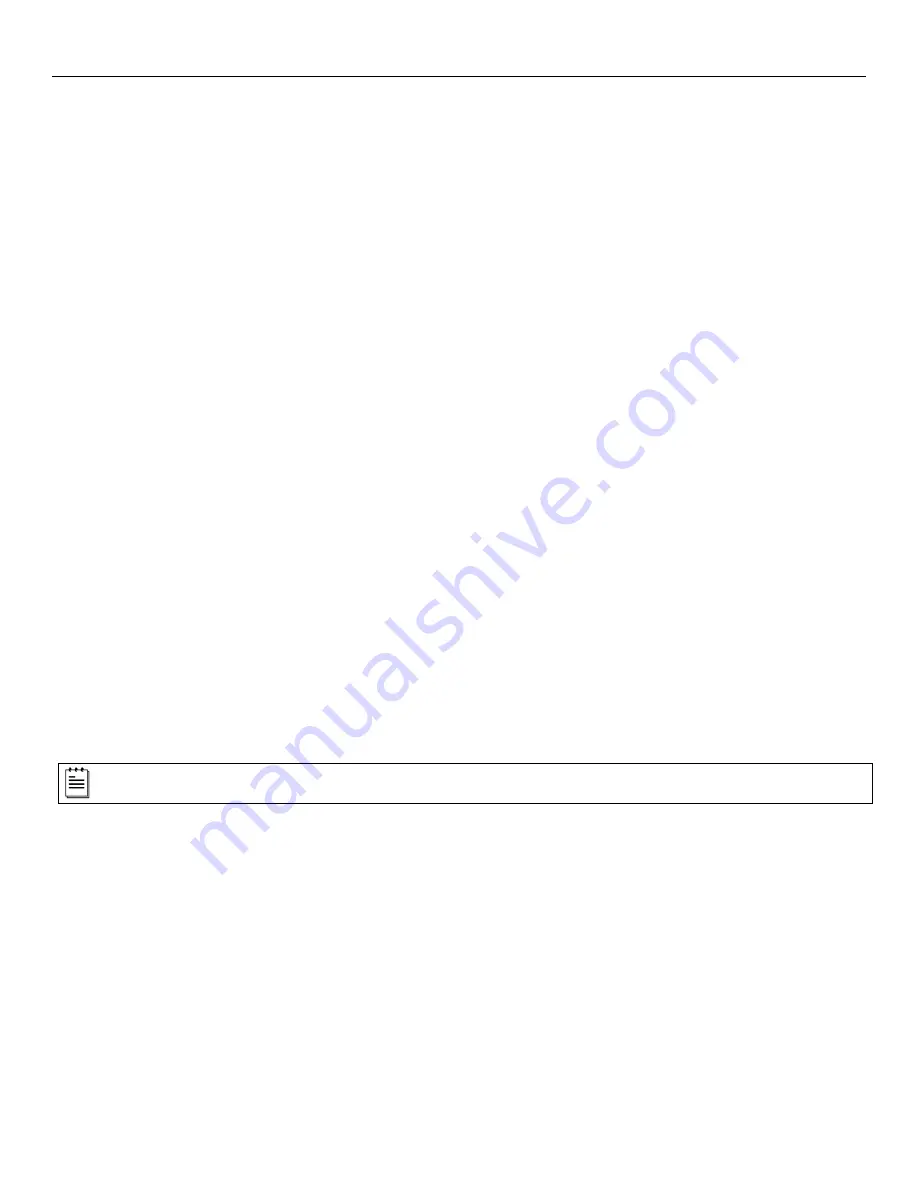
12
I
NSTALLATION
Q
UICK
I
NSTALLATION
O
UTLINE
The following is a quick preview of the steps required for first time installations. Each item is discussed in detail later in this section.
•
Determine clearance, ventilation and service access requirements.
•
Determine checkout counter layout taking into account package flow, cable routing and power requirements.
•
Choose the mounting option which provides the best cable/power access and unit stability.
•
Unpack the unit.
•
Make the appropriate countertop cutouts and install all support brackets.
•
Place the unit in the counter.
•
Install the platter.
•
Follow the steps under the correct interface to connect the cables and power supply.
•
Configure the unit for the correct interface.
S
ITE
R
EQUIREMENTS
Before installing your Stratos
H
scanner, please consider the following items.
Vertical Clearance
A minimum clearance height of 7.00" from the checkout counter surface is needed for the vertical 'hood' on all of the scanner models.
Ventilation and Spacing
All Stratos
H
models have a die-cast housing to dissipate heat allowing the unit to operate without a ventilation fan. Honeywell
recommends that the temperature surrounding the unit does not exceed 40°C (104°F). There should be adequate convection and
minimal heat producing equipment in close proximity of the unit. A cooling fan with a filter is recommended if there will be a conveyor
motor or other heat producing equipment close to the unit that will create a high temperature environment.
Service
Access
When routing and installing the cable(s) and power supply, make sure you leave access so that these components may be swapped
easily without the need to remove the unit from the checkout counter.
When changing the Stratos
SWAP
™ optics engine modules, Honeywell recommends removing the unit completely from the checkout
counter.
Power Installation
The Power Supply (AC/DC) should be connected to an AC Outlet that is free of electrical noise (clean). A qualified electrician can
determine the amount of electrical noise on the AC line. See additional information on power installation and restrictions under the
Installation: Cable Installation (Interface Specific)
section of this manual.
Honeywell recommends using a switched AC outlet. The switch should be located on the operator’s side of the checkout
counter in close proximity to the Stratos
H
to facilitate calibration and service of the unit.
Checkout Counter Layout Considerations
When placing a scanner in a checkout counter, the following factors should be considered.
•
Items should flow at a distance to the operator that maximizes comfort. The operator should not need to stretch or strain to reach
for and scan packages.
•
The Stratos
H
can scan a bar code on six sides of a package. The packages should flow into the scan area that provides the
maximum reading performance. No lifting or orientation of the items is necessary. A properly placed item diverter can maximize
the flow of packages.
•
In what direction are the packages flowing? Most checkout counters are designed for left-handed takeaway. If the operator is
facing the vertical window of the scanner, packages flow from the operator's right to left. The packages are in queue on the
conveyor to the right and the bagging is to the left.
Summary of Contents for StratosH MS2321
Page 1: ...MS2321 MS2322 StratosH Scanner Installation and User s Guide ...
Page 54: ...50 PATENTS For patent information please refer to www honeywellaidc com patents ...
Page 59: ......
Page 60: ......
Page 61: ......
















































