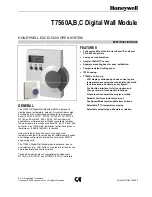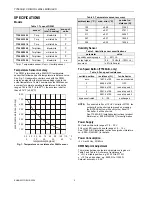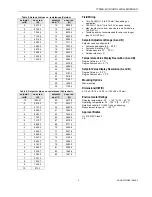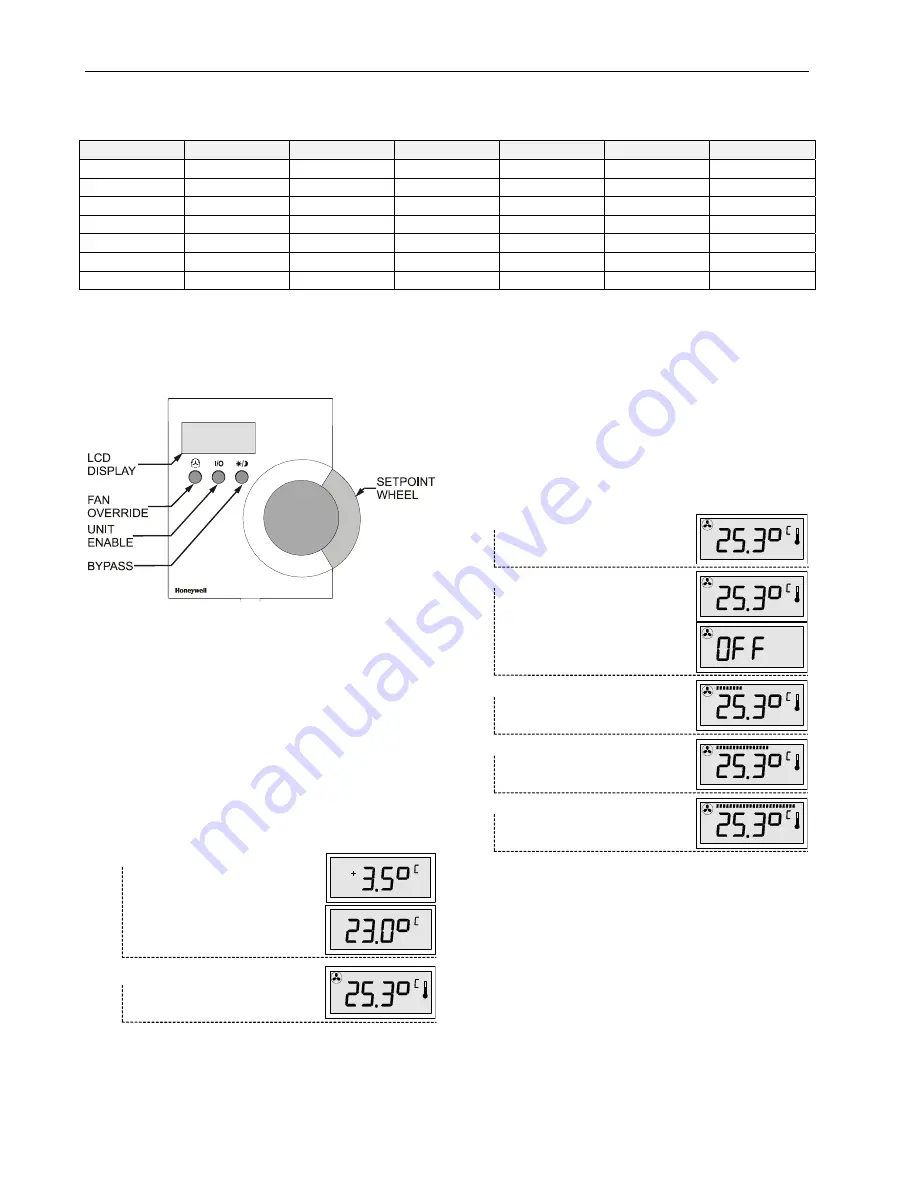
T7560A,B,C DIGITAL WALL MODULES
EN0B-0237GE51 R0208
4
OPERATION OF THE DWM
Table 7. Supported DWM functions with Excel 10 Controllers
bypass
unit enable
fan override
setpoint
humidity
room temp.
W7750 CVAHU
3
N/A N/A
3
3
3
W7751 VAV
3
N/A N/A
3
N/A
3
W7752 FCU
3
3
3
3
N/A
3
W7753 UV
3
3
3
3
3
3
W7761 RIO
N/A N/A N/A N/A
3
3
W7762 HYD
3
N/A N/A
3
N/A
3
W7763 CHC
3
N/A N/A
3
3
3
General
The T7560A and T7560B feature three buttons, a setpoint
dial, and the LCD display (see Fig. 2). This section describes
the functions of these elements. Table 7 shows the functions
available with the different Excel 10 Controllers.
Fig. 2. Control elements of DWM.
NOTE:
If not specified differently, the graphics given below
show example display settings; depending on
configuration, the actual indications may vary from
those shown hereinafter.
Set Temperature
Depending on the configuration, you can adjust the
temperature within the limits given below:
°C absolute
⇒
12 to 30°C (in 0.5 steps)
°C relative
⇒
-5 to +5 (in 0.5 steps)
°F absolute
⇒
55 to 85°F (in 1.0 steps)
°F relative
⇒
-10 to +10 (in 1.0 steps)
Turn the SETPOINT DIAL
up/down to decrease/increase
the room temperature setpoint.
The display toggles the setpoint
value (either relative or absolute,
as configured).
After the new setpoint has been
set, the display returns to normal
mode after approx. 5 sec.
Set Fan Speed
The manually set fan speed is represented by a bargraph.
Depending on configuration, the fan speed can be set as
follows:
Three-speed fan override
⇒
AUTO, OFF, 1, 2, 3
Two-speed fan override
⇒
AUTO, OFF, 1, 2
Fan mode override
⇒
AUTO, OFF, ON
NOTE:
The default setting after power-up is AUTO. The
manually set fan speed overrides the controller’s
control algorithm.
Three-speed fan override
Press the FAN OVERRIDE button to toggle between:
AUTO
(fan speed from controller)
MANU OFF
(fan off)
With this setting, depending on
configuration, the display may
also read:
MANU 1
(fan speed 1)
MANU 2
(fan speed 2)
MANU3
(fan speed 3)
Two-speed fan override
Press the FAN OVERRIDE button to toggle between:
AUTO (fan speed from controller; display: see above)
MANU OFF (fan off; display: see above)
MANU 1 (fan speed 1; display: half bargraph)
MANU 2 (fan speed 2; display: full bargraph)
Fan mode override
Press the FAN OVERRIDE button to toggle between:
AUTO (fan speed from controller; display: see above)
MANU OFF (fan off; display: see above)
MANU ON (fan on; display: full bargraph)
AUTO
AUTO
MANU
MANU
MANU
MANU
MANU