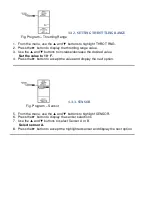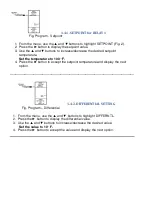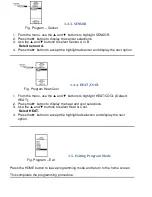(
!"$ %&
'!"$ & "$
Fig. Program – Throttling Range
1. From the menu, use the and buttons to highlight THROT RNG.
2. Press the button to display the throttling range value.
3. Use the and buttons to increase/decrease the desired value.
Set the value to 10° F.
4. Press the button to accept the value and display the next option.
( ( " &
Fig. Program – Sensor
5. From the menu, use the and buttons to highlight SENSOR.
6. Press the button to display the sensor selections.
7. Use the and buttons to select Sensor A or B.
Select sensor A.
8. Press the button to accept the highlighted sensor and display the next option.