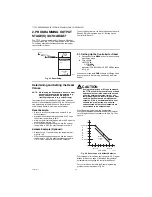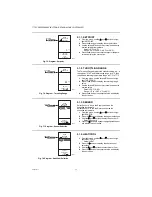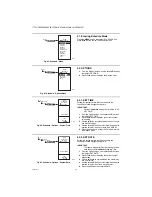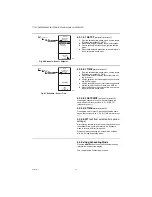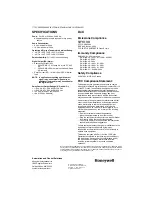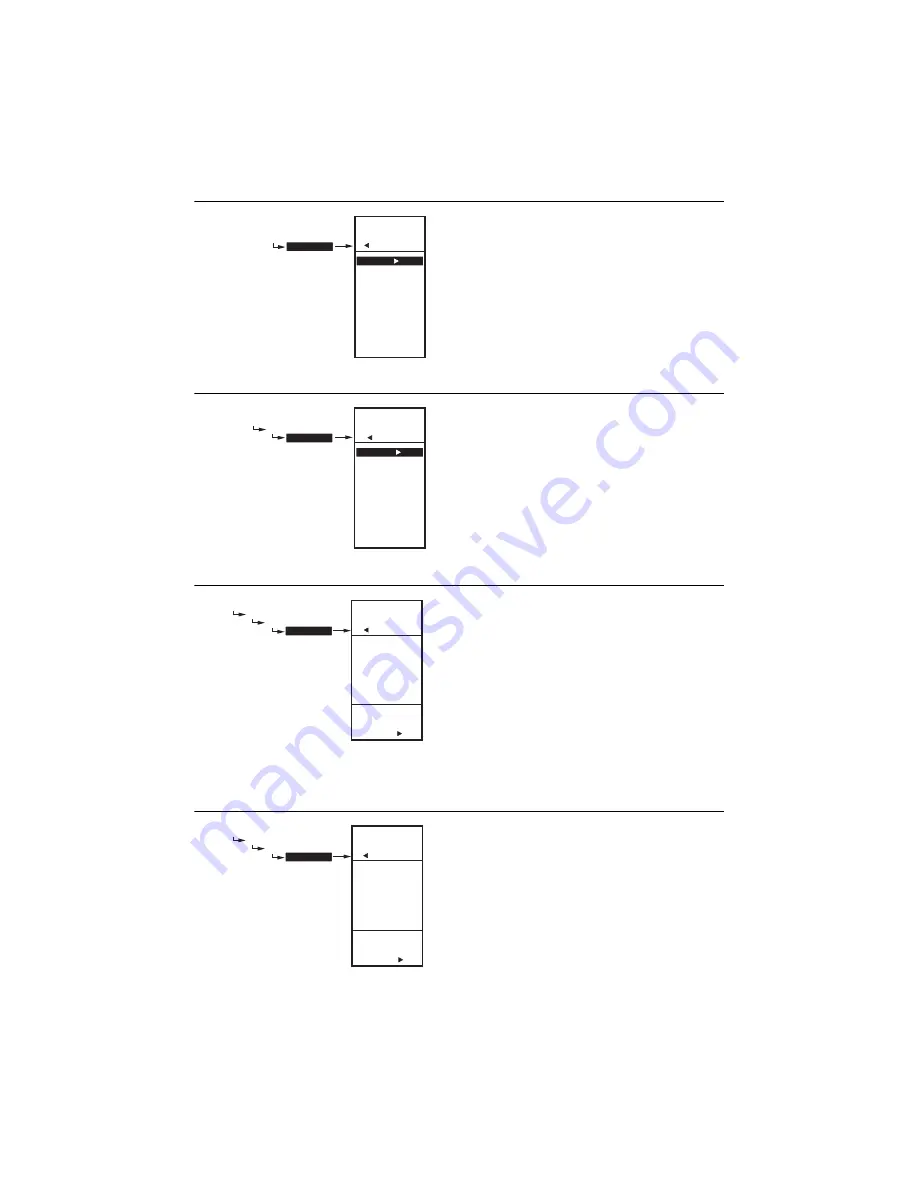
T775P SERIES 2000 ELECTRONIC STAND-ALONE CONTROLLER
62-0256—11
32
Fig. 80. Schedule - Menu.
4.1. Entering Schedule Mode
Press the
MENU
button, then select SCHEDULE and
press the
button to view the Schedule menu.
Fig. 81. Schedule - Options Menu.
4.2. OPTIONS
1.
From the Schedule menu, use the
and
buttons
to highlight OPTIONS.
2.
Press the
button to display the Options menu.
Fig. 82. Schedule - Options - System Time.
4.2.1. SET TIME
Setting the system time is required to enable the
controller to follow daylight saving time.
IMPORTANT
Set the Date
before
setting the Time. See “4.2.2.
1.
From the Options menu, use the
and
buttons
to highlight SET TIME.
2.
Press the
button to display the current system
time setting.
3.
Use the
button to cycle between the hour, minute,
and AM/PM values.
4.
Use the
and
buttons to increase/decrease the
desired value for the hour, minute, and AM/PM.
5.
Press the
button to accept the Time and return to
the Options menu.
Fig. 83. Schedule - Options - System Date.
4.2.2. SET DATE
Setting the system date is required to enable the
controller to follow daylight saving time.
IMPORTANT
To properly account for Daylight Saving time, be
sure to set the Date
before
setting the Time.
1.
From the Options menu, use the
and
buttons
to highlight SET DATE.
2.
Press the
button to display the current system
date setting.
3.
Use the
button to cycle between the month, day,
and year values.
4.
Use the
and
buttons to increase/decrease the
desired value for the month, day, and year.
5.
Press the
button to accept the Date.
MENU
SCHEDULE
MENU
SCHEDULE
OPTIONS
MON-FRI
SAT-SUN
MONDAY
TUESDAY
WEDNESDAY
THURSDAY
FRIDAY
SATURDAY
SUNDAY
EXIT
M24311
MENU
SCHEDULE
OPTIONS
MENU
SCHEDULE
OPTIONS
SET TIME
SET DATE
DAYLIGHT
EXIT
M24341
MAIN
SCHEDULE
OPTIONS
SET TIME
SET
SYSTEM
TIME
MAIN
SCHEDULE
OPTIONS
SET TIME
08:12 AM
M24348
MAIN
SCHEDULE
OPTIONS
SET DATE
SET
SYSTEM
DATE
MAIN
SCHEDULE
OPTIONS
SET DATE
01/01/2007
M24358