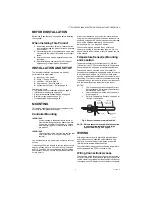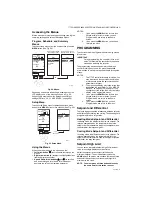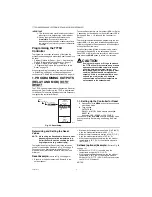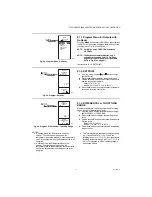T775R SERIES 2000 ELECTRONIC STAND-ALONE CONTROLLER
62-0249—13
2
Temperature Sensors
a
The controller accepts 1,097 Ohms PTC at 77° F (25° C):
• 50021579-001 – Standard sensor (2 standard sensors
are included with each T775R model)
• T775-SENS-WR – Water resistant with 5 foot leads
• T775-SENS-WT – Watertight with 6 foot lead
• T775-SENS-OAT – Outdoor air temperature sensor
• C7031D2003 – 5 inch immersion sensor with wiring
box (use immersion well; P/N 50001774-001)
• C7031J2009 – 12 foot duct averaging sensor with
wiring box
• C7046D1008 – 8 inch duct probe with mounting flange
• C7100D1001 – 12 inch fast response, duct averaging
sensor with flange
• C7130B1009 – Room mount sensor
Accessories
• 107324A – Bulb Holder, duct insertion
• 107408 – Heat Conductive Compound, 4 ounce
• 50001774-001 – Immersion Well, stainless steel 304,
1/2 in. threading
Product Changes
Below are the changes to T775R models starting with
Series 3 (March 2009). Series 3 can be identified by the
sideways 3 after the part number on the device label.
1.
For the T775R2043 model only, the modulating high
and low limit now both function in either the heat or
the cool mode.
2.
MIN ON added.
3.
SYNC added.
4.
Differential and throttling range increased to 300°F.
5.
Setpoint and Enable options added to the DI
options.
6.
HIDE option added to MOD1 and MOD2 (to hide
them on the home screen).
Controller Dimensions
Fig. 1. T775R Dimensions in inches (mm).
a
Refer to form 62-0265 –
Temperature Sensors for the
T775 Series 2000 Stand-alone Controller
4 13/32 (112.1)
1/2 (12.4)
3 31/32 (101)
7 23/32
(196)
8 5/32
(207.1)
2 15/16 (74)
7/8 (22.5)
1 (25.5)
4 1/16 (103.4)
4 1/16 (103.4)
1/64 (3.8)
2 11/16 (68.1)
7/8 (22.5)
2 13/16 (71.8)
7/8 (22.5)
1 (25.5)
7/8 (22.5)
M24279
TOP
BOTTOM
LEFT
RIGHT
FRONT VIEW