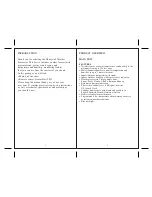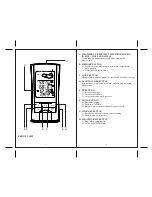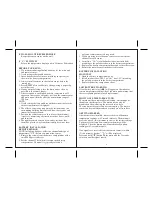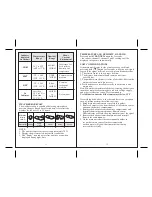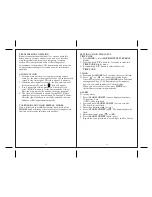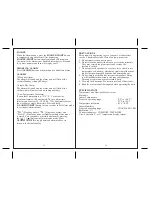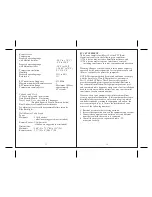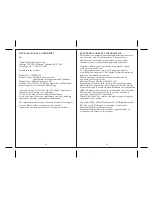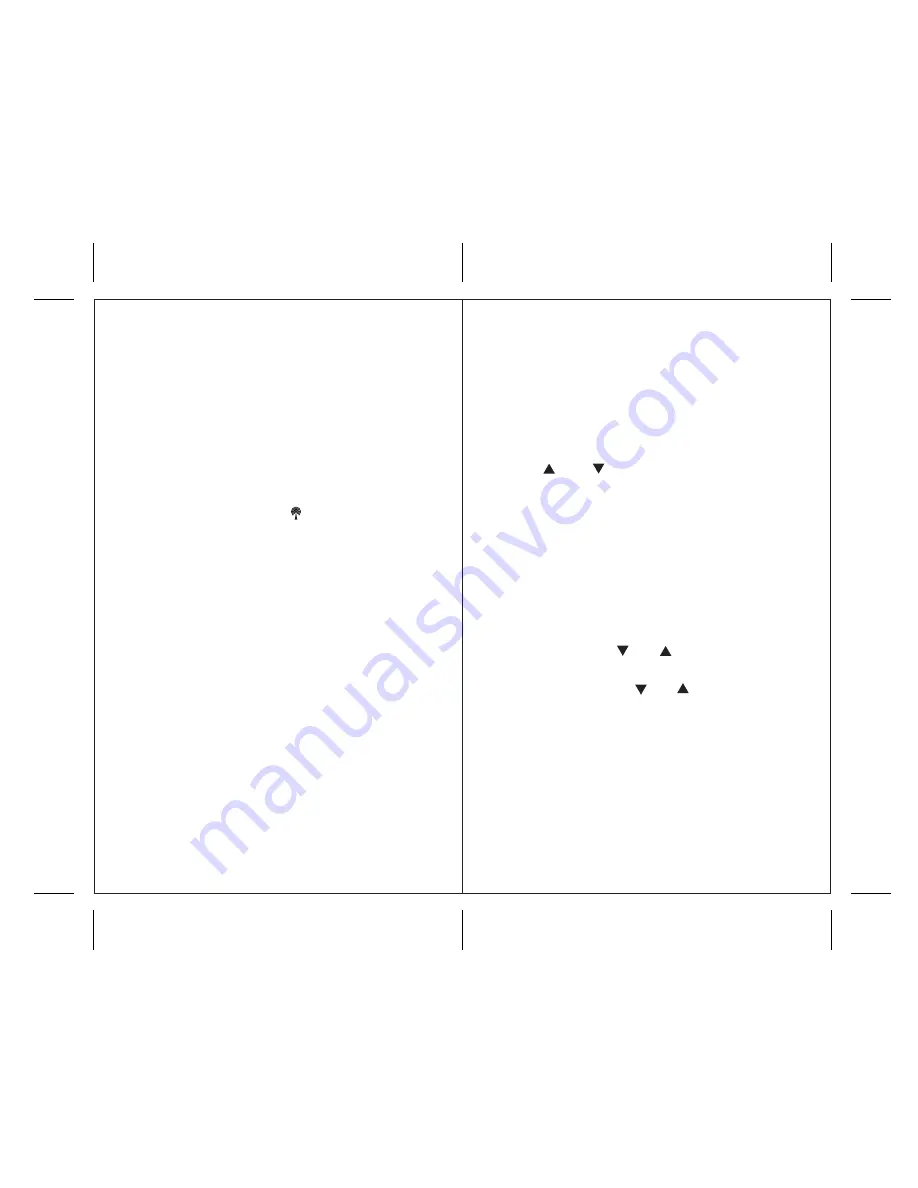
14
13
ATOMIC CLOCK
1. After the main unit receives readings from the remote
sensor(s), the atomic time signal receiver will automatically
search for the time signal. This takes about 5-8 minutes.
2. When the radio signal is received, the date and time will
be set automatically, and the [ ] icon will appear.
3. If in 8 minutes the time signal has not been received,
press “MODE” button to set the time manually. Always
place the main unit by the window for better reception.
4. The clock will continue to search for the WWVB time
signal daily for every hour between 1:00 am and 4:30 am.
After the signal has been successfully obtained, the time
and date will be updated automatically.
CALENDAR AND CLOCK DISPLAY MODES
Date is displayed in month-date format. Each press of the
MODE
button will change the clock display setting between
the time with seconds and time with weekday.
SETTING CLOCK MANUALLY
TIME ZONE
1). Press
MODE
to select
HOUR/MINUTE/WEEKDAY
display.
2). Press and hold “
UP
” button for 3 seconds to enter into
TIME ZONE
display mode.
3). Keep holding “
UP
” button to select the desired
TIME ZONE
.
CLOCK
1). Press and hold
MODE
for 3 seconds: the year will flash.
2). Press “ ” or “ ” to change the flashing digits.
After the first value is set, press
MODE
again. Continue
setting month, day, 12/24 hour time display, minutes,
day of week, and Fahrenheit or Celsius display.
When you’ve set the last value, press
MODE
for
the last time to return to regular mode.
ALARM
To set any alarm,
1. Press [
ALARM ON/OFF
] once to display alarm time.
If the alarm is off,
“OFF” will be displayed.
2. Press and hold [
ALARM ON/OFF
] for two seconds.
The hour digit will flash.
3. Enter the hour using [ ] or [ ].
4. Press [
ALARM ON/OFF
] again. The minute digits will
flash.
5. Enter the minutes using [ ] or [ ].
6. Press [
ALARM ON/OFF
] again to exit.
7. Repeat the same procedure to set a Single and Pre-Alarm.
TRANSMISSION COLLISION
Signals from other household devices, such as doorbells,
home security systems, and entry controls, may interfere
with this product and may cause temporary reception
failure. This is normal and will not affect the general
performance of the product. The transmission and reception
of temperature readings will resume once the interference
subsides.