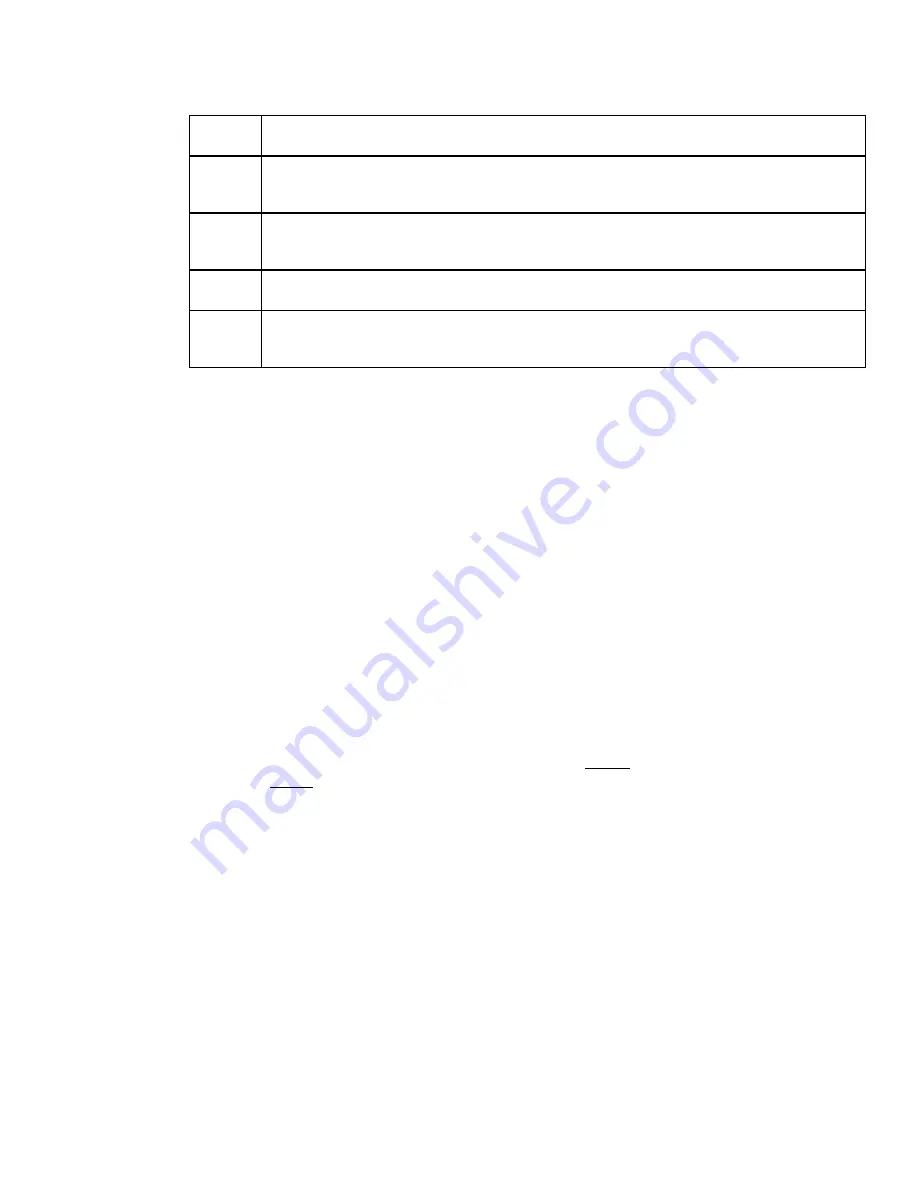
Thor VM2 with with Microsoft Windows Embedded CE 6.0 User Guide
195
Bar Code Data Match Edit Buttons
Notes
•
Prefix and Suffix data is always added on after stripping is complete, and is not
affected by any stripping settings.
•
If the stripping configuration results in a 0 length bar code, a good beep will still be
emitted, since bar code data was read from the scanner.
Match List Rules
The data in the match list is processed by the rules listed below:
•
Strings in the list will be searched in the order they appear in the list. If the list
contains
ABC
and
AB
, in that order, incoming data with
ABC
will match first, and the
AB
will have no effect.
•
When a match between the first characters of the bar code and a string from the list
is found, that string is stripped from the bar code data.
•
Processing the list terminates when a match is found or when the end of the list is
reached.
•
If the wildcard
*
is not specified, the string is assumed to strip from the beginning of
the bar code data. The string
ABC*
strips off the prefix
ABC
. The string
*XYZ
will strip
off the suffix
XYZ
. The string ABC*XYZ will strip both prefix and suffix together. More
than one * in a configuration string is not allowed. (The User Interface will not prevent
it, but results would not be as expected, as only the first * is used in parsing to match
the string.)
•
The question mark wildcard
?
may be used to match any single character in the
incoming data. For example, the data AB?D will match ABCD, ABcD, or AB0D, but not
ABDE.
•
The data collected is saved per symbology configured. The Symbology selected in the
Symbologies dialog defines the symbology for which the data is being configured.
•
Note that the Code ID (if any are configured) is ignored by this dialog, regardless of
the setting of Strip: Code ID in the Symbologies dialog. According to the sequence of
events (specified above), the Code ID must not be included in the bar code data being
matched, because when the matching test occurs, the Code ID has already been
stripped. If Strip Code ID is disabled, then the bar code data to match must include
Add
Entering data into the text entry box enables the Add button. Click the
Add
button and the data
is added to the next empty location in the Custom ID list.
Insert
Click on an empty line in the Custom ID list. The
Add
button changes to
Insert
. Enter data into
both the Name and ID Code fields and click the Insert button. The data is added to the selected
line in the Custom IDs list.
Edit
Double-click on the item to edit. Its values are copied to the text boxes for editing. The
Add
button changes to
Replace
. When Replace is clicked, the values for the current item in the list
are updated.
Clear All
When no item in the Custom IDs list is selected, clicking the Clear All button clears the Custom
ID list and any text written (and not yet added or inserted) in the Name and ID Code text boxes.
Remove
The
Clear All
button changes to a
Remove
button when an item in the Custom IDs list is
selected. Click the desired line item and then click the Remove button to delete it. Line items
are Removed one at a time. Contents of the text box fields are cleared at the same time.
Summary of Contents for Thor VM2
Page 1: ...User Guide Thor VM2 Vehicle Mounted Computer with Microsoft Windows Embedded CE 6 0 ...
Page 16: ...4 Thor VM2 with with Microsoft Windows Embedded CE 6 0 User Guide ...
Page 63: ...Thor VM2 with with Microsoft Windows Embedded CE 6 0 User Guide 51 ...
Page 64: ...52 Thor VM2 with with Microsoft Windows Embedded CE 6 0 User Guide ...
Page 288: ...276 Thor VM2 with with Microsoft Windows Embedded CE 6 0 User Guide ...
Page 310: ...298 Thor VM2 with with Microsoft Windows Embedded CE 6 0 User Guide ...
Page 352: ...340 Thor VM2 with with Microsoft Windows Embedded CE 6 0 User Guide ...
Page 385: ...Thor VM2 with with Microsoft Windows Embedded CE 6 0 User Guide 373 Hat Encoding ...
Page 398: ... Honeywell 9680 Old Bailes Road Fort Mill SC 29707 www honeywellaidc com VM2 CE UG Rev D 9 17 ...
















































