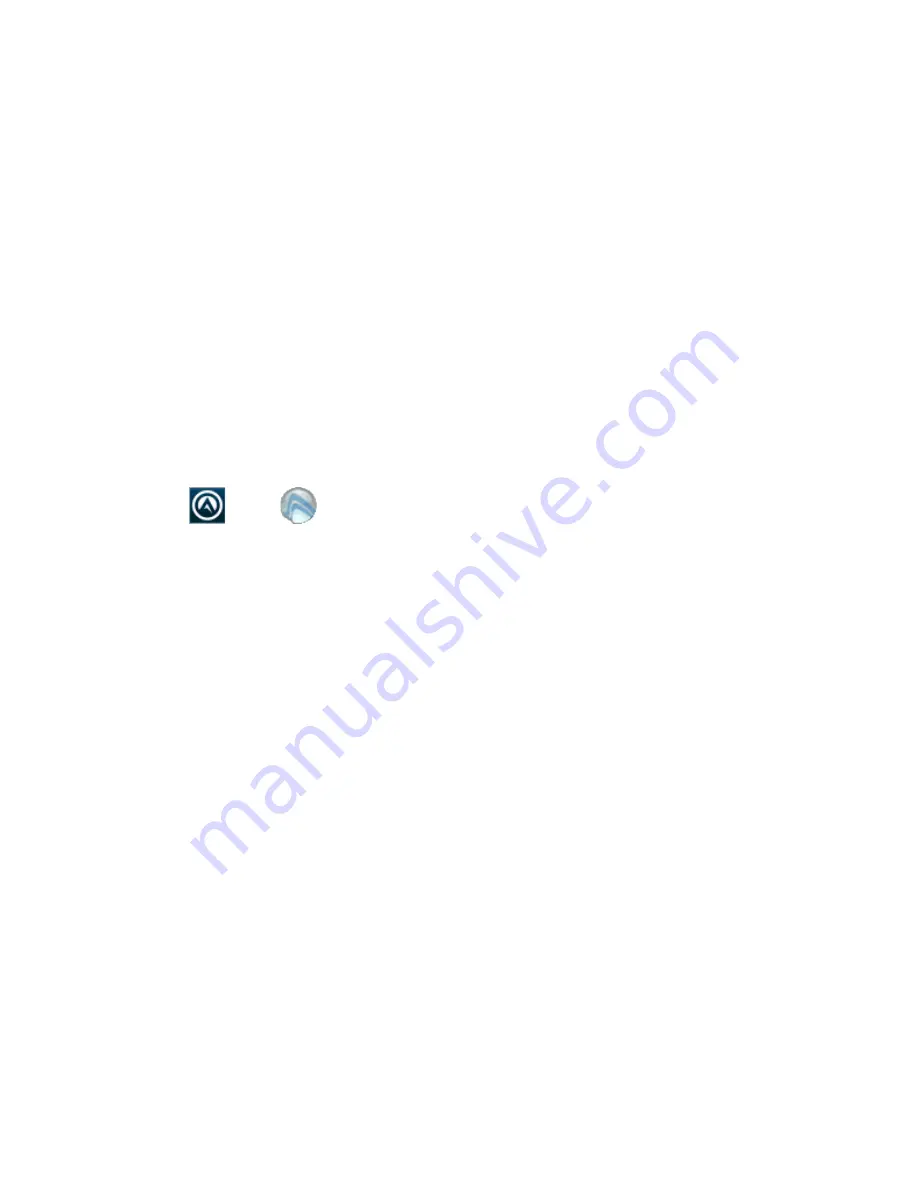
282
Thor VM2 with with Microsoft Windows Embedded CE 6.0 User Guide
User Interface
The Enabler can be configured and controlled manually through the user interface on
the Thor VM2. This section details the functionality that can be controlled by the user or
system administrator.
Placement of information on the screen displays may be split between one or many
tabbed panels.
Standard Avalanche Enabler parameters that are not supported by Honeywell may be
missing or dimmed (visible but unable to be edited) on the tabbed panels or screen dis-
plays.
Enabler Configuration
Depending on the version of the Enabler running on the Thor VM2, the desktop Enabler
icon may look like one of the following:
The available configuration options and tabs may vary by Enabler version. The exam-
ples shown in this section assume the latest version of the Enabler is installed on the
Thor VM2.
The Enabler user interface application is launched by clicking either the Enabler icon
on the desktop or Taskbar or by selecting Avalanche Enabler from the Programs menu.
The opening screen presents the Thor VM2 user with the connection status and a navi-
gation menu.
Summary of Contents for Thor VM2
Page 1: ...User Guide Thor VM2 Vehicle Mounted Computer with Microsoft Windows Embedded CE 6 0 ...
Page 16: ...4 Thor VM2 with with Microsoft Windows Embedded CE 6 0 User Guide ...
Page 63: ...Thor VM2 with with Microsoft Windows Embedded CE 6 0 User Guide 51 ...
Page 64: ...52 Thor VM2 with with Microsoft Windows Embedded CE 6 0 User Guide ...
Page 288: ...276 Thor VM2 with with Microsoft Windows Embedded CE 6 0 User Guide ...
Page 310: ...298 Thor VM2 with with Microsoft Windows Embedded CE 6 0 User Guide ...
Page 352: ...340 Thor VM2 with with Microsoft Windows Embedded CE 6 0 User Guide ...
Page 385: ...Thor VM2 with with Microsoft Windows Embedded CE 6 0 User Guide 373 Hat Encoding ...
Page 398: ... Honeywell 9680 Old Bailes Road Fort Mill SC 29707 www honeywellaidc com VM2 CE UG Rev D 9 17 ...
















































