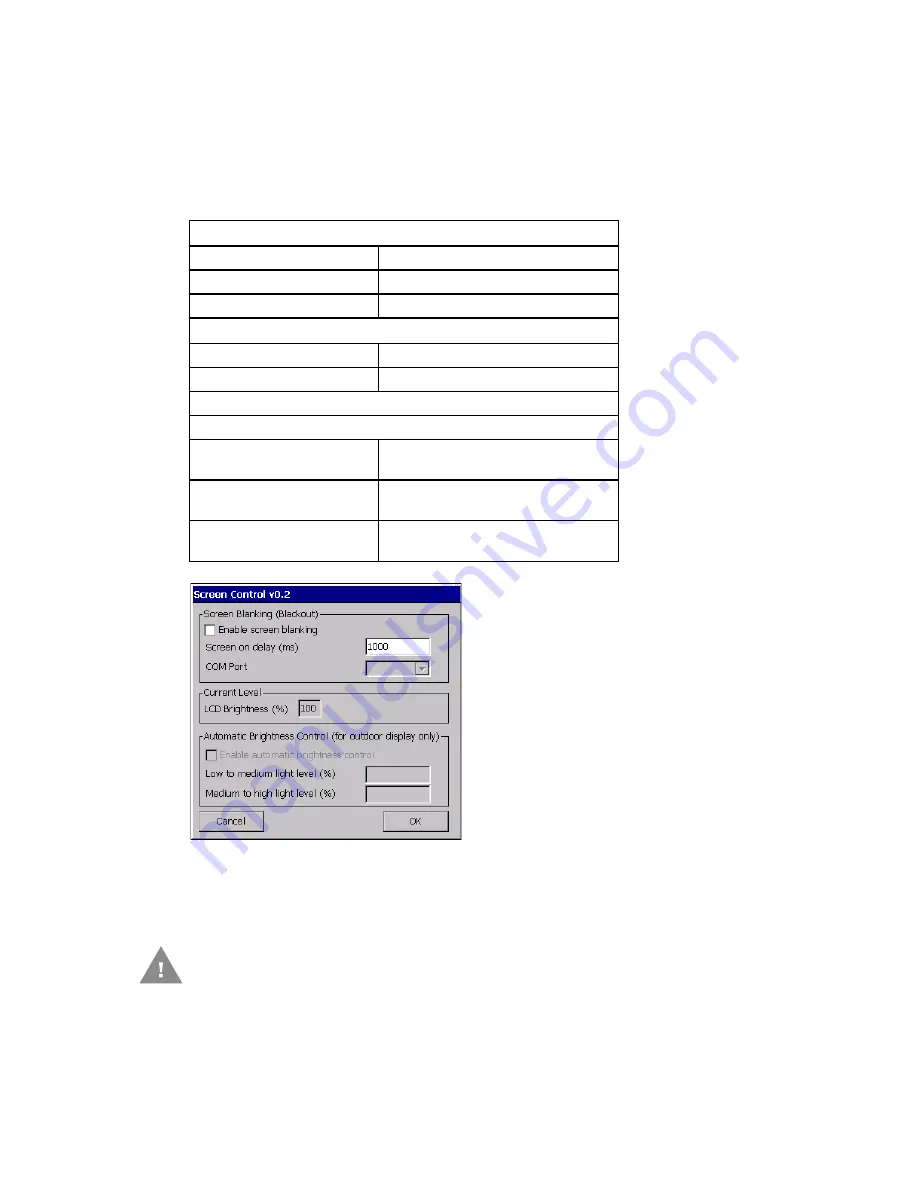
Thor VM2 with with Microsoft Windows Embedded CE 6.0 User Guide
251
Screen Control
Start > Settings > Control Panel > Screen Control
Set screen properties for the Thor VM2.
Factory Default Settings
Screen Blanking
for the hardware necessary for screen blanking.
Screen blanking allows the Thor VM2 display to automatically be turned off whenever
the vehicle is in motion. When the Thor VM2 display is off due to vehicle motion, the
integrated keypad backlight remains on.
Screen Blanking (Blackout)
Enable screen blanking
Disabled
Screen on delay (ms)
1000
COM Port
none selected
Current Level
LCD Brightness (%)
100
Ambient Light (%)
(see note)
Automatic Brightness Control
Automatic brightness control is not available on the Thor VM2.
Enable automatic
brightness control
Disabled
Low to medium light level
(%)
25
Medium to high light level
(%)
75
Do not enable Screen Blanking until the cable is properly connected to the
specified COM port.
Summary of Contents for Thor VM2
Page 1: ...User Guide Thor VM2 Vehicle Mounted Computer with Microsoft Windows Embedded CE 6 0 ...
Page 16: ...4 Thor VM2 with with Microsoft Windows Embedded CE 6 0 User Guide ...
Page 63: ...Thor VM2 with with Microsoft Windows Embedded CE 6 0 User Guide 51 ...
Page 64: ...52 Thor VM2 with with Microsoft Windows Embedded CE 6 0 User Guide ...
Page 288: ...276 Thor VM2 with with Microsoft Windows Embedded CE 6 0 User Guide ...
Page 310: ...298 Thor VM2 with with Microsoft Windows Embedded CE 6 0 User Guide ...
Page 352: ...340 Thor VM2 with with Microsoft Windows Embedded CE 6 0 User Guide ...
Page 385: ...Thor VM2 with with Microsoft Windows Embedded CE 6 0 User Guide 373 Hat Encoding ...
Page 398: ... Honeywell 9680 Old Bailes Road Fort Mill SC 29707 www honeywellaidc com VM2 CE UG Rev D 9 17 ...
















































