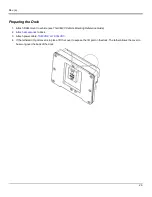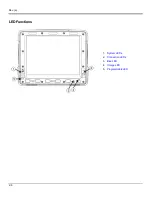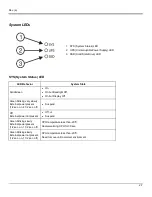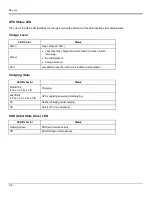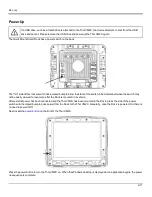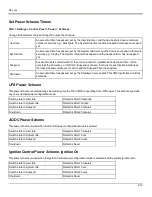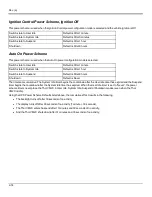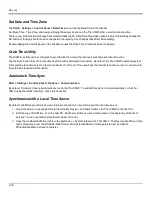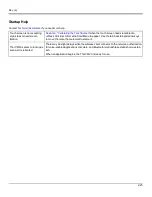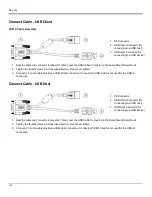Rev. (a)
Adjust Speaker Volume
The Thor VM2C has two speakers, located on the bottom of the unit.
Speaker volume can be adjusted to a comfortable level for the listener by using the keypad or by changing parameters in the
Volume & Sounds control panel.
Using the Keypad
Note:
Sounds must be enabled (Settings > Control Panel > Volume & Sounds) before the following key sequences can
adjust the volume.
The volume is increased or decreased one step each time the volume key sequence is pressed.
To adjust speaker volume, locate the
Blue
key located below the display. Press the
Blue
key.
Adjust the speaker volume :
l
Use the
P1
key for volume Up and
P2
key for volume Down.
l
Adjust volume until the speaker volume is satisfactory.
l
Press the
Blue
again key to exit this mode. The Blue modifier also times out after 5 seconds of inactivity.
The LED for the Blue key is lit as long as the blue modifier mode is active.
Volume control using a keypad key press has volume setting increments that match those supported by the Volume and
Sounds control panel. Volume does not “roll-over” from minimum to maximum or from maximum to minimum. Continuously
holding down the up or down arrow keys does not cause an automatic repeat of the up (or down) arrow key.
Using the Control Panel
Start > Settings > Control Panel > Volume & Sounds > Volume
Change the volume setting and tap
OK
to save the change.
You can also select / deselect sounds for key clicks and screen taps and whether each is loud or soft.
As the volume scrollbar is moved between Loud and Soft, the Thor VM2C emits a tone each time the volume increases or
decreases in decibel range.
2-15
Summary of Contents for Thor VM2C
Page 6: ...Rev 01 iv ...
Page 8: ...Rev a Components Front View 1 Power Button 2 Speakers 3 Microphone 1 2 ...
Page 38: ...Rev 01 2 26 ...
Page 57: ...Rev a 3 19 ...
Page 58: ...Rev 01 3 20 ...
Page 66: ...Rev 01 4 8 ...
Page 69: ...Rev a 5 3 ...